How to create a website on Google Drive and add a link to QR code
Website development is possible for any user with minimal skills in working with web tools. This process is further simplified if you plan to create your web resource using the Google Sites service, which is part of the Google Drive platform and has an intuitive interface.
Creating a website yourself is quite easy with Google Sites. Once your site is ready, you can convert the URL into a QR code using any page of your web resource. To do this, you will need only two tools: Google Sites and the GET-QR QR code generator.
Basic features of Google Sites
Google Sites is a Google service available on the Google Drive platform. Here, all registered users can create their web resources for free. Here are the main properties of this tool:
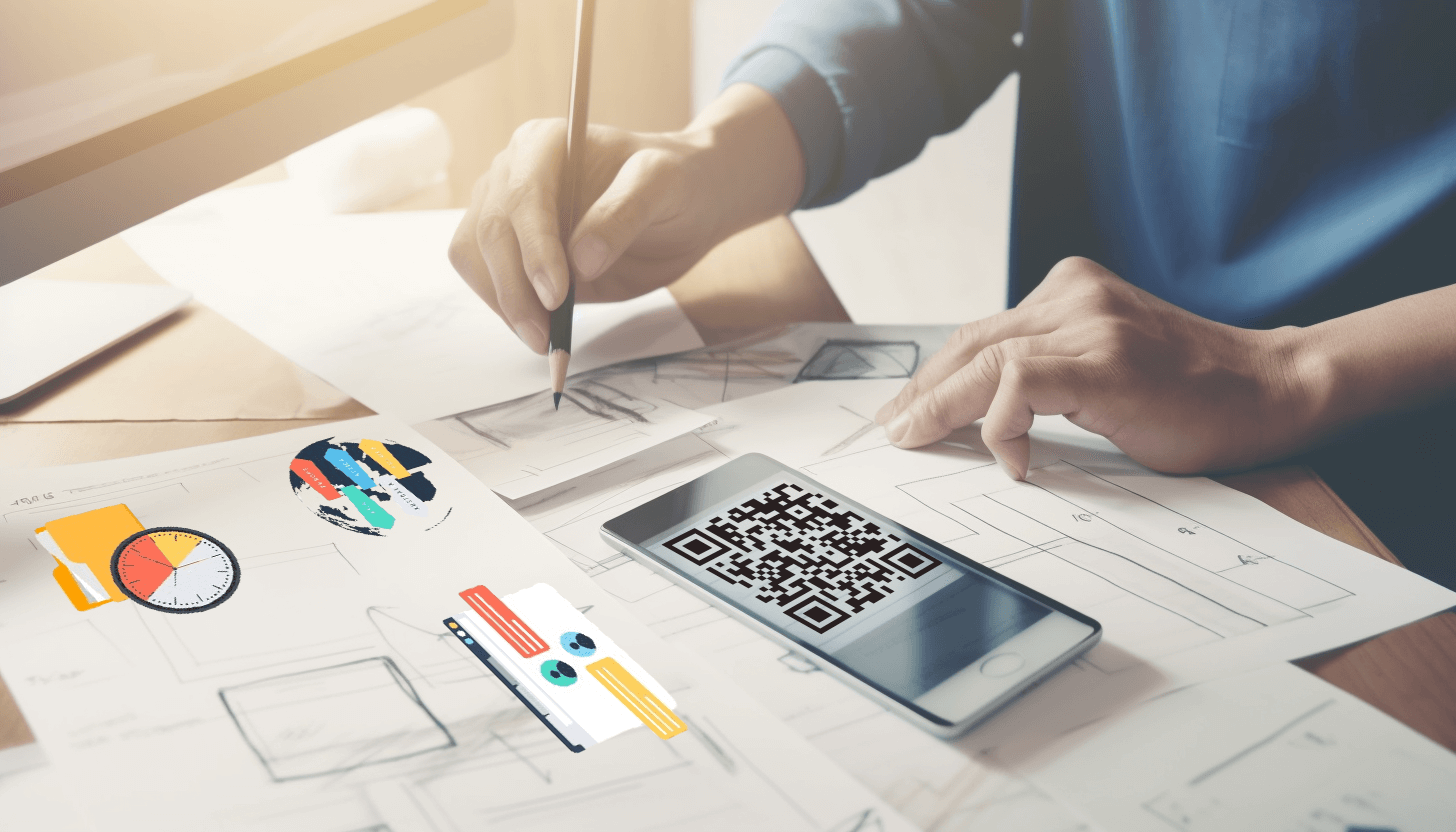 – simple and intuitive interface that allows you to develop websites without knowledge of HTML or programming languages;
– simple and intuitive interface that allows you to develop websites without knowledge of HTML or programming languages;
– wide selection of design templates, which enables the creation of various types of web resources, fsuch as image-based or sales-oriented sites;
– integration with other Google services facilitates the addition of desired content from Google Docs, Google Sheets, and Google Forms;
– responsive design, which implies automatic adaptation of page elements to different devices and screens;
– collaboration of two or more users on one project, which allows you to develop a website taking into account the opinions of each team member;
– integration with Google Analytics, which provides the ability to track website traffic, evaluate behavioral factors and analyze the target audience.
Follow the clear instructions to get your own website, which will be available in Google search results. Then, convert the link into the QR code and share it with others.
Instructions on how to make a website for free using Google Sites
Creating a website using Google Sites takes just a few steps. Here's what you need to do:
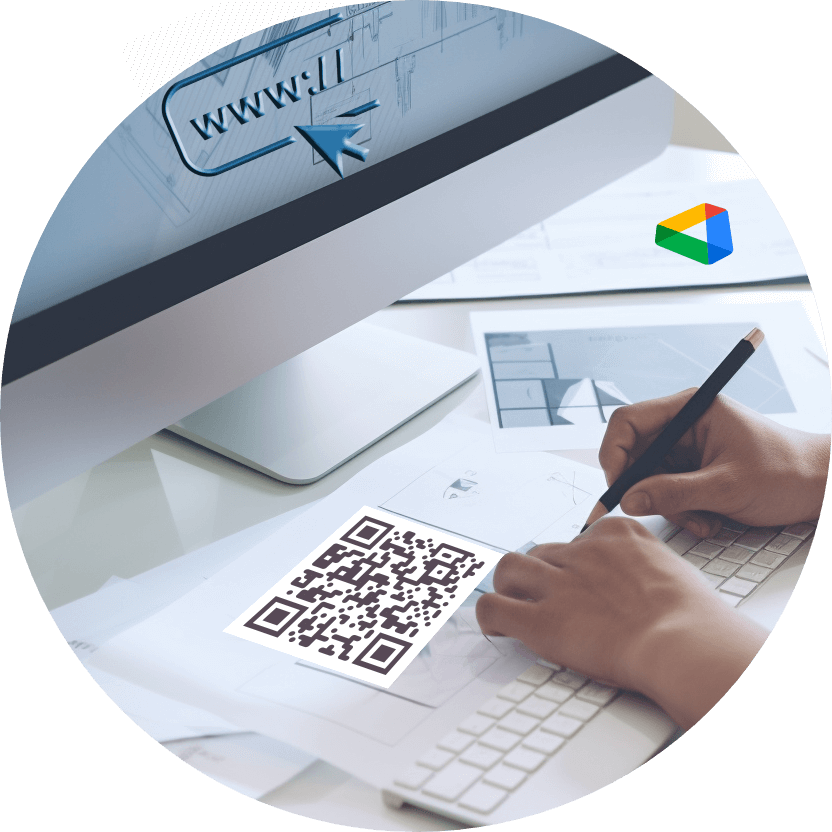 1. Launch Google Drive. Go to the Google Drive website (https://drive.google.com) or open the application. Sign in to your account via Gmail, or sign up for one if you don't have a Google account.
1. Launch Google Drive. Go to the Google Drive website (https://drive.google.com) or open the application. Sign in to your account via Gmail, or sign up for one if you don't have a Google account.
2. Create a new website. Click on the '+ Create' button in the top left or bottom right corner of your screen and select the 'Google Sites' option to start working on your webpage.
3. Edit the project. At this stage, you can enter text, add images, upload videos, and insert other elements onto the desired pages of the future web resource. For your convenience, content blocks are available to organize the information in a way that suits you.
4. Incorporate additional pages. Go to the 'Pages' tab, click on the '+' button, and select the appropriate option to add more pages to your site.
5. Set a theme. Choose a theme from the available options or create your own. You can also customize the background, colors, and fonts to create a unique style for your website.
6. Publish the site. Once you've added all the content and edited the design, be sure to review your site to ensure all elements are displaying correctly. Now click on the 'Publish' button.
Important! If you intend to create a site on Google Drive together with other users, set up access rights for your team members. Allow everyone or selected people to view or edit your project.
How to add a Google link to QR code and get a QR code for the site
 Depending on your intentions, you can create a QR code for the link in two ways. The first option is to copy the URL of your unpublished website and convert that URL into the QR code. The generated code will redirect other project participants to your site’s draft so that you can collaborate on it.
Depending on your intentions, you can create a QR code for the link in two ways. The first option is to copy the URL of your unpublished website and convert that URL into the QR code. The generated code will redirect other project participants to your site’s draft so that you can collaborate on it.
The second option is to copy the address of the published website to make a QR code to promote the site. Share the generated code on social networks, on advertising platforms, through printed materials to attract more traffic.
Either way, you first need to create a site on Google Drive using the Google Sites tool. And then follow the instructions of the GET-QR QR code generator to add a link to QR code.
