How to create a video on Google Drive and convert the link to a QR code
If you're an active user of Google Drive, you're likely familiar with its many advantages. From creating, editing, and sharing documents, tables, and presentations to storing various types of files, the platform offers extensive utility.
Video content is a great example. Each user can create a video on Google Drive, upload it to the service, and then get the link to the video. Then, using a QR generator, convert the URL into a QR code to share the video with other people. Learn how to make a QR code for a Google Drive video.
Benefits of using video content on Google Drive
Uploading videos to the service ensures safe storage and accessibility from any device and location. Here's what you can do with video content on Google Drive:
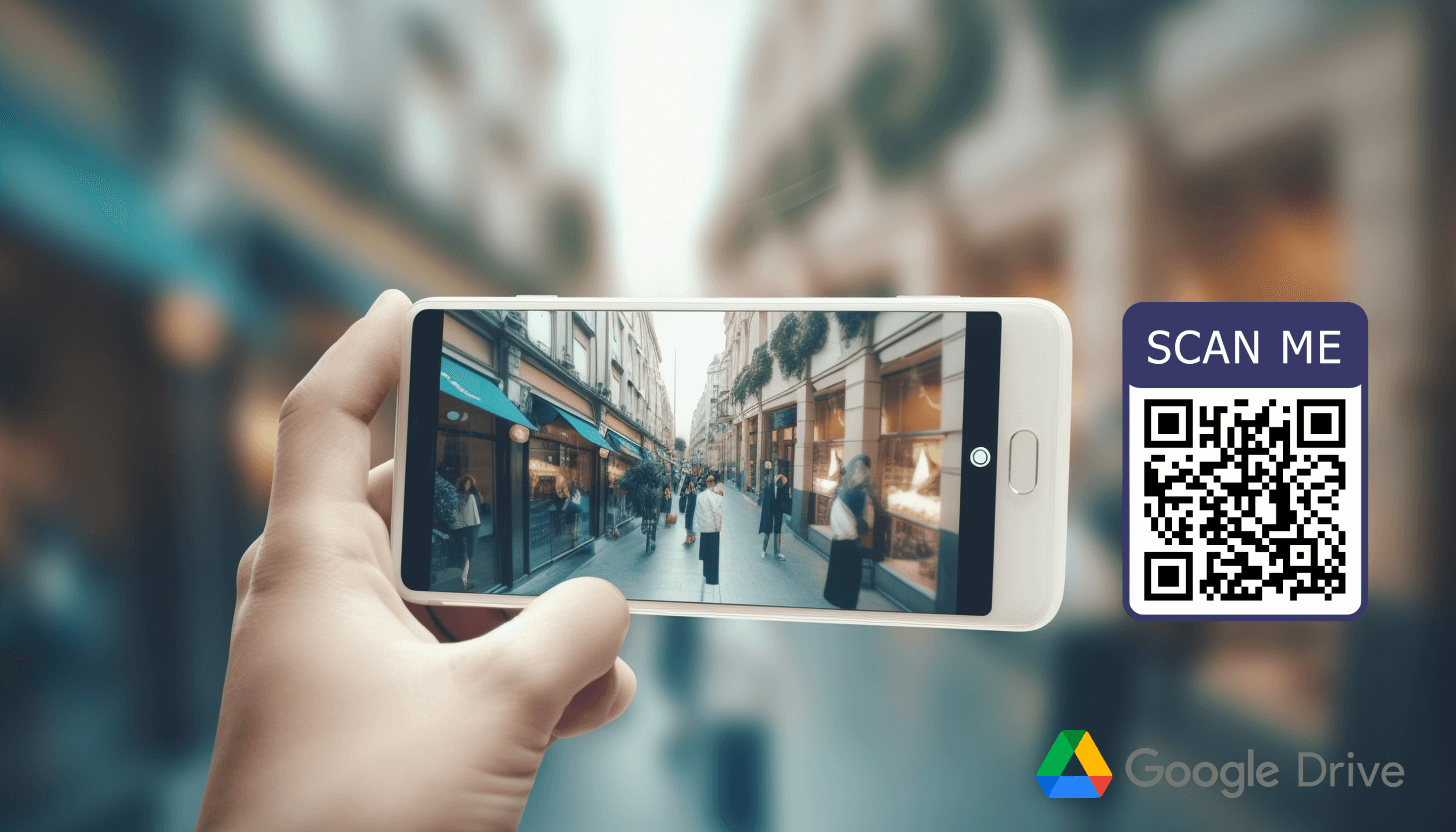 – view or open a video file using another application;
– view or open a video file using another application;
– manage subtitle tracks (add new ones or generate automatic ones);
– download, move, rename, or delete video;
– add a comment to the video file, and add it to favorites;
– provide other users with access to videos, allowing them to download as needed;
– view general information about the video, add a description, and manage access settings.
Important! If you want to edit videos, you will have to use a third-party program, for example, WeVideo, FlexClip or another. Google Drive does not have special tools for trimming videos, applying effects, etc., so video content can only be viewed and shared via a link.
5 steps to upload videos to Google Drive
One intermediate step separates you from creating a video QR code – uploading your video to Google Drive. To add a video file to storage, follow these steps:
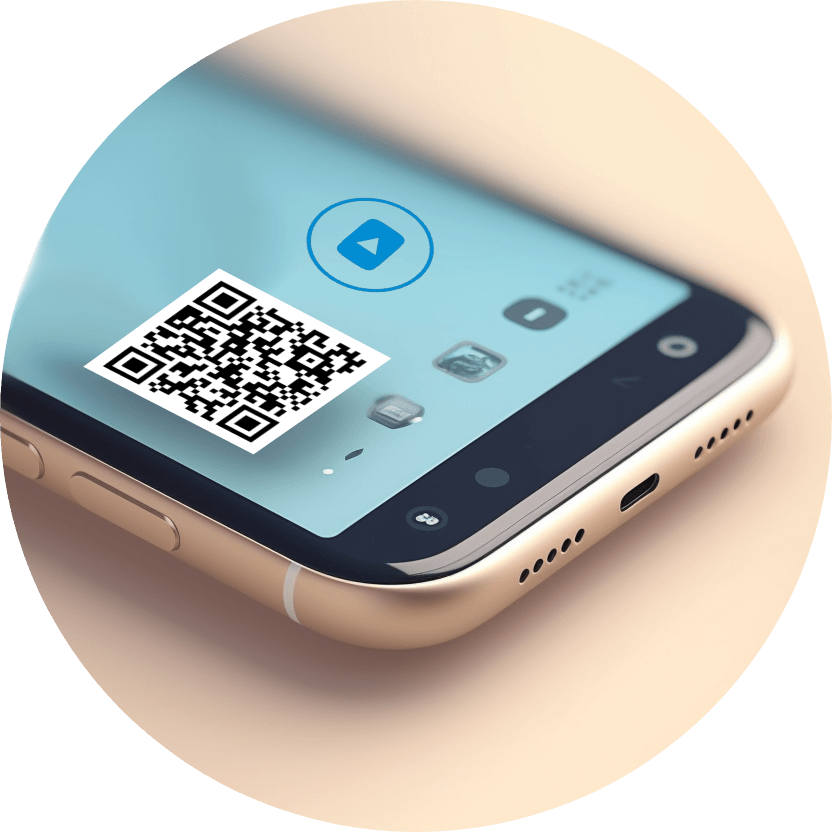 1. Open Google Drive. Go to the Google Drive website (https://drive.google.com) or launch the application on your mobile device. Be sure to sign in to your Google account using your Gmail.
1. Open Google Drive. Go to the Google Drive website (https://drive.google.com) or launch the application on your mobile device. Be sure to sign in to your Google account using your Gmail.
2. Click the '+ Create' button. For app users, it is located in the lower right corner, and in the web version, it is in the upper left corner of the page.
3. Select 'Upload file'. A pop-up window will appear, displaying your device's storage. Navigate to your desired video file. Click on it and then click on the 'Open' button.
4. Wait for the download to complete. Depending on your video's size and your Internet speed, the process may take several minutes. Monitor the status indicator in the lower right corner of the screen until a green checkmark appears.
5. Start working with video. Once downloaded, you can arrange it at your discretion, change the name, add a description, generate subtitles, etc.
When your video is successfully uploaded, it is time to make a QR code for the video. Remember to check your content’s access settings: open the file in Google Drive, click on the 'Share' button, and choose the appropriate option.
How to add Google Drive link to QR code and create a video QR code
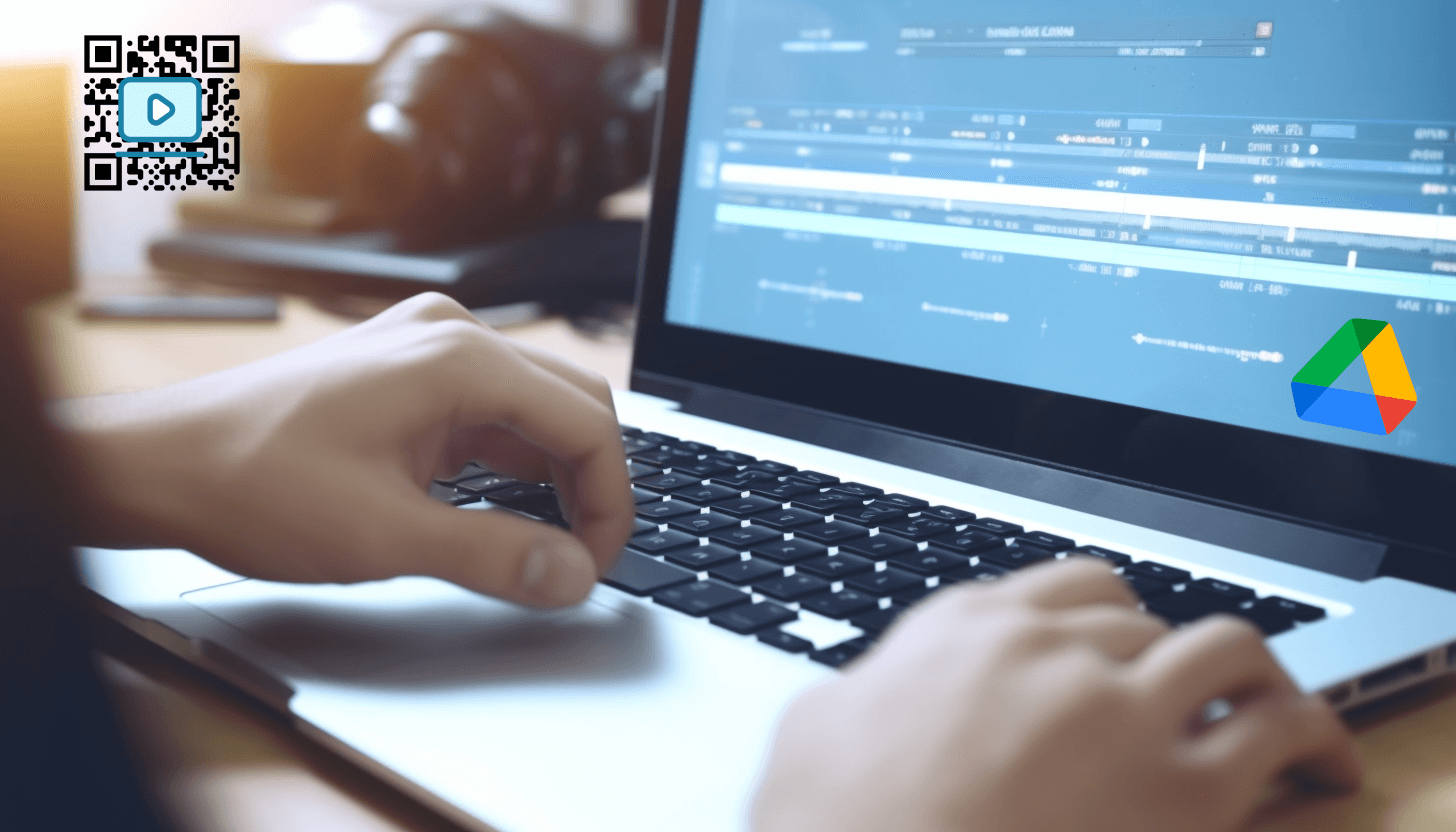 After uploading a video file to Google Drive, it automatically receives a unique web address. To share the video, you need to add this link to the QR code. To do this, use our video QR code generator.
After uploading a video file to Google Drive, it automatically receives a unique web address. To share the video, you need to add this link to the QR code. To do this, use our video QR code generator.
So, open the GET-QR service and select the 'Google Drive' code type. Next, paste the video’s URL you copied in advance into the appropriate field and click the 'Create' button. At this stage, you can change the content and design, or immediately download the QR code for the video.
Once done, you can print the video QR code or share it online. This allows others to easily access, download, and manage the video content on Google Drive!
