How to make an infographic on Google Drive and convert link to QR code
Google Drive is considered a convenient, safe, and practical storage solution for various file types. With 15 GB of free space per user, expandable with paid options, it's ideal for storing not just documents and spreadsheets, but also graphic content.
Infographics are a prime example of the versatility Google Drive offers. This interactive way of presenting complex information makes it easier to perceive and improves understanding of the current topic. Moreover, you just need to create an infographic on Google Drive to convert the link into QR code and seamlessly share the content with other people.
Options for storing infographics on Google Drive
Users can upload graphic content in a variety of formats to Google Drive. Here are a few of the most popular options:
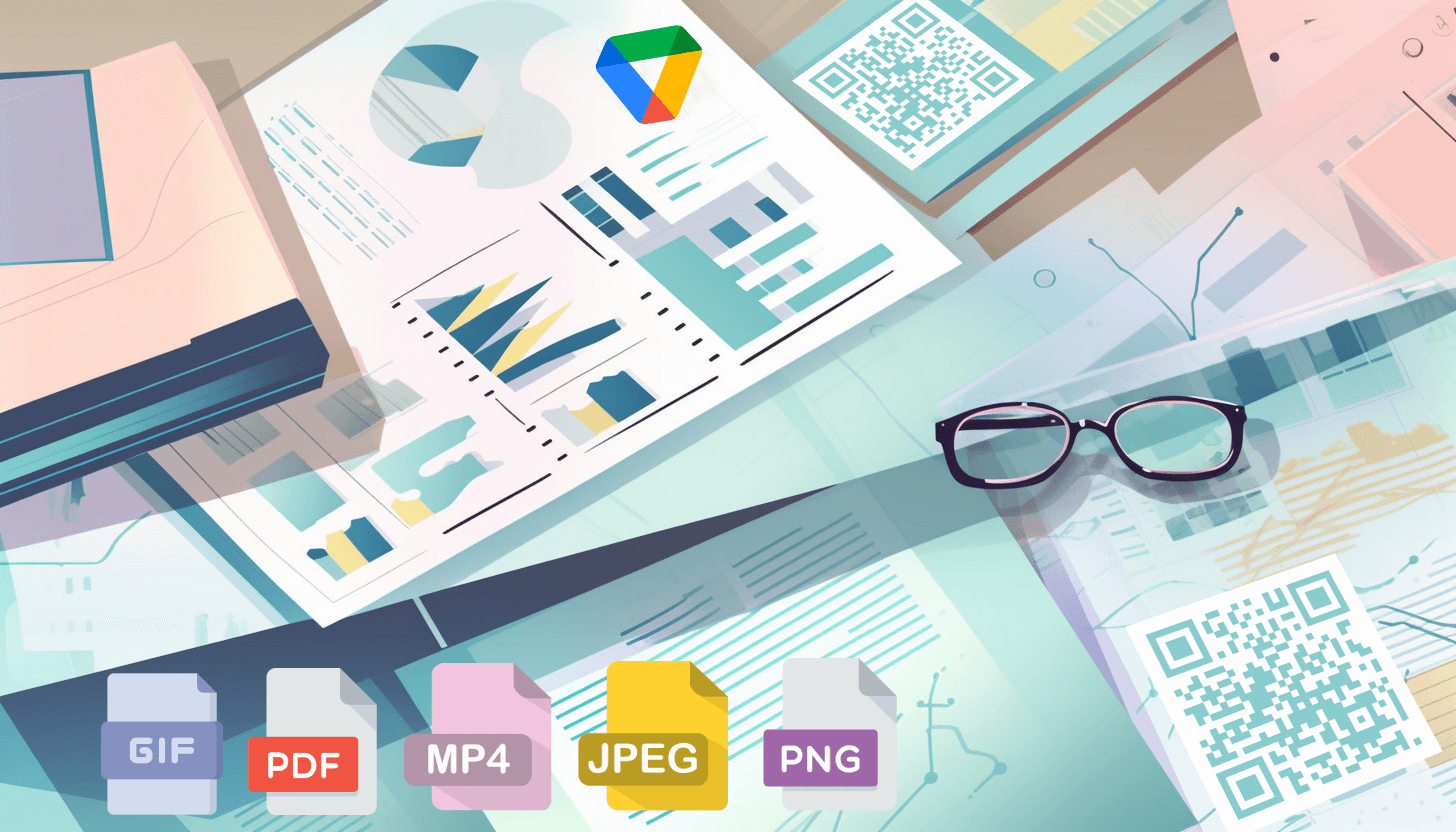
– JPEG is a standard format for photographs and images with a low compression level;
– TIFF is a type of graphic content with support for high resolution and multi-layering;
– SVG is a vector format that allows you to scale the image without losing quality;
– PNG is a popular image type that supports background transparency;
– PDF is a universal document format that preserves the original formatting of graphic elements and text;
– PPTX is a presentation, including slides with text, pictures, diagrams, etc.;
– GIF is a special format for creating animated images;
– MP4 is a type of video that can contain animation, subtitles, and other informative content.
Thanks to Google Drive’s versatility, users can upload different files with graphic content. Remember that this service only allows editing documents, tables, and presentations. If you want to change the infographic in your code to another format like PDF or GIF, you will have to use specialized tools for the selected format.
A comprehensive way to upload infographics to Google Drive
To create a QR code, begin by storing your infographic in cloud storage. Remember that Google Drive allows you to add files in various formats, including PNG, PDF, MP4, and more. Therefore, we offer you universal instructions for downloading infographics:
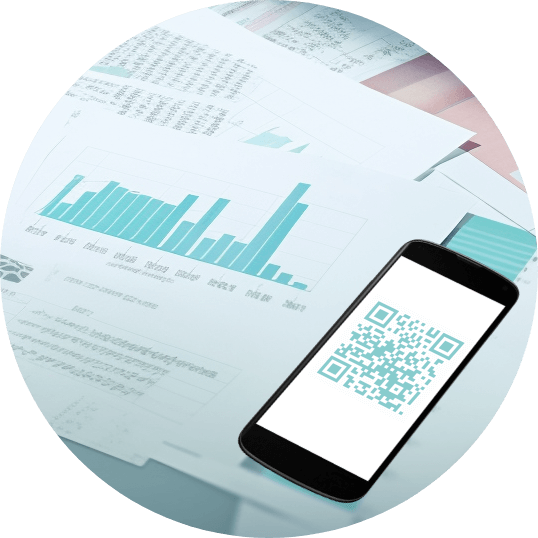
1. Access Google Drive. Visit the storage site (https://drive.google.com) or launch the application on your mobile device. Sign in to your Gmail account before or after launching Google Drive.
2. Click the '+ Create' button. It is located in the upper left corner (web version) or the lower right corner of the page (mobile application).
3. Select the 'Upload File' option. Content from your device will appear in a pop-up window. Find the desired infographic file, click on it, and tap the 'Open' button.
4. Let the file download. Depending on the size of the infographic, this may take seconds or minutes. A green checkmark will appear in the lower right corner of the screen to indicate that the download is complete.
5. Start working with infographics. Depending on the format used, you can view, download, move, delete the file, as well as write a comment on it, change access settings, etc.
The main thing is that your uploaded file is given a unique web address. Now, you need to add the received link to the QR code and share the infographic with other people. Regardless of the format, users will instantly access your content upon scanning. For example, if your infographic is in PNG format, they will see the image, if it is GIF, they will view the animation, etc.
How to add a Google Drive link to a QR code and create a QR code for infographics

The choice of file format depends on project specifics, quality requirements, software capabilities, and the intended use of the infographic. Regardless of your preferred option, once uploaded on Google Drive, you can convert the resulting URL to a QR code.
To do this, open the GET-QR service and select the 'Google Drive' code type from the list of available ones. Paste the web address of your infographic file, click the 'Create' button, and then 'Download'. Your unique QR code will be downloaded to your device.
Use the GET-QR QR code generator to make QR codes for infographics, no matter the file format!
