How to create a Word document in Microsoft 365 and make a dynamic QR code
Text documents are the simplest and most convenient way to organize information. By creating, editing, and viewing content on Microsoft 356, you can complete work or personal tasks while eliminating the need to install software on your device. Moreover, you can easily share .docx files by adding their links to QR codes.
To get a QR code for a document, you need to complete 2 steps. The first is to create a .docx file in Microsoft 356, the second is to generate a QR code for the link provided by Microsoft.
Benefits of Microsoft 365 Documents
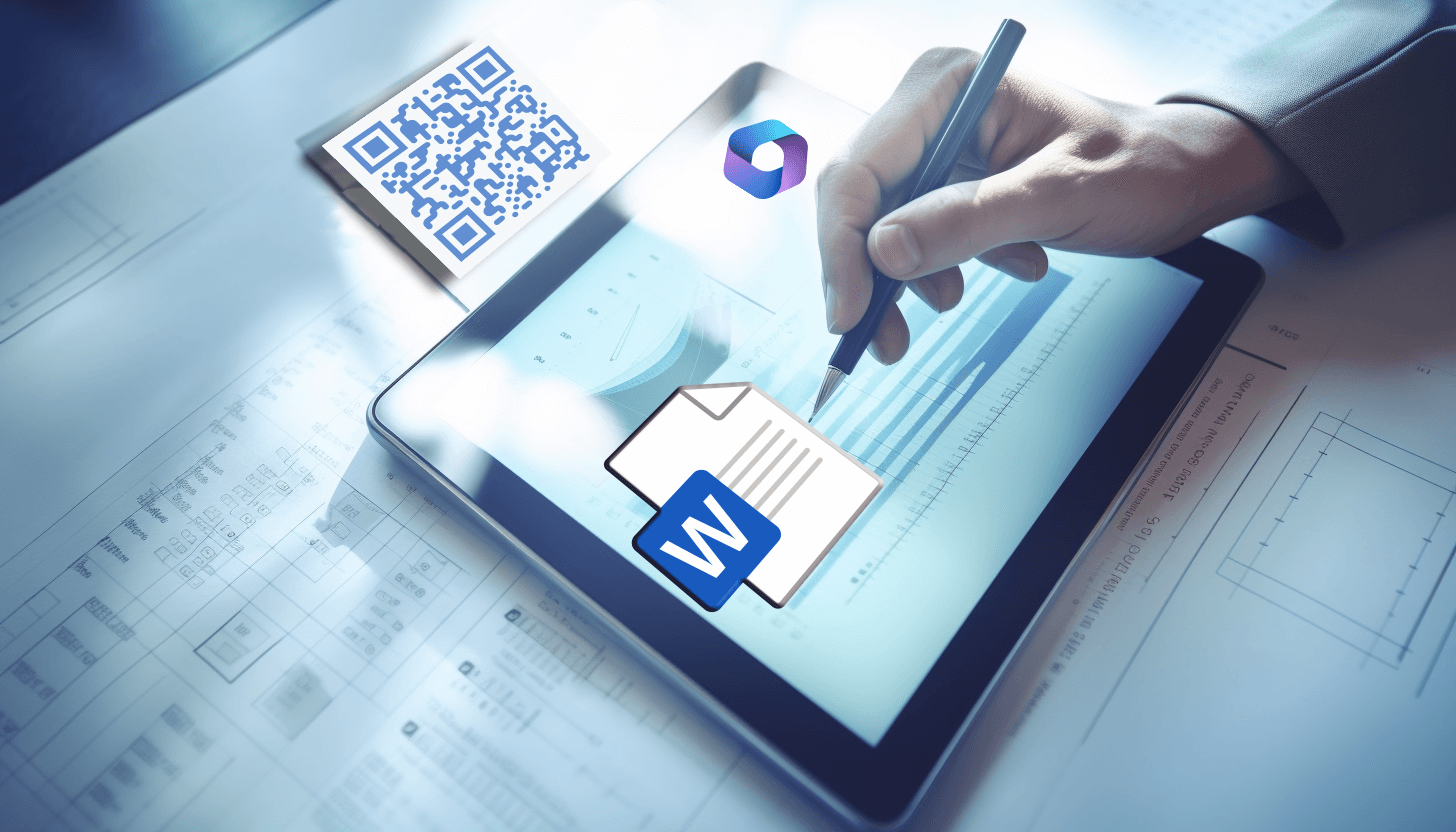 The Microsoft 365 platform is an alternative to the Microsoft Office suite that does not require installation on a computer. To create, edit, or view a document, you only need a browser and a personal Microsoft account. In general, this service is known for its simplicity and versatility.
The Microsoft 365 platform is an alternative to the Microsoft Office suite that does not require installation on a computer. To create, edit, or view a document, you only need a browser and a personal Microsoft account. In general, this service is known for its simplicity and versatility.
Microsoft 365 on the web is free for all users. If you want to create a Word document, simply register on the official website of the service and log in to your account. In addition to the option to work with text files, you will receive 5 GB of storage space on OneDrive.
That's why Microsoft 365 has a major advantage: if you create a .docx document, it is automatically saved to cloud storage and receives a unique link. This link can be used to send the file to others for review or collaboration. Tip: The most effective way to share text documents is by converting their links into QR codes.
Detailed instructions on how to create a Microsoft 365 document
To make a file in Microsoft 365 for free, follow these steps:
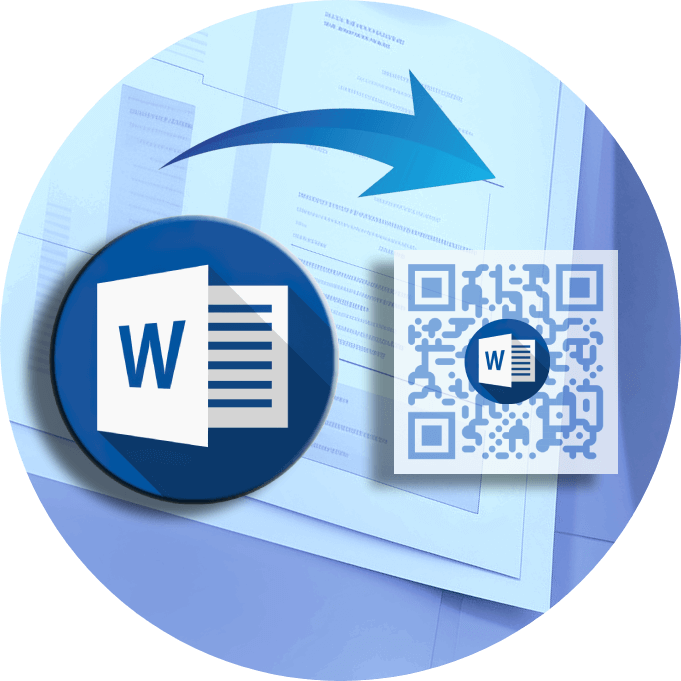 – open the official Microsoft 365 website. To do this, follow the link https://www.microsoft365.com/ and log into your personal account if you have not already done so;
– open the official Microsoft 365 website. To do this, follow the link https://www.microsoft365.com/ and log into your personal account if you have not already done so;
– on the home page, in the “Create” section, select the “Word Document” file type. This will open a blank sheet in a new browser window with various tools for working with content;
– start entering text, adding graphics, inserting tables, adjusting formatting, and more as needed.
On the Microsoft 365 service, it is convenient to view previously created files in .docx format. To do this, pay attention to the toolbar on the left side of the screen. Click on the 'Word' button and access the list of your files. Here, you can also create a document in Word using a suitable Microsoft template, for example, a report, a modern chronological summary, etc.
Would you like to get a QR code for a document? This is easy to do for a new or previously created file, because each has a unique link. Simply copy and add the selected URL to the QR code.
How to make a QR code for a Word document using a URL
To convert a .docx file to a QR code for free, use the GET-QR service by following these steps:
 – open the GET-QR QR code generator and select the 'Link' QR code type. First copy the link of your document in the address bar of your browser;
– open the GET-QR QR code generator and select the 'Link' QR code type. First copy the link of your document in the address bar of your browser;
– insert the URL of your file into the appropriate field. Note that each QR code can only include one link;
– customize the design of your Word QR code. Our generator allows you to change the color of cells, select a frame, add a call to action;
– click the 'Create' button to preview the QR code with the document and make any necessary changes;
– click the 'Download' button to save the code in a suitable format (PNG, PDF, SVG) and optimal size (1024, 2048, 4096 px), or 'Print' to print it.
By the way, if you have a Word document created on your computer, you can also share it using QR technology. Upload the desired .docx file to your Microsoft account, and then make a QR code for the link.
This is how easy it is to get a QR code for Word. It is convenient for users to immediately create a document in Microsoft 365 or upload a .docx file from their computer to OneDrive and convert the link into a QR code.
