How to create slides in Microsoft PowerPoint and get a QR code for the file
Microsoft PowerPoint is a vital tool for both professional and personal use, widely adopted by millions of users. The Microsoft Office software package is installed on almost every computer, because the .pptx presentation is considered one of the most popular file types for reading and editing. Moreover, it's easy enough to create a QR code for slides if you want to share them with other people.
Features of working with Microsoft PowerPoint presentations
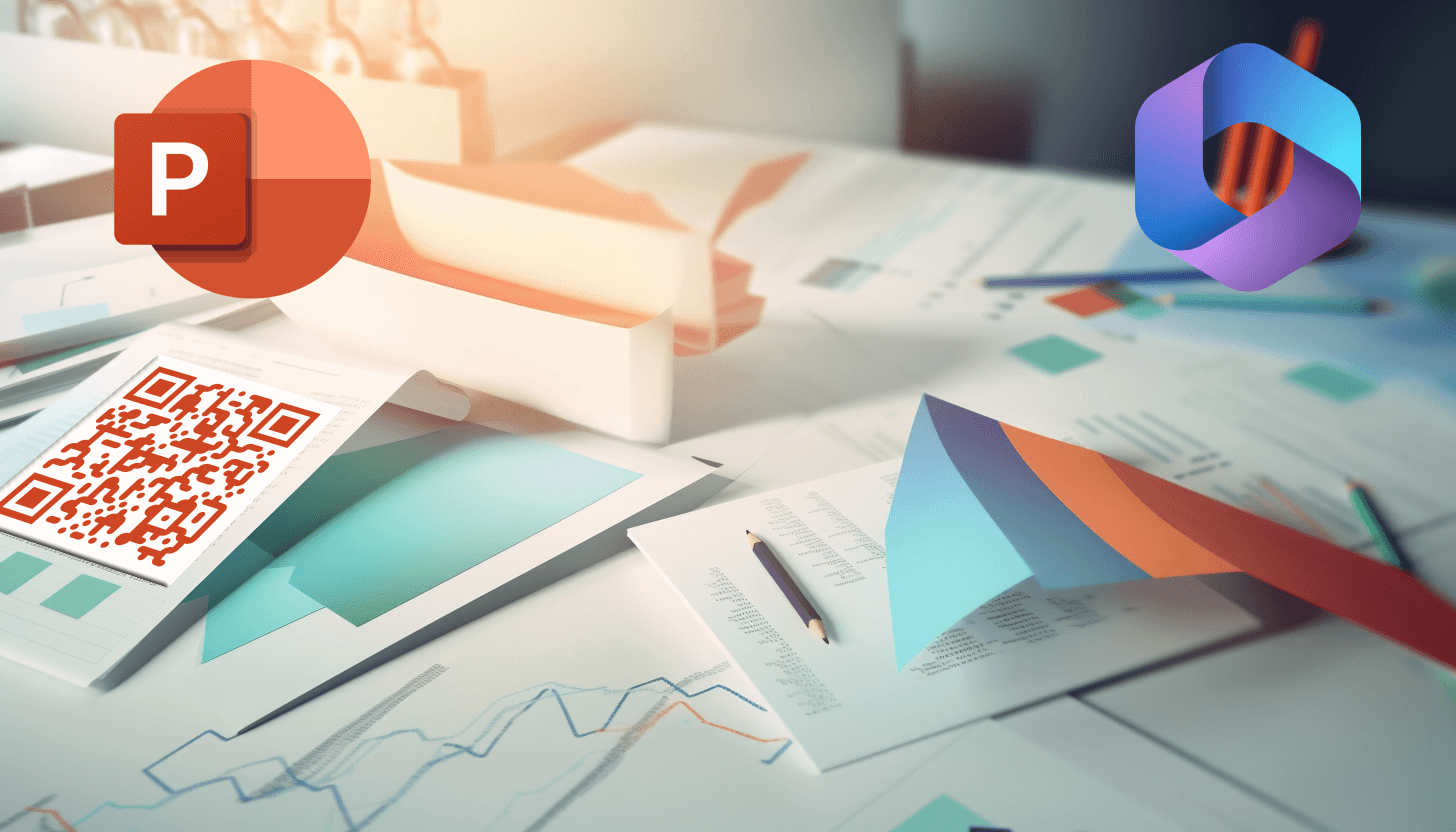 Microsoft PowerPoint is specifically designed for creating slide-based presentations. These presentations can range from standard formats to automated slideshows, proving highly effective in marketing, education, business, other areas.
Microsoft PowerPoint is specifically designed for creating slide-based presentations. These presentations can range from standard formats to automated slideshows, proving highly effective in marketing, education, business, other areas.
It's important to note that the Microsoft Office suite has multiple versions, corresponding to different release years. Consequently, each release of Microsoft PowerPoint has some differences in the interface and functionality, which can affect the process of creating a presentation.
If you want to learn how to make slides in Microsoft PowerPoint, consider exploring the details, step-by-step guide. Let's look at this process for two software packages: Microsoft PowerPoint and Microsoft 365.
1. How to create a Microsoft PowerPoint presentation and get a QR code for slides
Before you get started, install Microsoft PowerPoint on your device. This allows you to view the previously created .pptx files, as well as make changes to them and create new ones.
To make a PowerPoint presentation, follow these steps:
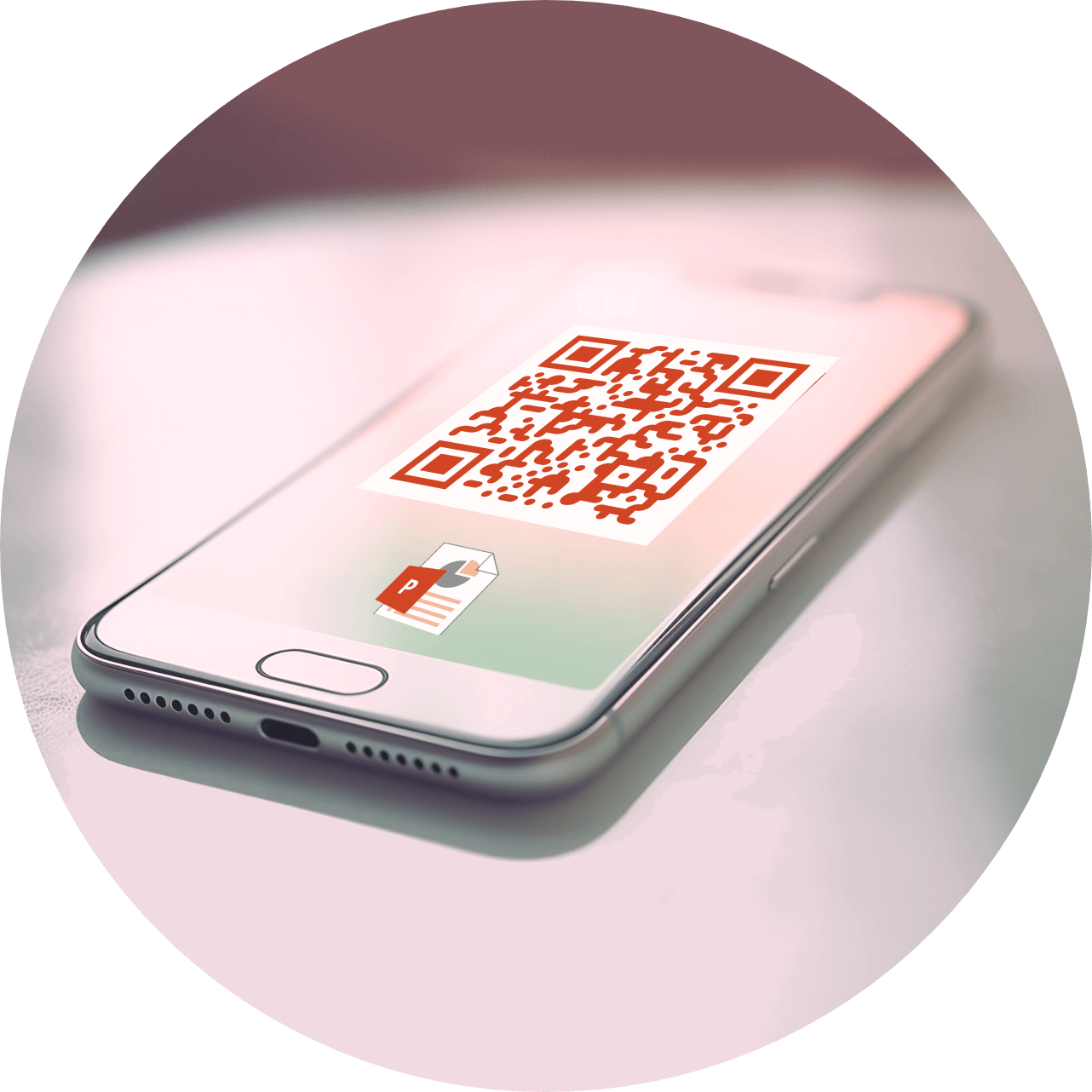 – click on the Microsoft PowerPoint shortcut located on the taskbar, in the program menu or on the desktop;
– click on the Microsoft PowerPoint shortcut located on the taskbar, in the program menu or on the desktop;
– start editing by adding slides and desired content;
– save the presentation in a suitable folder, giving it a name.
Attention! When you use the Microsoft Office software suite, all presentations will be stored on your device. This means that to share slides with other people, you need to send a specific document by mail, via social networks, via Bluetooth, or another method. If you are going to create a QR code with a presentation, choose the appropriate method:
– upload the .pptx file to cloud storage, such as Google Drive, OneDrive, or Dropbox. In a matter of minutes, your presentation will be assigned a unique URL, which is needed to work with the QR generator. Now add this URL to QR code and share it freely with other users. Don't forget to specify the appropriate file access settings;
– convert the Microsoft PowerPoint file to PDF. Use any online converter to transform your slides into a portable document format (PDF), and subsequently incorporate the generated PDF to QR code. However, this code is not editable: if you want to make changes to one or more slides, you will have to re-convert the file to PDF and re-add the updated PDF to the QR code.
So if you want to make a QR code for a presentation, all you need is a QR code generator. With our service, you can convert a PDF file or link into a QR code quickly and free of charge.
2. How to create a presentation in Microsoft 365 and add a link to the QR code
The Microsoft 365 web version is free and has the same features as the Microsoft Office software suite, and also provides convenient document storage on OneDrive cloud storage. Whether collaborating with other people on slides or sharing them via links, this service will be a priority.
To create a presentation in Microsoft 365, follow these steps:
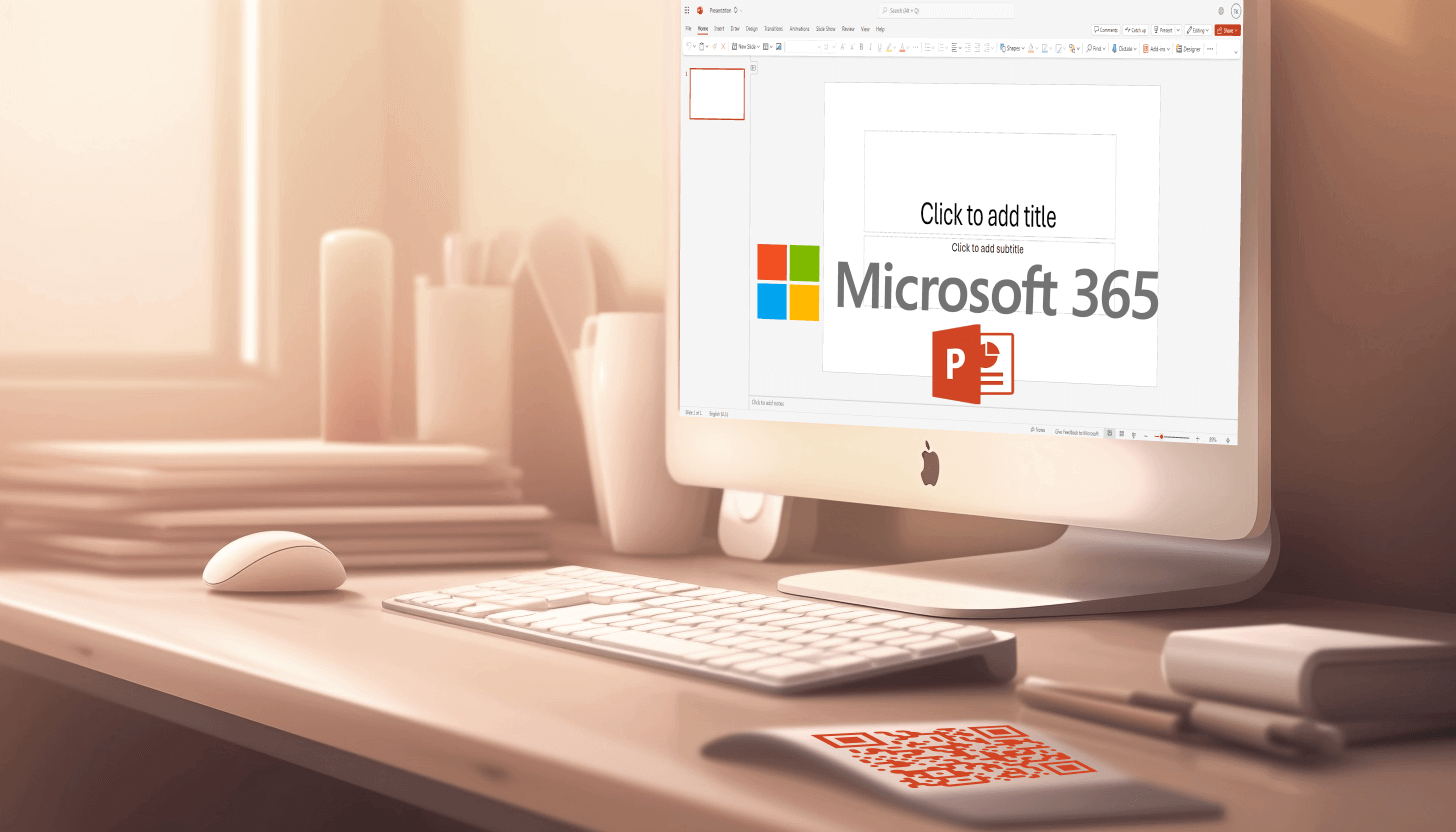 – open the web version of Microsoft 365 by following the link https://www.microsoft365.com/;
– open the web version of Microsoft 365 by following the link https://www.microsoft365.com/;
– on the home page, select the document type “Presentation”;
– an empty presentation will open in a new window;
– start editing by adding slides, titles, images, and other content, or return to your presentation later by going to https://onedrive.live.com/.
When working with documents on the official Microsoft website, you can access them through URLs. As a result, at any time, you can make a .pptx presentation and add its URL to the QR code.
So generate QR code for Microsoft PowerPoint in a way that suits you with the help of our QR generator. It's equally easy to create a QR code for a presentation by uploading it to Google Drive or converting it to PDF. You can also immediately add a link to QR code for Microsoft 365 slides without additional steps.
