How to create a Google Slides presentation and add a link to QR code
When it comes to preparing presentations, Google Slides is your go-to tool. It offers a seamless, user-friendly interface for designing slides in your envisioned format. With Google Slides, you can effortlessly create, edit, share, and store presentations on Google Drive, enabling you to showcase your content to audiences online or during meetings.
Google Slides finds its utility across various spheres, including work, education, and personal affairs. To take advantage of this versatile tool, convert your link into a QR code. Doing so streamlines distribution and facilitates collaborative editing among users. Learn more about Google Slides functionality and find out how to generate dynamic QR codes using the QR code generator for Google Slides.
Benefits of using Google Slides presentations
In whatever case you need slides, Google Slides is your premier choice. Here are some advantages of Google Slides:
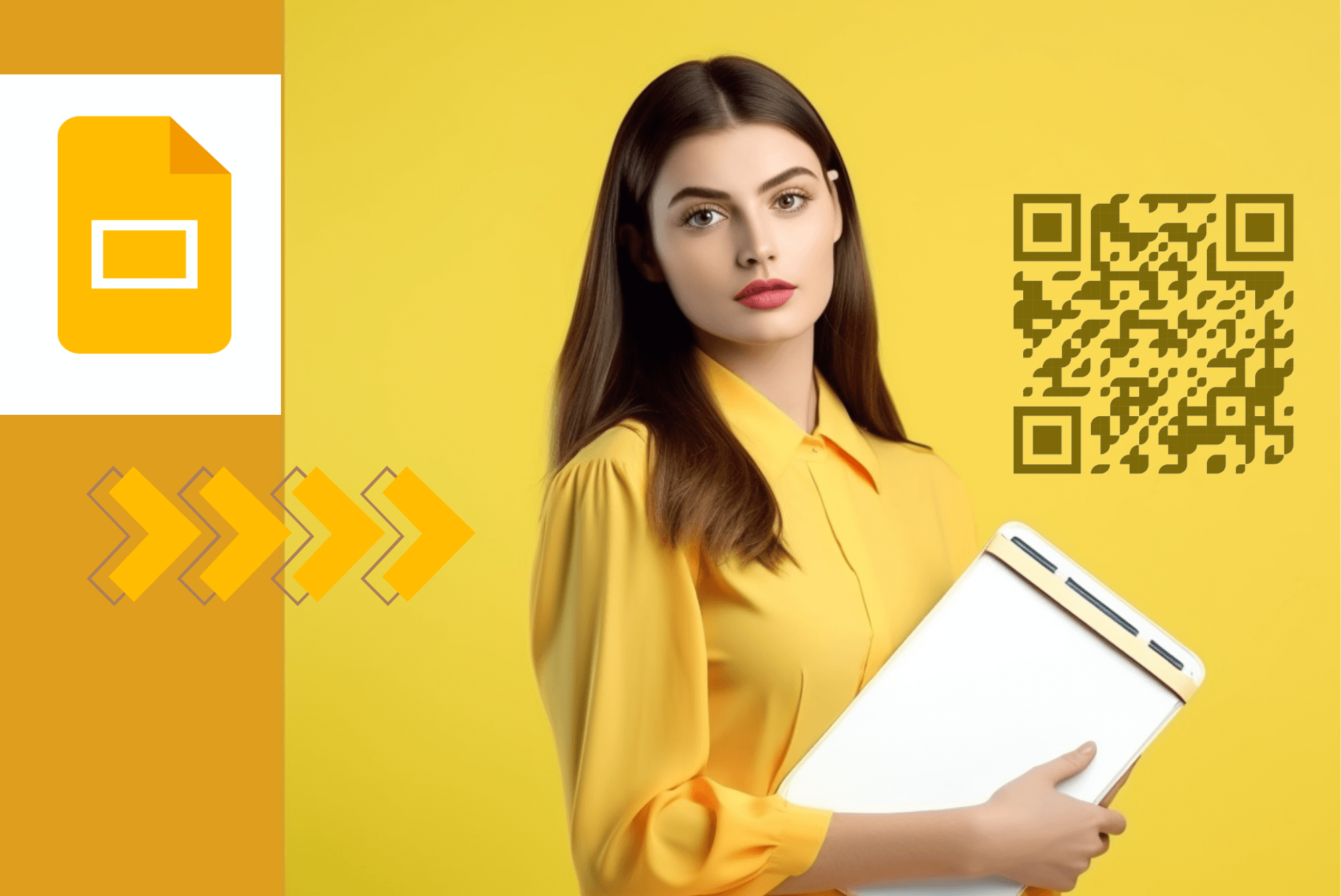 – storage of slides on the free Google Drive cloud service;
– storage of slides on the free Google Drive cloud service;
– secure access to files from any device with an Internet connection;
– option to remotely work on presentations for which you have access rights;
– variety of functions for creating interactive presentations, including dynamic animation, effective transitions, text formatting, video embedding, etc.;
– automatic saving of slides to Google Drive, ensuring data security and accessibility;
– integration with other Google services for enhanced productivity and workflow efficiency.
These benefits make Google Slides indispensable for creating and collaborating on presentations across diverse industries. Moreover, its compatibility with QR technology enhances user experience, offering a convenient method to share and engage with presentations. So try integrating QR codes into your Google Slides presentation today by converting the URL into a QR code.
Clear instructions for creating Google Slides
It is a straightforward process to create QR code for Google Slides presentation, even for beginners, with the help of a functional QR generator. Start by preparing the file - create a presentation on Google Drive. To do this, follow these instructions:
1. Access Google Drive. Visit the Google Drive website (https://drive.google.com) and sign in to your Google account using your Gmail email. Alternatively, you can use the Google Drive mobile application on your device.
2. Create a new presentation. Once logged in, click on the '+ New' button in the upper left corner of the screen. Then, select the 'Google Slides' option from the dropdown menu. You have the option to use a template or choose a blank presentation. In the application, this button is located in the lower right corner.
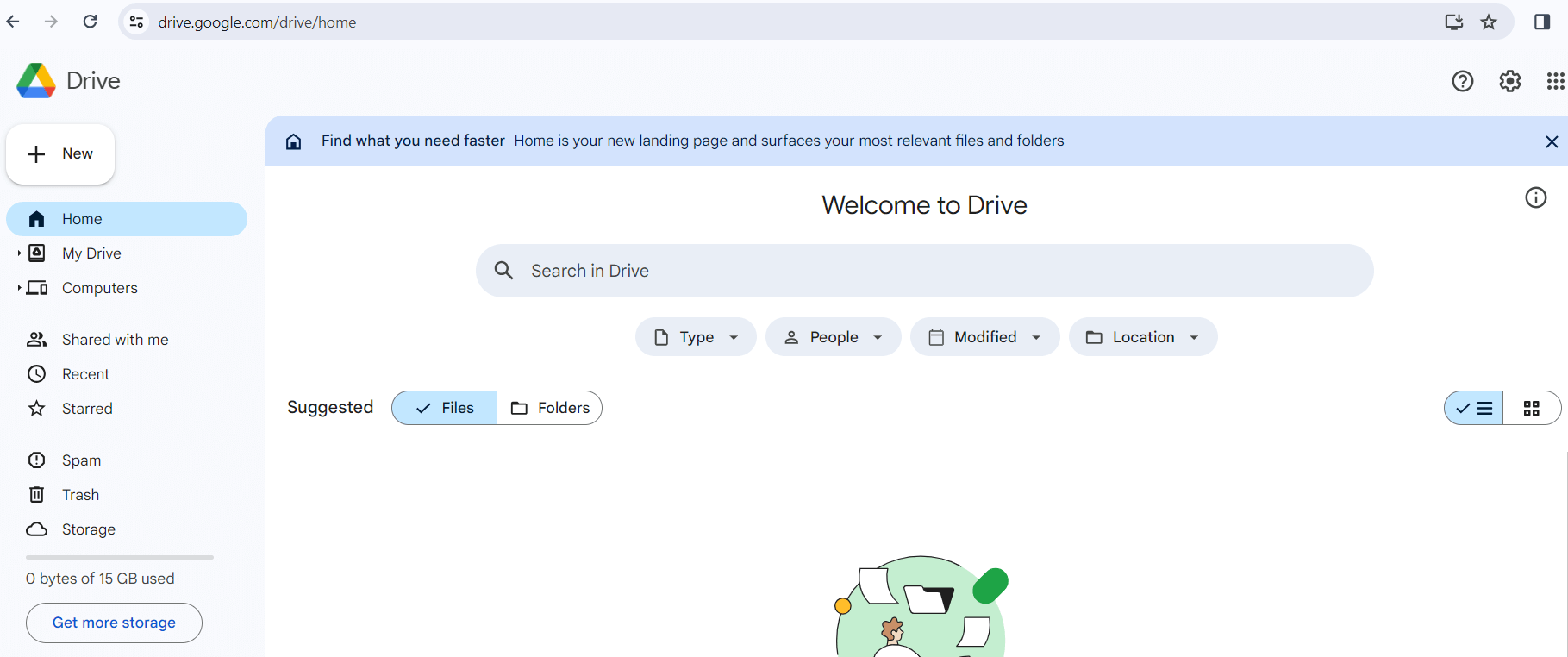
3. Start working on your slides. Your new Google Slides presentation will automatically open in your browser or mobile app. Start creating and editing slides by adding text, images, graphics, and other elements to suit your needs.
4. Customize the layout (optional). At this point, you can customize the page layout by selecting an appropriate aspect ratio, such as widescreen 16:9, standard 4:3, or another option.
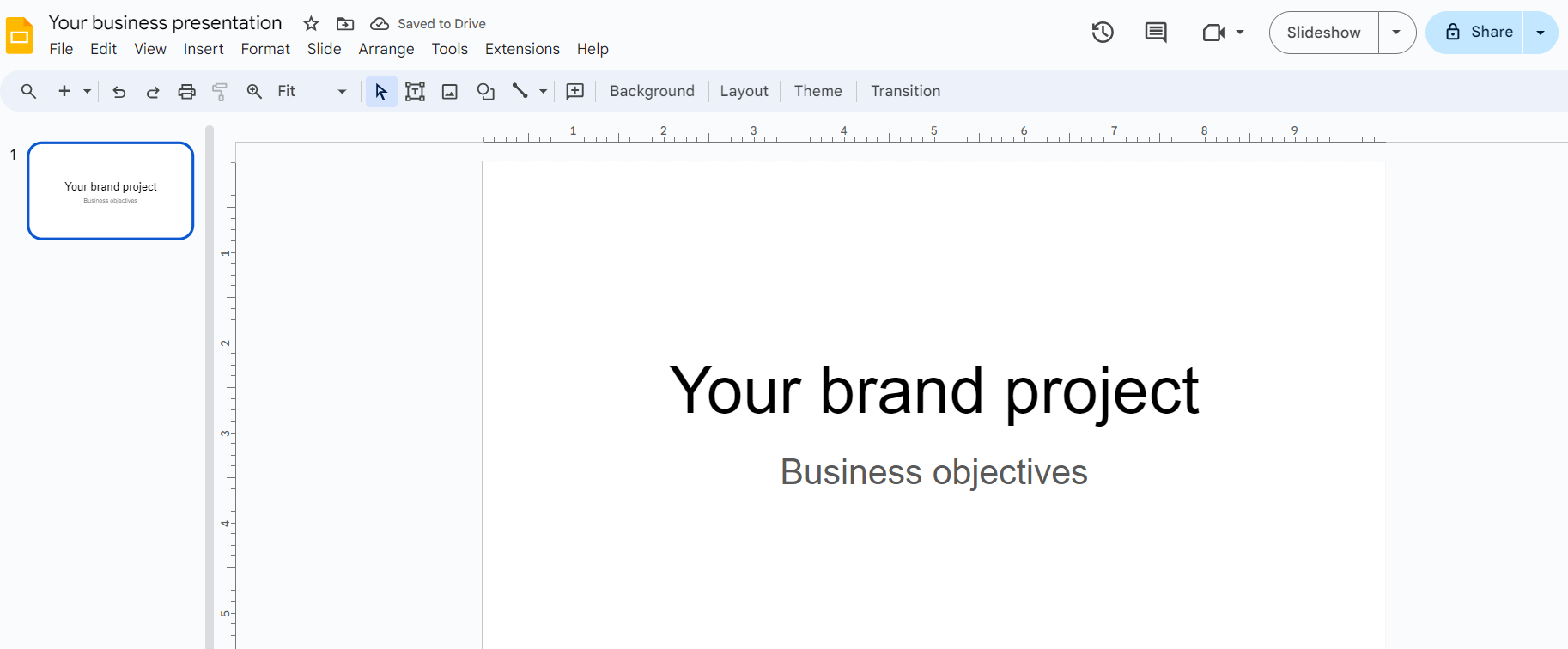
5. Adjust access settings. By default, your slides are accessible only to you. If you intend to share the presentation with others for collaboration or viewing purposes, click the 'Share' button in the top right corner. In the pop-up window, enter the email addresses of the users you want to give viewing, editing, or commenting rights. Additionally, you can change the sharing settings from restricted to free, allowing everyone with the link to view the file.
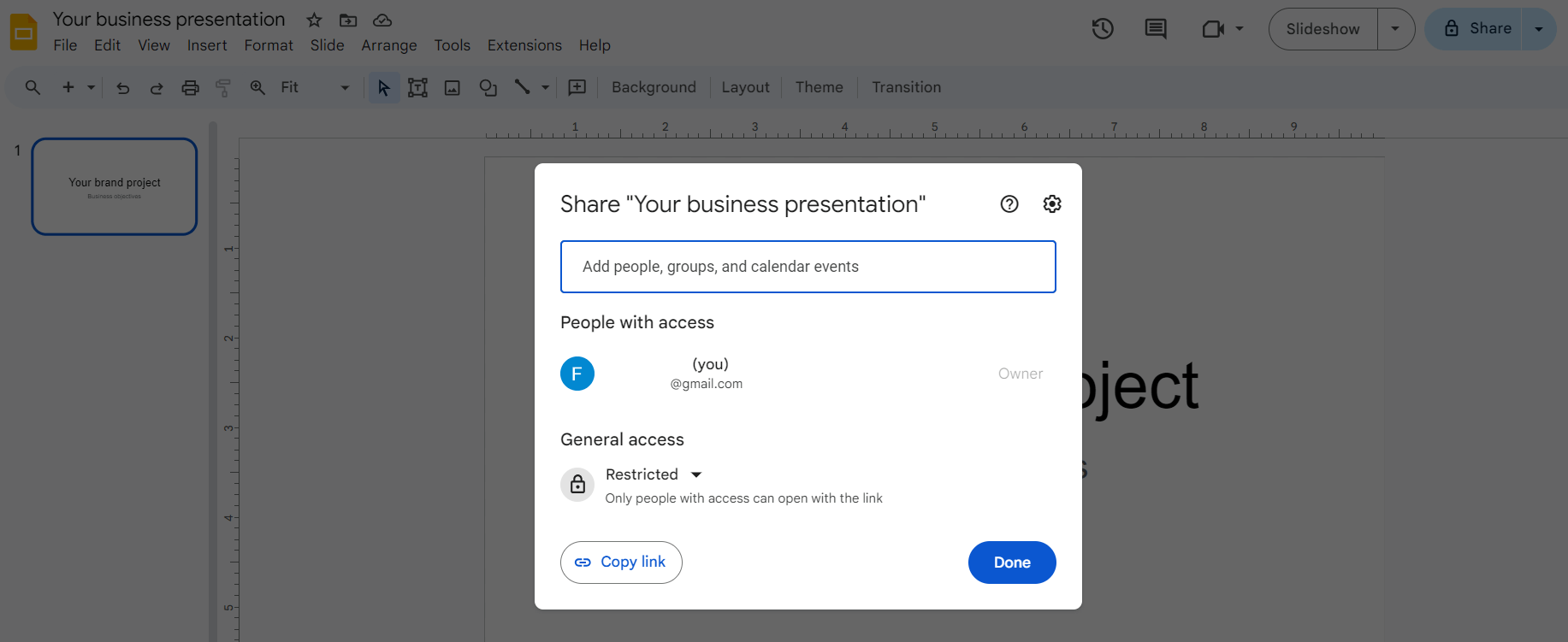
That's it. The new Google Slides presentation has been created and is ready for further use. Next, you should create a QR code for Google Slides.
How to add a QR code for Google Slides
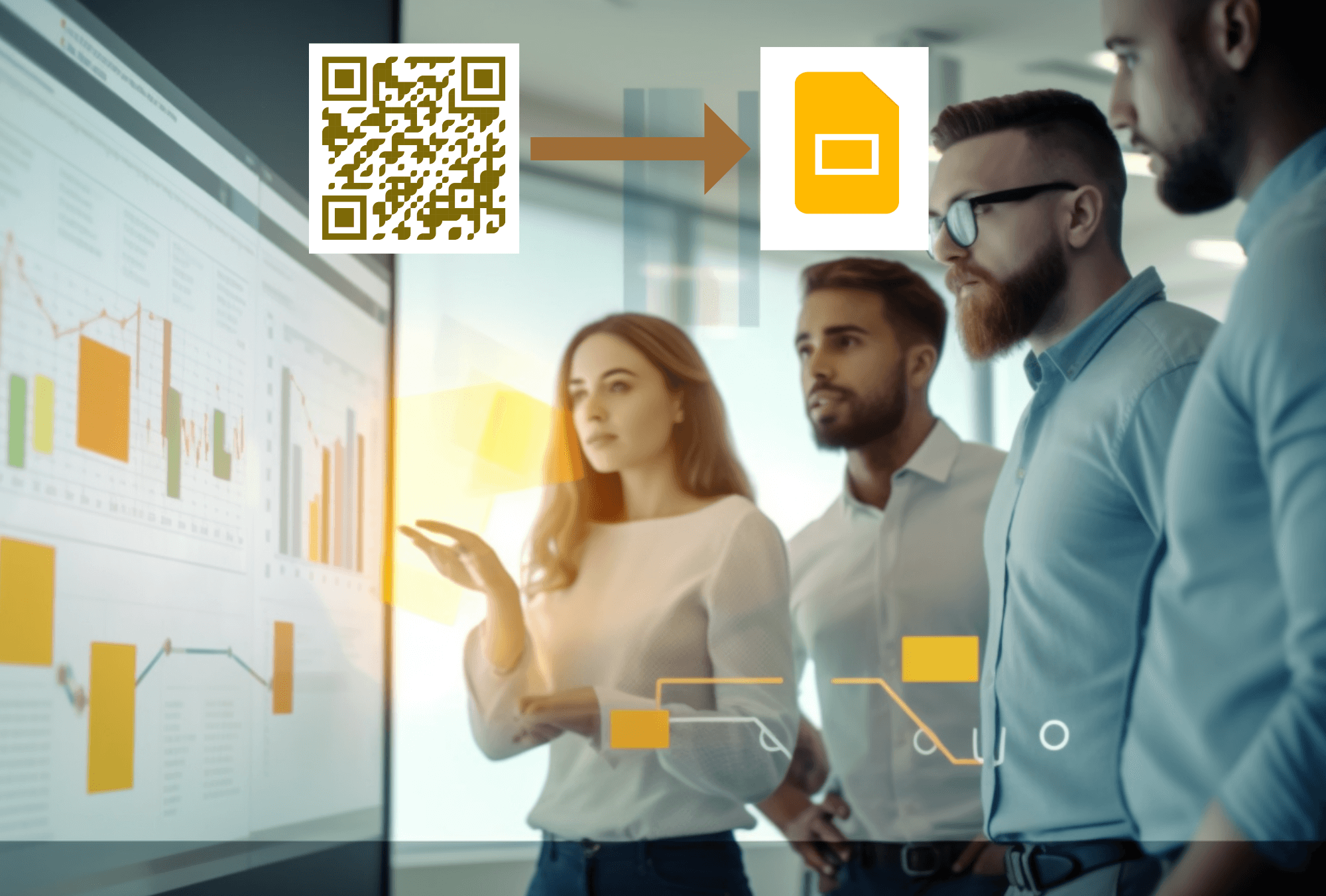 To get your personalized QR code for a presentation, first copy its URL. This URL is a unique web address containing letters, numbers, and special characters that directs users to the specific file stored on Google Drive.
To get your personalized QR code for a presentation, first copy its URL. This URL is a unique web address containing letters, numbers, and special characters that directs users to the specific file stored on Google Drive.
Now open the main page of the GET-QR service and select the 'Link' code type. Provide a code name (optionally) and add a URL to your presentation. Change the settings or leave the default settings and download a generated QR code for slides. When users scan the code, a Google Slides file will be displayed on their screens. They can view, comment, or edit the presentation depending on their access settings.
Google Slides offers a wide set of tools for formatting slides, text, images, and more. The QR code generator for presentations will allow you to distribute content and invite users to collaborate. So, create a new file on Google Drive and make an interactive QR code for Google Slides now!
