How to create a map on Google Drive and add link to QR code
Google Drive is favored by users for many reasons. Firstly, it offers convenience for storing and working on files. Secondly, the service provides tools not only for creating standard documents and folders but also for creating other types of content.
For this purpose, additional tools are built into Google Drive, for example, Google My Maps. It proves useful for those interested in creating customized maps with specific locations or routes. Next, you can convert the location link to QR code using a modern free QR code generator.
Key features of the Google My Maps service
Google My Maps lets users create personalized maps for pinpointing places of interest, planning routes, and incorporating additional location data. Below are the primary benefits of using Google My Maps:
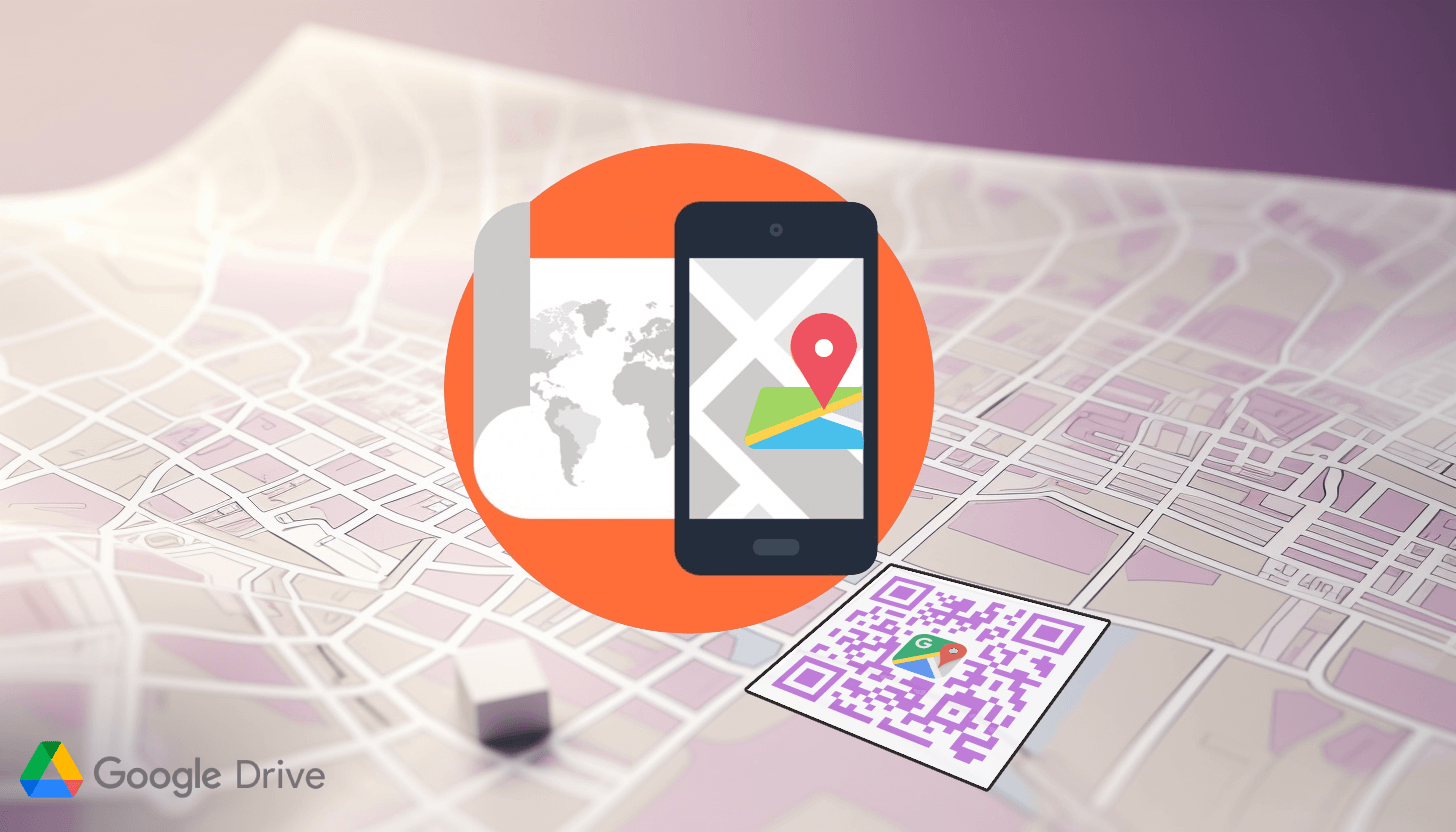 – customizability. Mark objects using lines, shapes, and descriptions to make your map unique;
– customizability. Mark objects using lines, shapes, and descriptions to make your map unique;
– collaboration. Easily share and collaborate on geographic data with others in real-time;
– data visualization. Add different layers of data to the map to visually represent information for better analysis;
– safe storage. Maps are automatically saved to Google Drive, ensuring convenient management and editing of geodata files.
Once your map is saved on Google Drive, you can continue working with it. So, edit object data, adjust access parameters, etc. If you are done with the settings, proceed to use the QR code generator for Google Maps.
Instructions on how to make a map on Google Drive for free
Before generating a QR code for the map, you'll need to create the geodata file on Google Drive. Follow these simple steps:
1. Launch the Google Drive service. Visit the Google Drive website (https://drive.google.com) or open the application. Logging into your personal Google profile via email is required.
2. Create a new map. Click on the '+ Create' button in the upper left corner of your screen and select 'Google My Maps' from the pop-up menu. If you are using a mobile device, you'll find this option at the bottom right.
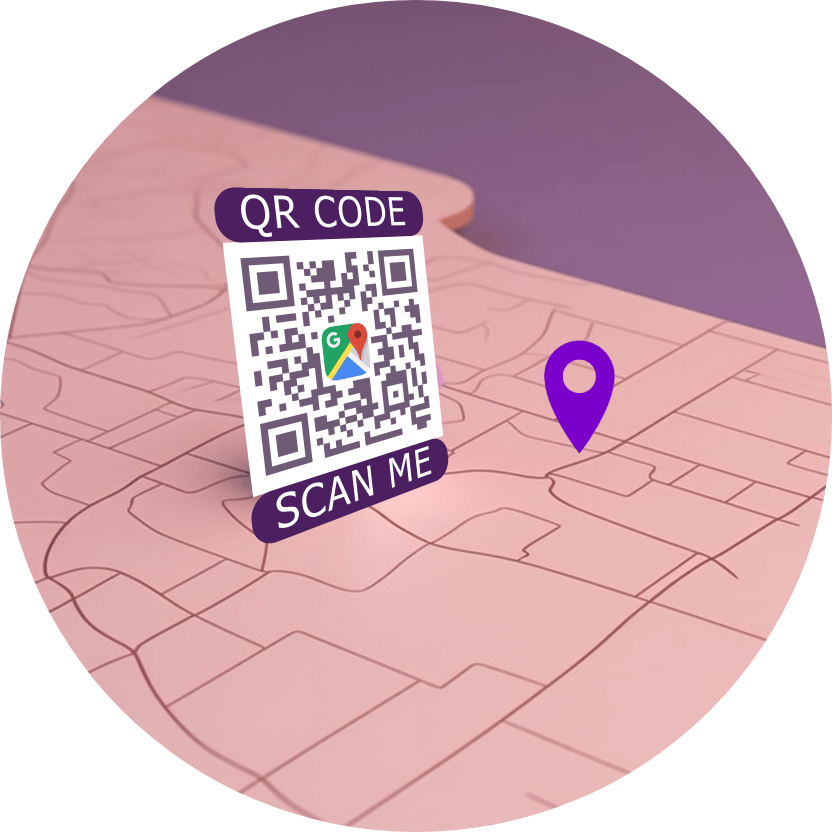 3. Start working with the file. The new map will open in your browser or in the application on your mobile device. The following features are now available to you:
3. Start working with the file. The new map will open in your browser or in the application on your mobile device. The following features are now available to you:
– adding markers to indicate points of interest and create different layers to organize data;
– plotting routes between objects, including identification of available types of public transport;
– editing the map’s style by adjusting marker colors, line types, and other elements.
4. Change access settings. If you plan to send the map to someone, click on the 'Share' button. Next, enter the email addresses of those users you want to share the geodata file with. Alternatively, you can enable free access, allowing anyone with the link to view your map.
Creating a map on Google Drive is that simple. Then share it with colleagues, clients, and friends, giving them access to view or edit the file with routes and locations.
How to add a Google link to QR code and get a free QR code for Google Maps location
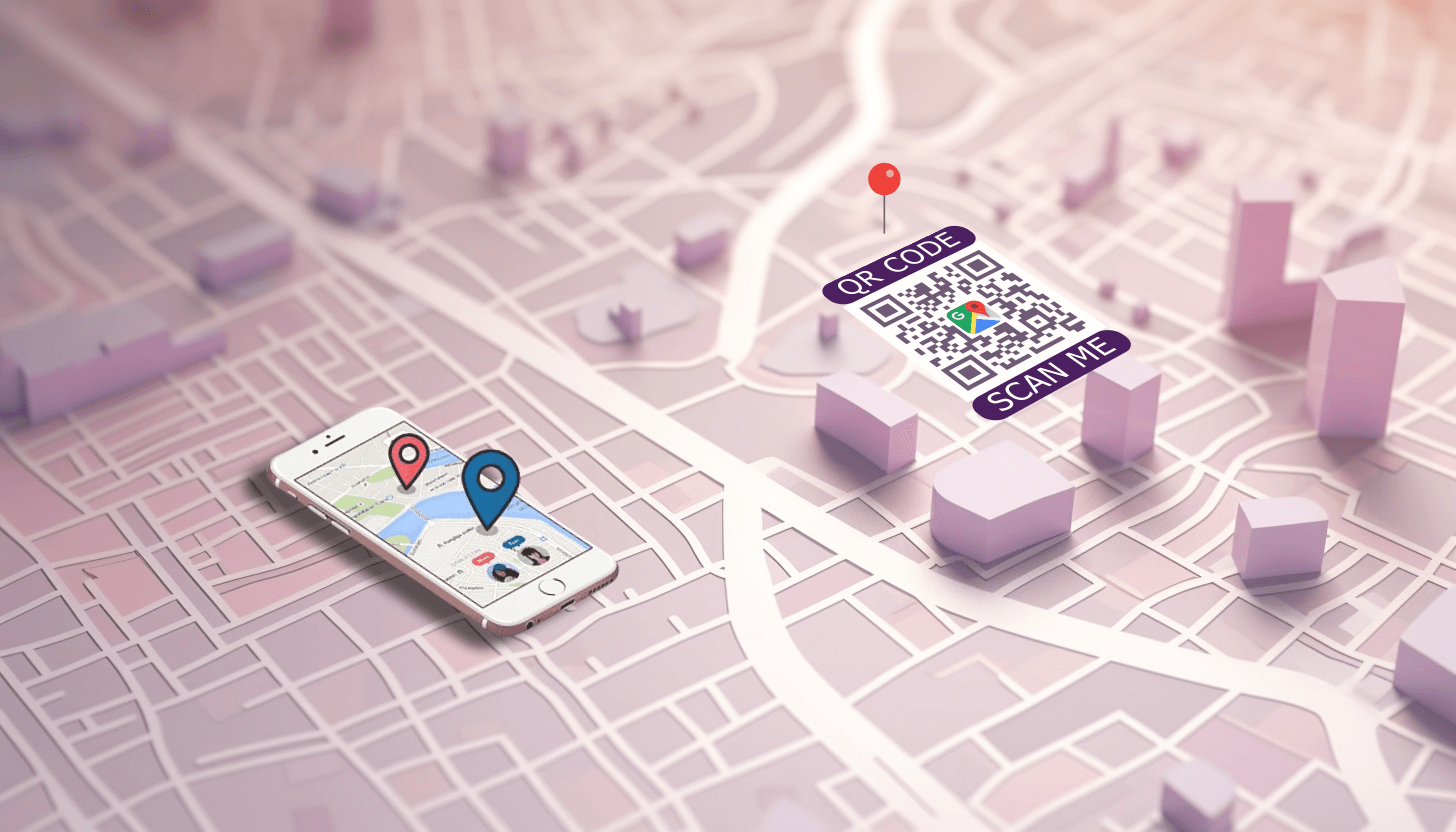 Just like any other content on Google Drive, your map will have its web address. This URL enables you to share the selected location with other users, regardless of whether they have Google accounts. To conveniently and quickly distribute geodata, you will need to make QR code for Google Maps, converting the URL to QR code.
Just like any other content on Google Drive, your map will have its web address. This URL enables you to share the selected location with other users, regardless of whether they have Google accounts. To conveniently and quickly distribute geodata, you will need to make QR code for Google Maps, converting the URL to QR code.
To do this, open the main page of the GET-QR service and select the 'Google Drive' type from the list of available options. Copy the link to your Google Drive map and paste it into the appropriate field. Next, select the desired design and save the generated code to your device. When scanned, your QR code will redirect users to the location and other details listed on the map on Google Drive.
As demonstrated, creating a Google Maps QR code for location using our service is straightforward. Once you understand how our free Google Maps QR code generator functions, you can fully utilize its capabilities!
