How to install additional applications on Google Drive and use them with QR codes
Many Google Drive users primarily utilize the service for working with documents and spreadsheets, cloud storage, or distributing files via link QR codes. However, the platform's potential expands significantly when you connect additional applications.
Extensions for Google Drive are becoming more and more relevant due to their convenience, simplicity, and versatility. Find out how to download the Google Drive application yourself or share the app you want with other users.
Why connect add-ons to Google Drive
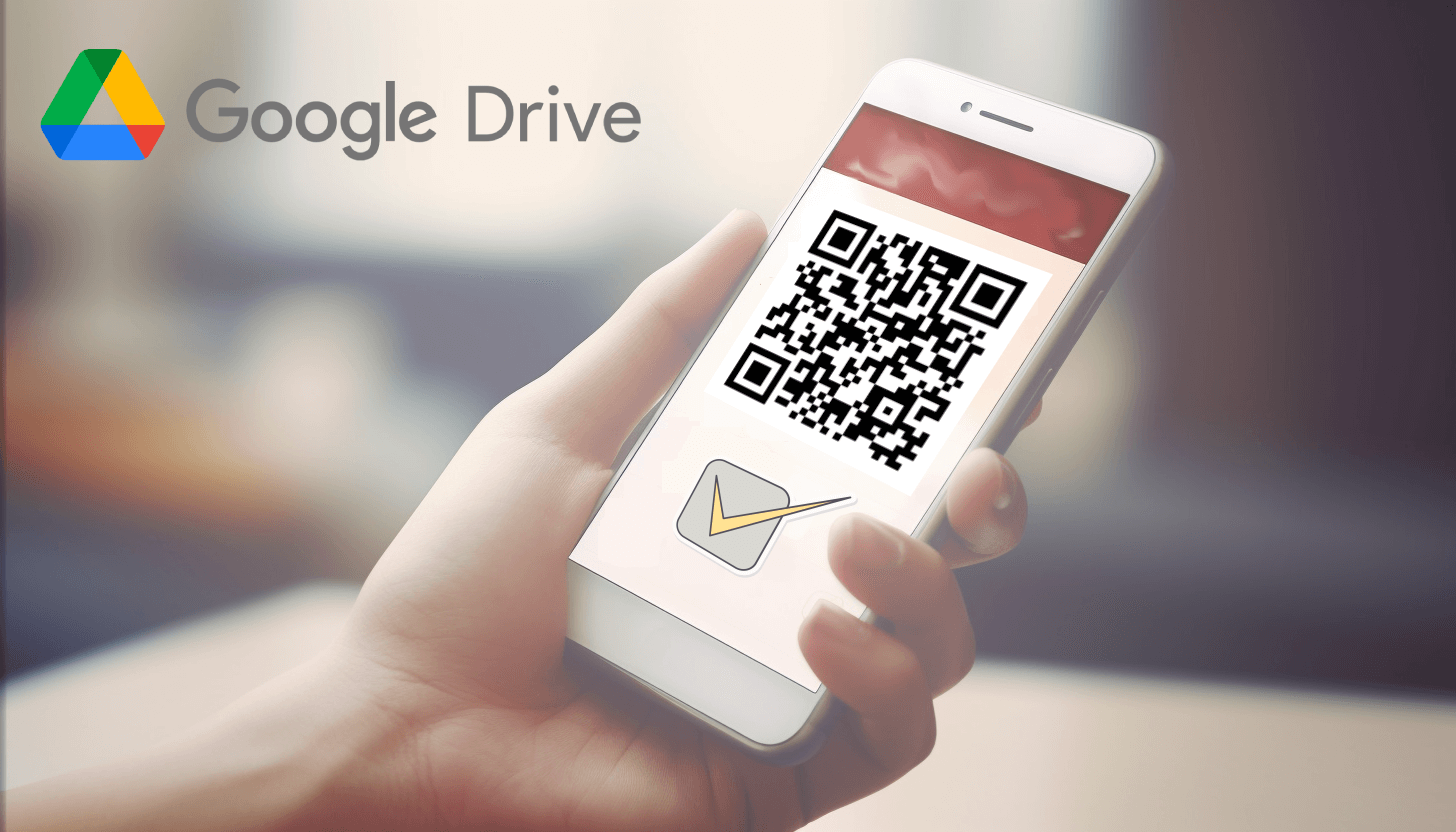 All extensions are available in the Google Workspace Marketplace. They allow you to personalize and optimize the Google Drive workspace for the specific needs and tasks of users, making your work on projects more efficient. All you need to do is define your goals and install applications that will help you realize them.
All extensions are available in the Google Workspace Marketplace. They allow you to personalize and optimize the Google Drive workspace for the specific needs and tasks of users, making your work on projects more efficient. All you need to do is define your goals and install applications that will help you realize them.
For example, if you want to generate videos using artificial intelligence, then the AI Video Editor will come in handy. This tool allows you to enter text queries or upload images or videos as ideas, and the output will be a video that is automatically saved to Google Drive. Then you can convert the link into a QR code to share your video.
One of the most popular extensions for Google Drive is DocHub. This tool is designed to work with PDF files, which Google Drive doesn't allow you to edit. This makes customizing PDF QR codes difficult. With DocHub, you can easily make changes to your files: delete text, add comments, highlight fragments with a marker, insert images, etc. Once you've finished working on a document, you can copy its URL and convert that URL to a QR code. What's more, you can edit your PDF on Google Drive at any time without having to create a new QR code for the PDF, as your code automatically syncs with changes to the file.
There are tons of useful Google Drive apps available in the Google Workspace Marketplace. All of them are designed to improve teamwork, project and task management, automate workflows, increase productivity, etc.
How to install desired apps on Google Drive
You have 2 ways to add the necessary extensions to your Google account:
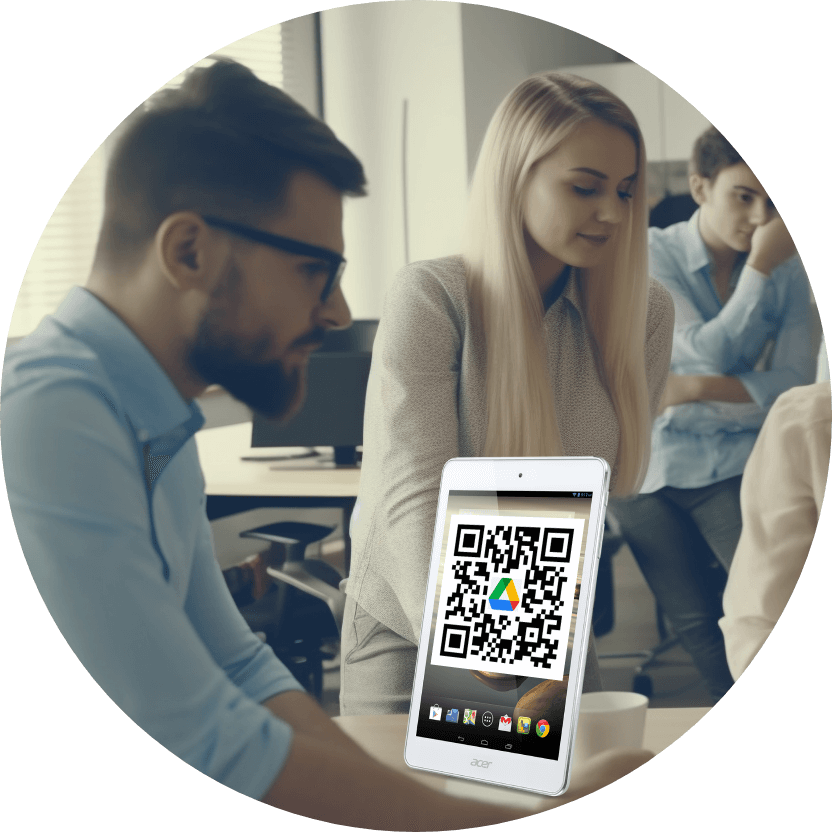 – via Google Workspace Marketplace. Go to the website https://workspace.google.com/marketplace, select the application, open its page and click on the 'Install' button, agreeing to the terms of use;
– via Google Workspace Marketplace. Go to the website https://workspace.google.com/marketplace, select the application, open its page and click on the 'Install' button, agreeing to the terms of use;
– via Google Drive. Go to the website https://drive.google.com/drive/, click on the '+ Create' button, and then 'Connect other applications'. In the pop-up window you will see available extensions, as well as a search bar and a filter tab for easy navigation. Select the program you are interested in, click on the 'Install' button, and accept the terms of use of the application.
Once you have installed the necessary add-ons, you can use them through Google Drive. So, to launch the desired extension, click on your file, and then select a specific application in the 'Open with' menu. Each program will also be added to the Google Add-ons panel.
Features of using new applications for Google Drive together with QR codes
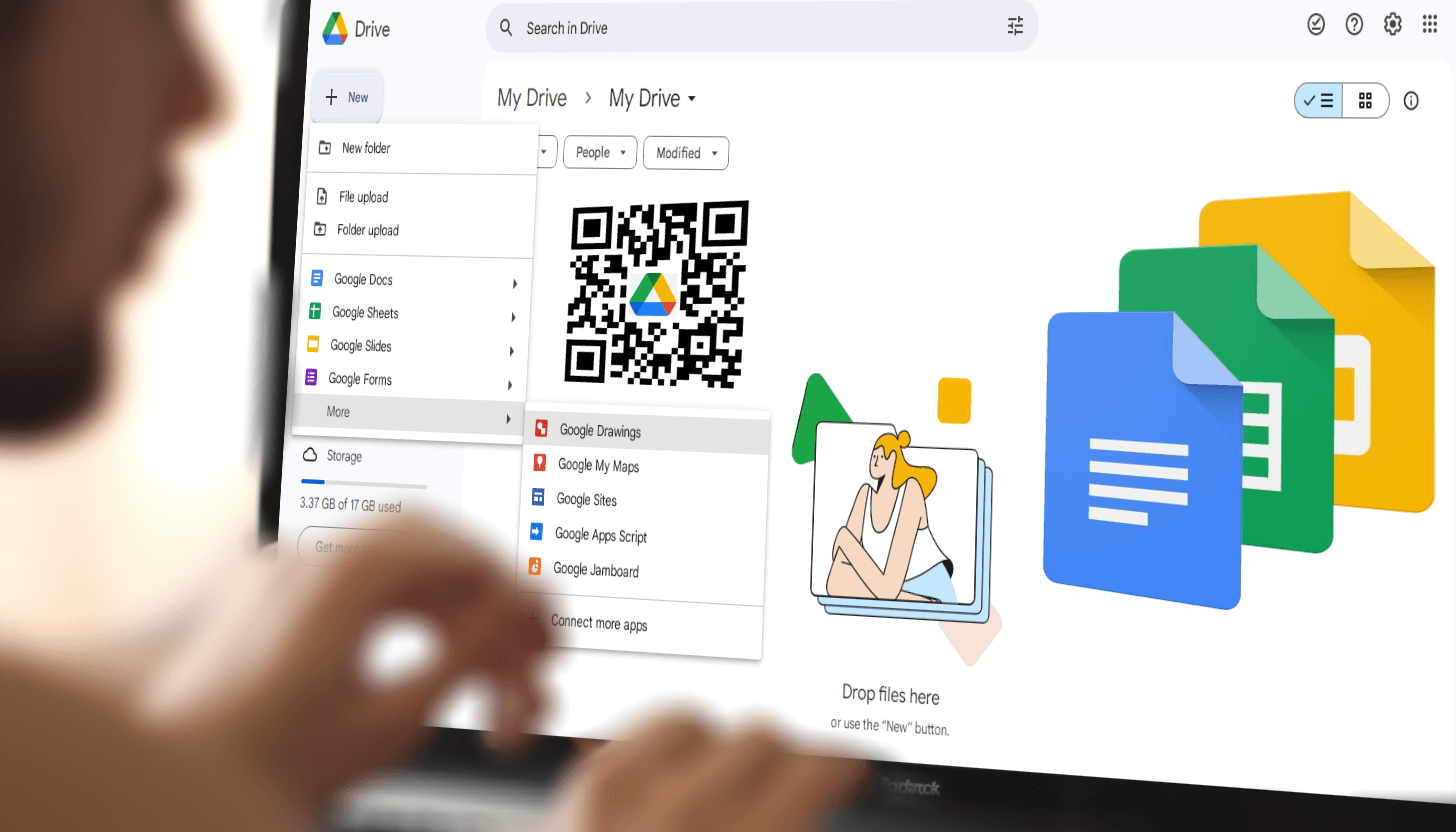 Every file uploaded to Google Drive receives a unique web address, enabling the creation of a QR code using the link for easy access to the content. However, since Google Drive primarily supports editing source documents, third-party applications are necessary for working with videos, PDFs, and other formats.
Every file uploaded to Google Drive receives a unique web address, enabling the creation of a QR code using the link for easy access to the content. However, since Google Drive primarily supports editing source documents, third-party applications are necessary for working with videos, PDFs, and other formats.
This is why you should download apps for Google Drive. These apps allow you to easily edit different types of files and successfully convert them into interactive codes using the QR code generator. It's also very convenient to share specific Google Drive add-ons with colleagues and friends by converting the Google Workspace Marketplace link to a QR code.
So if you plan to place files on Google Drive and add documents, tables, forms, or PDFs to QR codes, then you will need auxiliary tools. Select and download them from the Google Workspace Marketplace to enhance your productivity and streamline your tasks.
