How to create a Google Folder and convert its URL to QR code
Google Drive is known as a multifunctional service for work and personal matters. Thanks to it, creating documents, tables, and presentations and editing them independently or with other users is convenient. In addition to the files listed, you also have the option to make a Google folder.
Google Folder offers numerous advantages, further augmented by QR technology. You can create QR code for Google folder to give other people access to all its files. To do this, register on the Google Drive service and use the QR code generator for Google Drive Folder.
Key benefits of Google Folders
The Google Folder is designed to facilitate the organization and storage of files on Google Drive's cloud storage. These can be documents, presentations, tables, as well as images, PDFs, videos, and other content. Here are the advantages you'll get with Google Folder:

– convenient placement of files and the option to organize them to your preferences;
– effortless content sharing with customizable viewing, commenting, or editing permissions;
– automatic synchronization of folder files on all devices;
– option to remotely work with the folder contents that you have created or accessed;
– secure content storage ensuring protection against loss.
An especially valuable advantage of Google Folders is their compatibility with QR technology. Thanks to the QR generator, you can easily generate a QR code for a Google Folder. Before sharing this code, be sure to check your folder access settings. If you wish, make it available to specific users or to everyone on the Internet.
Comprehensive instructions for creating a Google Folder
To make a QR code for a Google Folder, you should create a folder on Google Drive and get a link. To do this, follow these instructions:
1. Access Google Drive. Click on the application icon on your mobile device or visit the Google Drive website (https://drive.google.com). Ensure that you're signed in to your Google account via your Gmail email if you haven't already.
2. Create a new folder. To do this, click on the '+ New' button in the upper left corner of your screen, then select the 'New Folder' or 'Folder upload' option. This button can be found in the lower right corner for smartphone and tablet users.
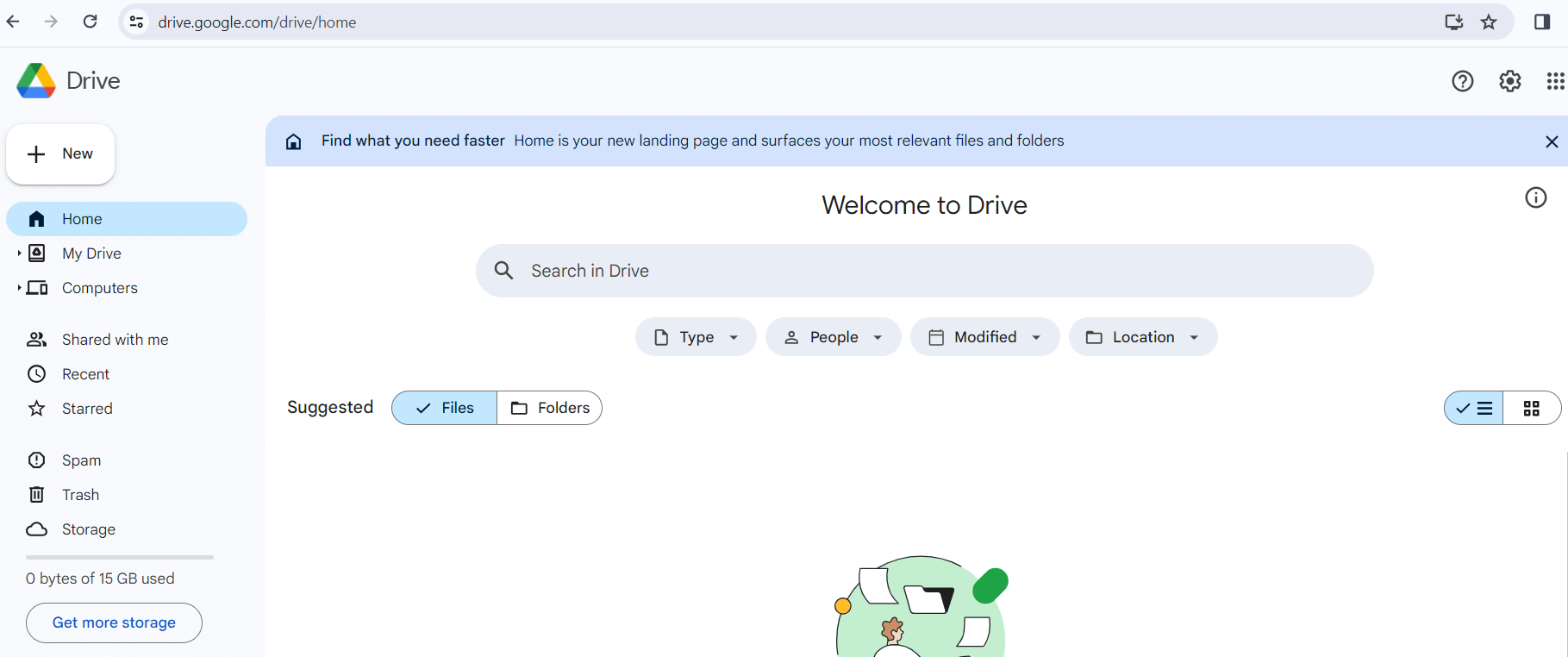
3. Start working with the folder. Give it a name and upload existing files from your device or create new documents, presentations, tables, etc. To do this, simply open the folder, click on the “+ Create” button, and select the desired option from the list.
4. Customize the folder settings (optional). You can change how the content is displayed (list or grid) and sort files by type, people, or date modified at your discretion. Additionally, you can view information about the folder, for example, who has access to it, when it was created, where it is located, etc.
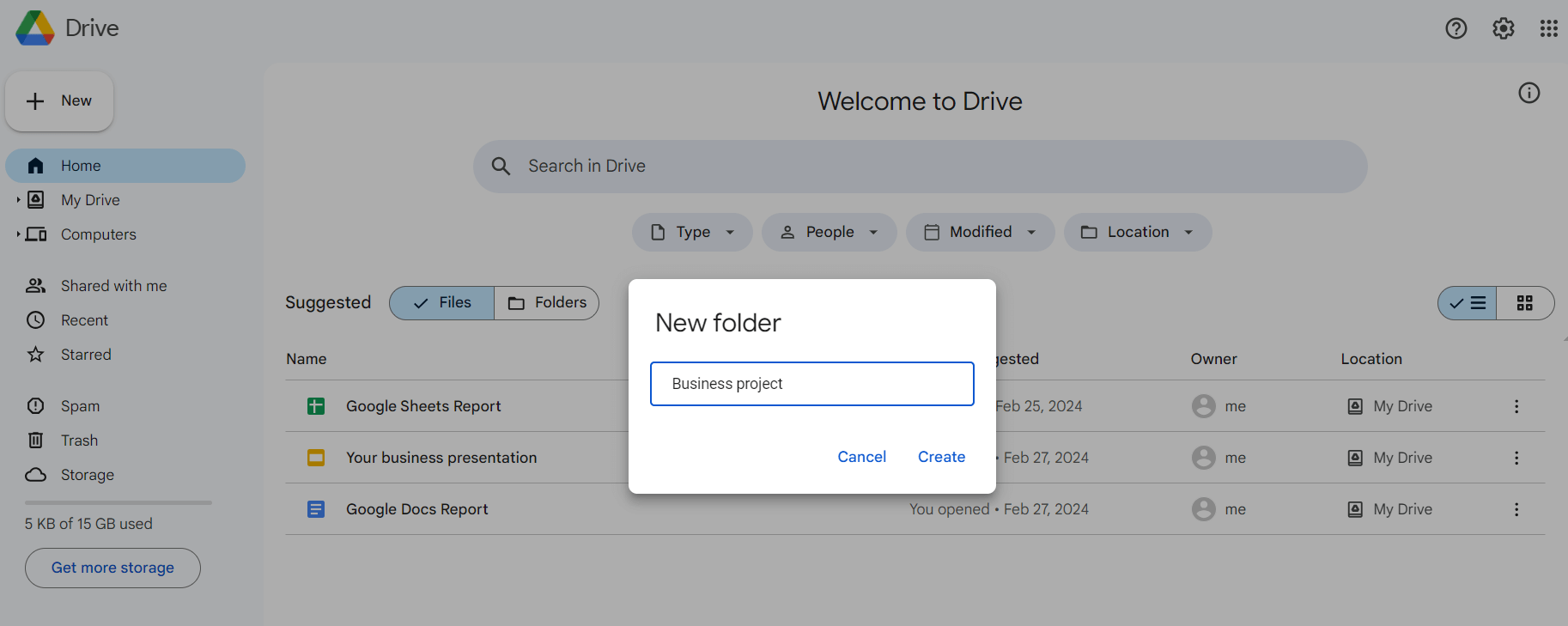
5. Check your access settings. To share a folder, you need to send people a link and first give them rights to view, comment, or edit the content. To do this, hover over the desired folder on Google Drive and click on the 'Share' button in the pop-up menu. Then, add the email addresses of individuals you want to grant permissions to work with the content. Alternatively, you can change the sharing settings from restricted to free, allowing anyone with the link to access the folder and its documents.
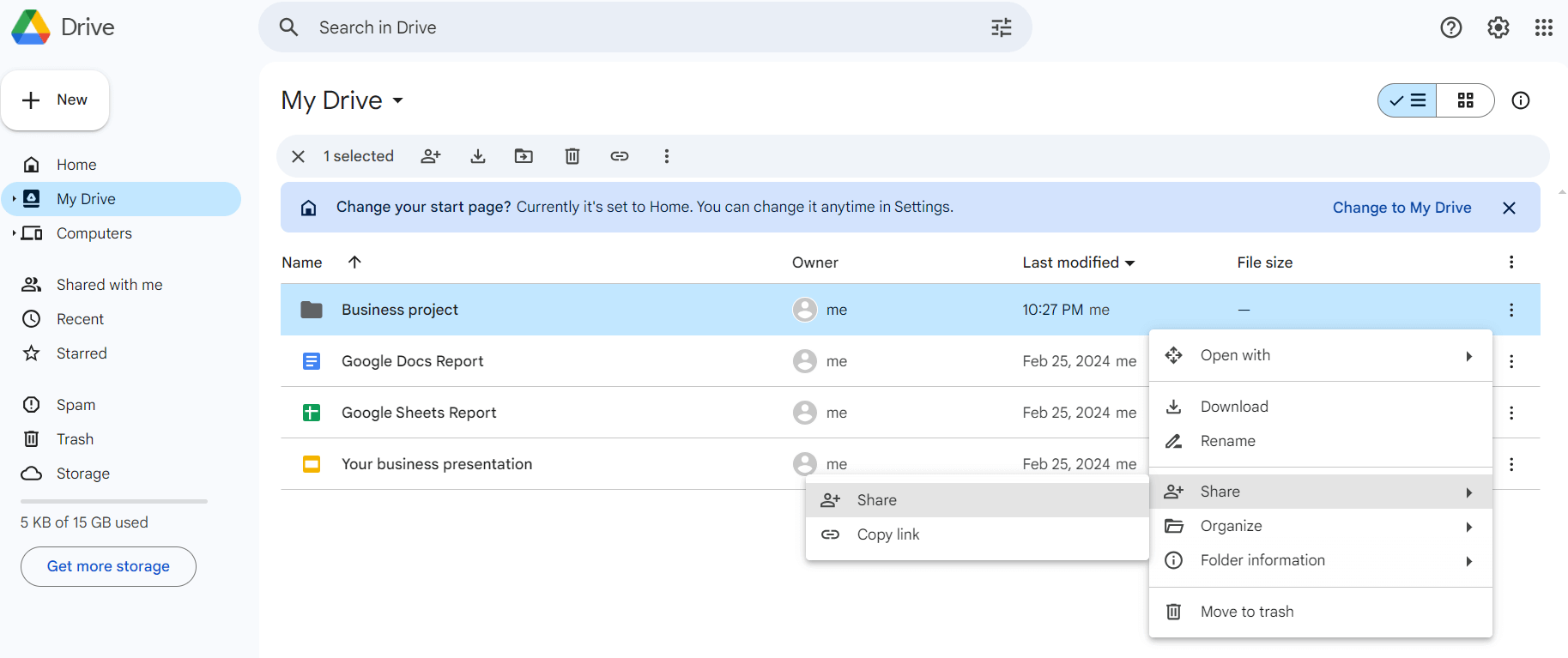
Your Google Folder is now ready for use! You can work on its contents independently or collaborate with other users. If you want to invite people to view or organize your folder, consider creating a Google Folder QR code.
Easy way to convert a Google link to QR code
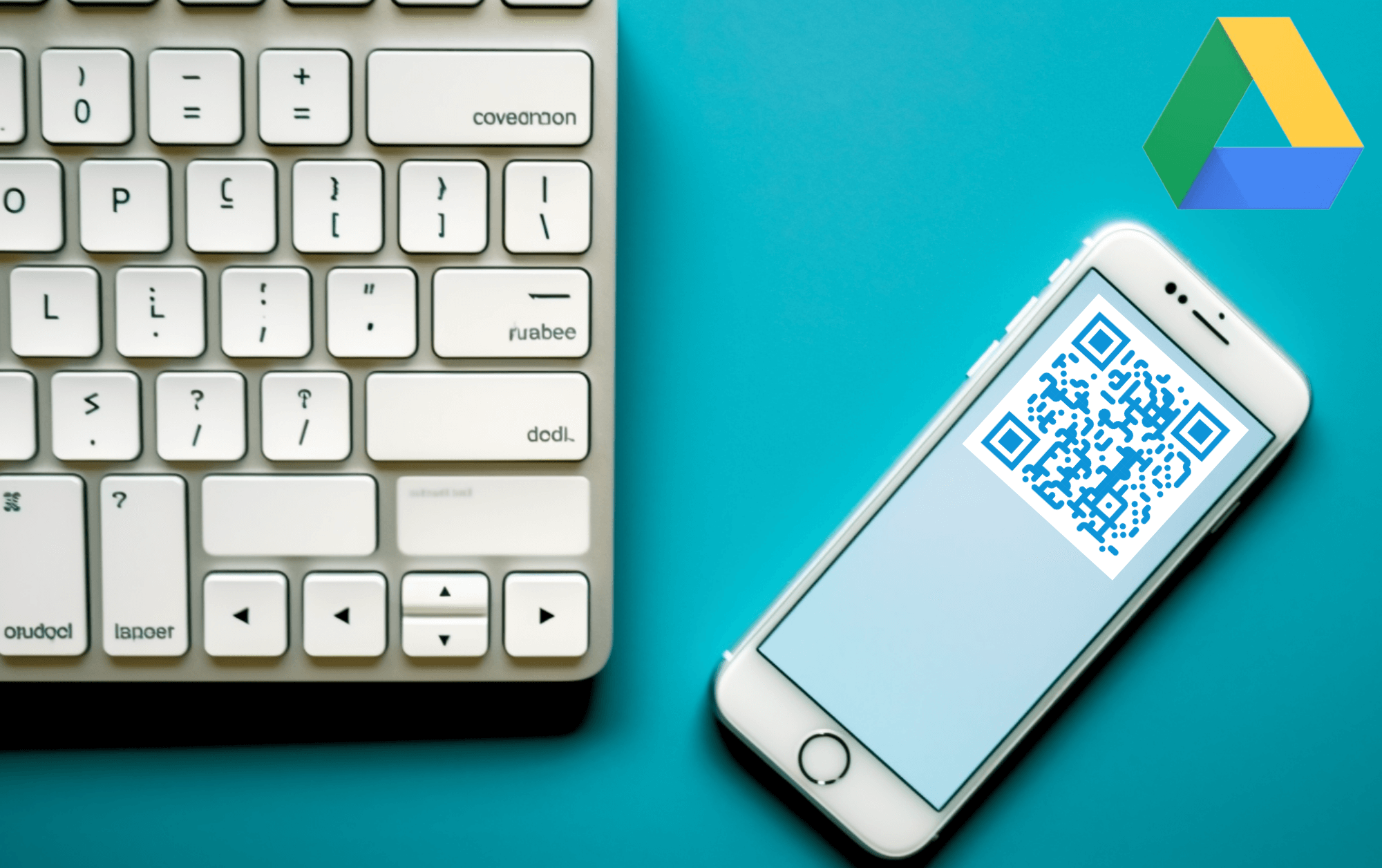 With a pre-existing folder, you can make QR code for Google Folder in a few clicks. Simply follow these steps to convert the link to a QR code through a special service.
With a pre-existing folder, you can make QR code for Google Folder in a few clicks. Simply follow these steps to convert the link to a QR code through a special service.
First, navigate to the main page of our GET-QR QR generator and select the “Google Drive” code type. Next, copy the URL of your folder, paste it into the appropriate field, and generate the code. If desired, customize the settings by adding a call to action or selecting a frame.
That's all it takes to create a QR code for Google Drive Folder. Our QR code generator is user-friendly and intuitive, allowing you to use all its free features effortlessly!
