QR code for Google Calendar as a way to share reminders about plans
When organizing any event, using the Google Calendar service makes sense. It allows you to create reminders and add necessary information so you and other users remember important plans. Google Calendar enables scheduling events of various scales, be it corporate gatherings like parties or presentations, or personal occasions like meetings or family holidays.
To add an event and its corresponding alert, simply open the Google Calendar app on your smartphone or access the web version. Select the date, provide additional details, and save. While it's straightforward, sharing the reminder with relevant individuals is crucial. This is where a QR code generator for Google Calendar proves invaluable.
What is a Google Calendar QR code?
A QR code for Google Calendar is a dynamic code containing event information on the calendar. When a user scans this code using a mobile device camera or a special QR scanner application, the specified event details are automatically added to Google Calendar.
Depending on what information you provided when creating the event, the QR code for Google Calendar may contain the following information:
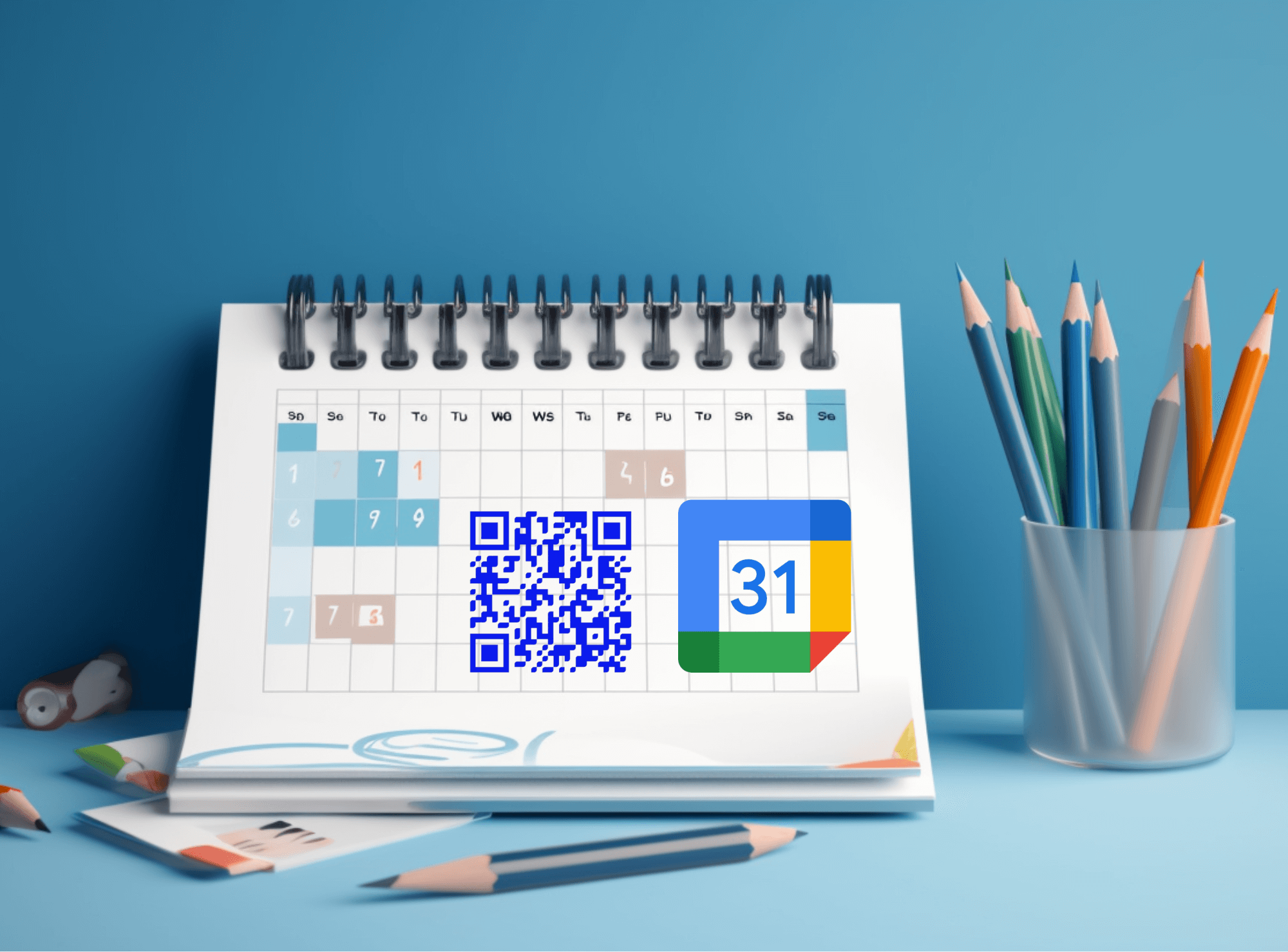 – name. It is important to come up with a short phrase describing the event’s essence. This way, among all the events in their calendars, users will understand what we are talking about;
– name. It is important to come up with a short phrase describing the event’s essence. This way, among all the events in their calendars, users will understand what we are talking about;
– location. This is the exact address where the event takes place. It will also be useful to add a description of the selected location with additional landmarks;
– date and time. The event author sets the beginning and end of the event. In this case, it is possible to specify a repetition according to a schedule;
– reminders. Google Calendar allows you to set up notifications to be sent at specific times. By notifying all participants in advance, you will be able to increase attendance and hold the event as planned;
– event description. If desired, provide supporting information for users. For example, describe the event's dress code or other important details;
– additional files. Google Calendar lets you to attach files to an event to provide guests and participants with valuable information. This could be a menu for a corporate dinner, a business plan for a presentation, etc.
Thus, a dynamic Google Calendar QR code can encompass all relevant event details. By adding the URL to the QR code for the event in the calendar, users can independently access the information they are interested in.
Benefits of a QR code for Google Calendar
A QR code for Google Calendar is a practical and versatile tool that benefits both event organizers and participants alike. Here are some key advantages of using a QR code for Google Calendar:
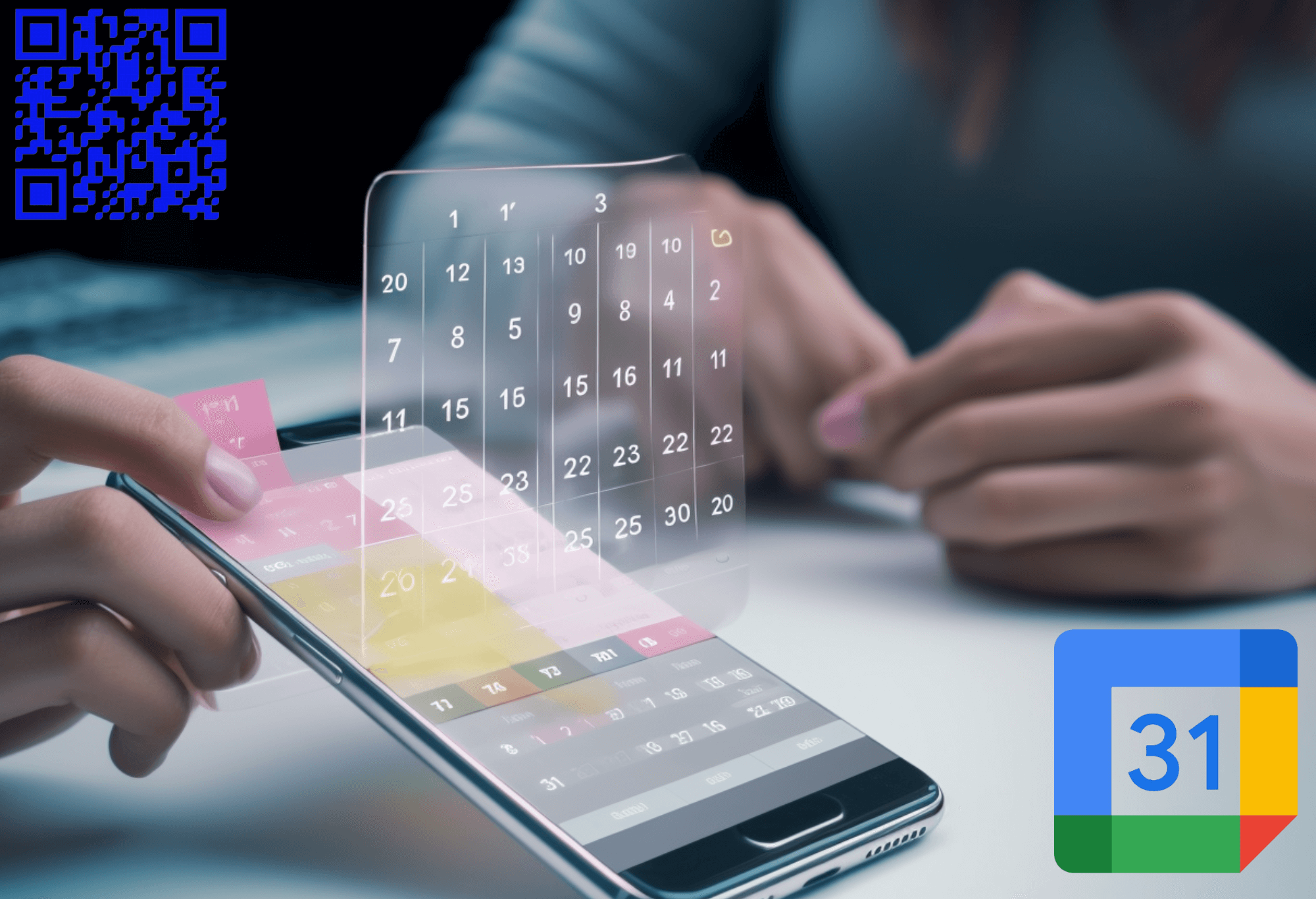 – fast access. Users can quickly add a reminder to their calendar and view relevant event information without manually entering all the details;
– fast access. Users can quickly add a reminder to their calendar and view relevant event information without manually entering all the details;
– data accuracy. The Google Calendar QR code prevents input errors because all relevant details are already specified and automatically added to the code. This helps avoid misunderstandings and clarifications;
– productive event marketing. Event organizers often use QR codes to conduct advertising campaigns and attract participants. This approach increases advertising conversion and event attendance;
– ease of distribution. QR codes allow you to integrate events into user accounts quickly. All you need to do is create a reminder once and share the Google Calendar QR code for the event to be added to participants' calendars.
As evident, using QR codes for Google Calendar simplifies the event planning process and increases the efficiency of distributing information about events of any nature.
Why is it important to use QR codes for Google Calendar?
It proves to be invaluable in various fields to convert Google Calendar to QR code and share this interactive code. Creating a calendar reminder is the first step in preparing for an event. It's crucial to ensure all participants remember and familiarize themselves with relevant details beforehand.
If individuals forget about an event, they are less likely to attend. In this case, the effort put into organizing the event could go to waste. You should create QR code for Google Calendar event and share it with users — be it holiday guests, business meeting participants, or friends and acquaintances — to prevent this negative scenario. This ensures everyone involved is reminded of the upcoming event.
The process is straightforward: when a user scans the QR code for Google Calendar, a reminder of the event is automatically added to their calendar. This eliminates the need for manual data entry and notification configurations. The service will remind participants about the time and other event details as the event date approaches.
How to make a QR code for a Google Calendar event for free
First of all, you need to make an event in Google Calendar. To do this, go to the Google Calendar service, click the “Create” button, and enter the necessary information about the event. Once you have saved all your data, use our Google Calendar QR code generator and follow these steps:
 – open the GET-QR QR code generator and select the “Link” code type. First, copy the URL to your event in the calendar;
– open the GET-QR QR code generator and select the “Link” code type. First, copy the URL to your event in the calendar;
– paste the link to the selected event in Google Calendar into the appropriate field of the QR generator. Optionally, enter the name of your QR code;
– customize the design of the QR code for Google Calendar at your discretion. There is also an option to leave the standard design;
– click the “Create” button to preview the QR code. At this stage, it is possible to add a frame, integrate a logo, indicate a call to action, change the color of the cells, etc.;
– click the “Download” button to save the code in a suitable format (PNG, PDF, SVG) and optimal size (1024, 2048, 4096 px), or “Print” to print it.
Thus, the dynamic Google Calendar QR code is a convenient tool for quickly adding events to your calendar without entering data and manually creating reminders. It is enough to distribute such interactive code to reach all participants and keep them informed of plans.
