How to generate QR codes for Skype by adding a file or URL to QR code
Skype is a universal tool for communicating with colleagues and loved ones, facilitating text messaging, file exchange, and virtual meetings. With the Skype QR code generator, the listed advantages can be amplified exponentially.
What is a Skype QR code
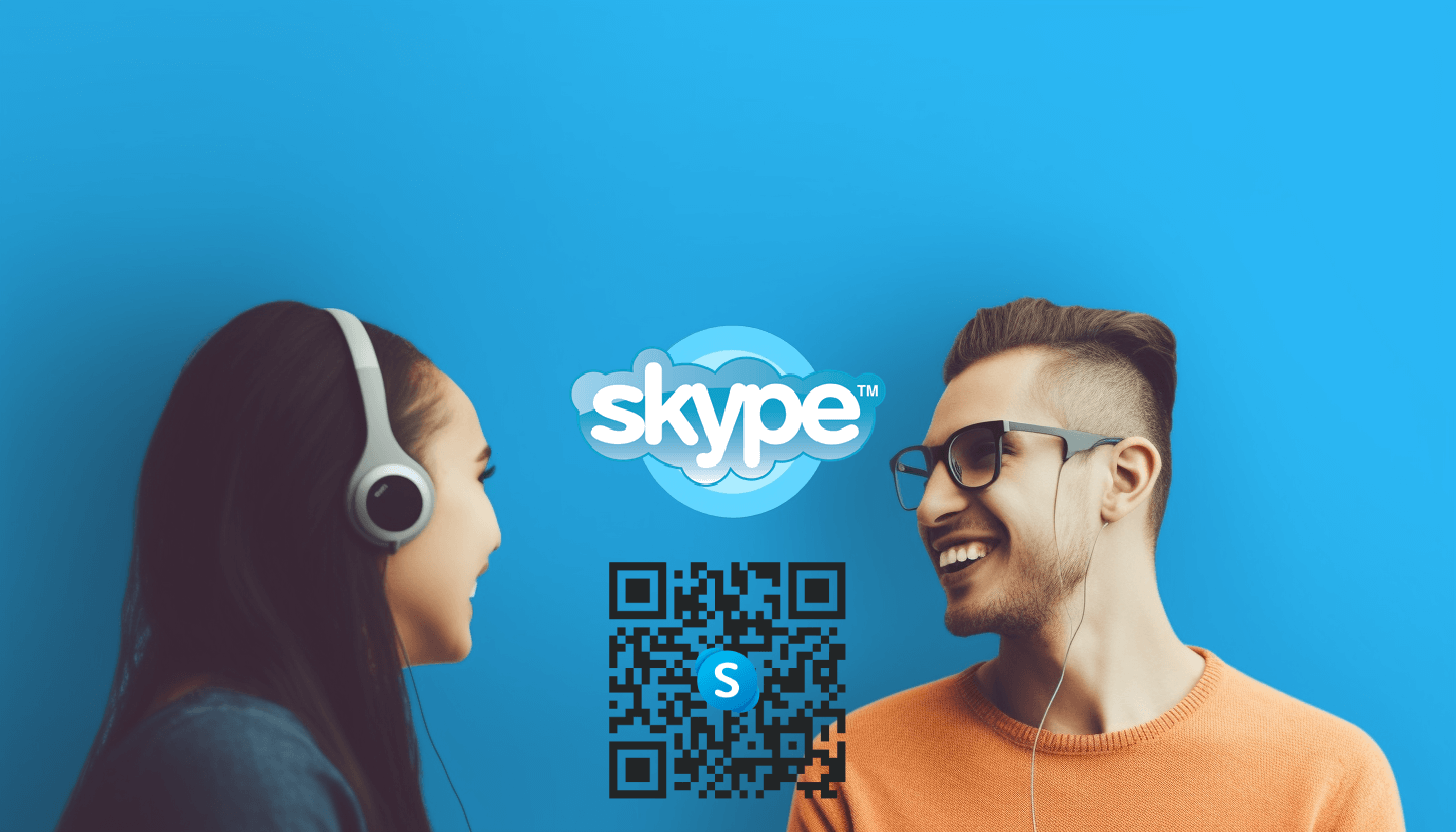 The QR code for Skype is a special type of interactive code used to exchange links or files with other users. It often includes an invitation to join a chat or add contacts. This is a convenient way to quickly save contact information or join a Skype conversation without manually entering your username or link.
The QR code for Skype is a special type of interactive code used to exchange links or files with other users. It often includes an invitation to join a chat or add contacts. This is a convenient way to quickly save contact information or join a Skype conversation without manually entering your username or link.
An alternative to using a QR code for Skype is to upload an image, text, or PDF to QR code to share this content with other users. In this case, you generate a code and send it to a general chat or private message so other people can see its encrypted content.
While Skype does offer a built-in QR code generator for basic contact exchange, its capabilities are limited. If you want to use QR technology in Skype actively, you should prefer GET-QR, a functional, intuitive, and user-friendly service.
Ideas for using a QR code generator for Skype
With our versatile QR code generator, you can seamlessly add any files or links to QR codes. Here are a few practical scenarios where QR codes can enhance your Skype experience:

– joining the meeting. Create a QR code with the link for chat and send it to participants for quick access to the meeting. This feature is convenient for inviting individuals who may not have Skype accounts;
– adding contacts. Each Skype user can convert their URL into a QR code. When other users scan this code, a new member will be added to their contact list, eliminating the need for manual username entry;
– file sharing in work chat. When employees work remotely, they regularly need to send and receive documents. So, try sharing the Skype QR code so users can easily access the necessary files.
These examples illustrate just a glimpse of the potential uses of Skype QR codes. They demonstrate that interactive codes will be an effective tool for simplifying sharing contacts and content and joining chats and conferences.
How to create QR code for Skype with advanced features
To fully utilize the capabilities of QR codes, you need the GET-QR service. Our interactive codes are editable and customizable, and they are completely free to create and scan, requiring no specialized skills.
Here are simple instructions on how to get QR code for Skype:
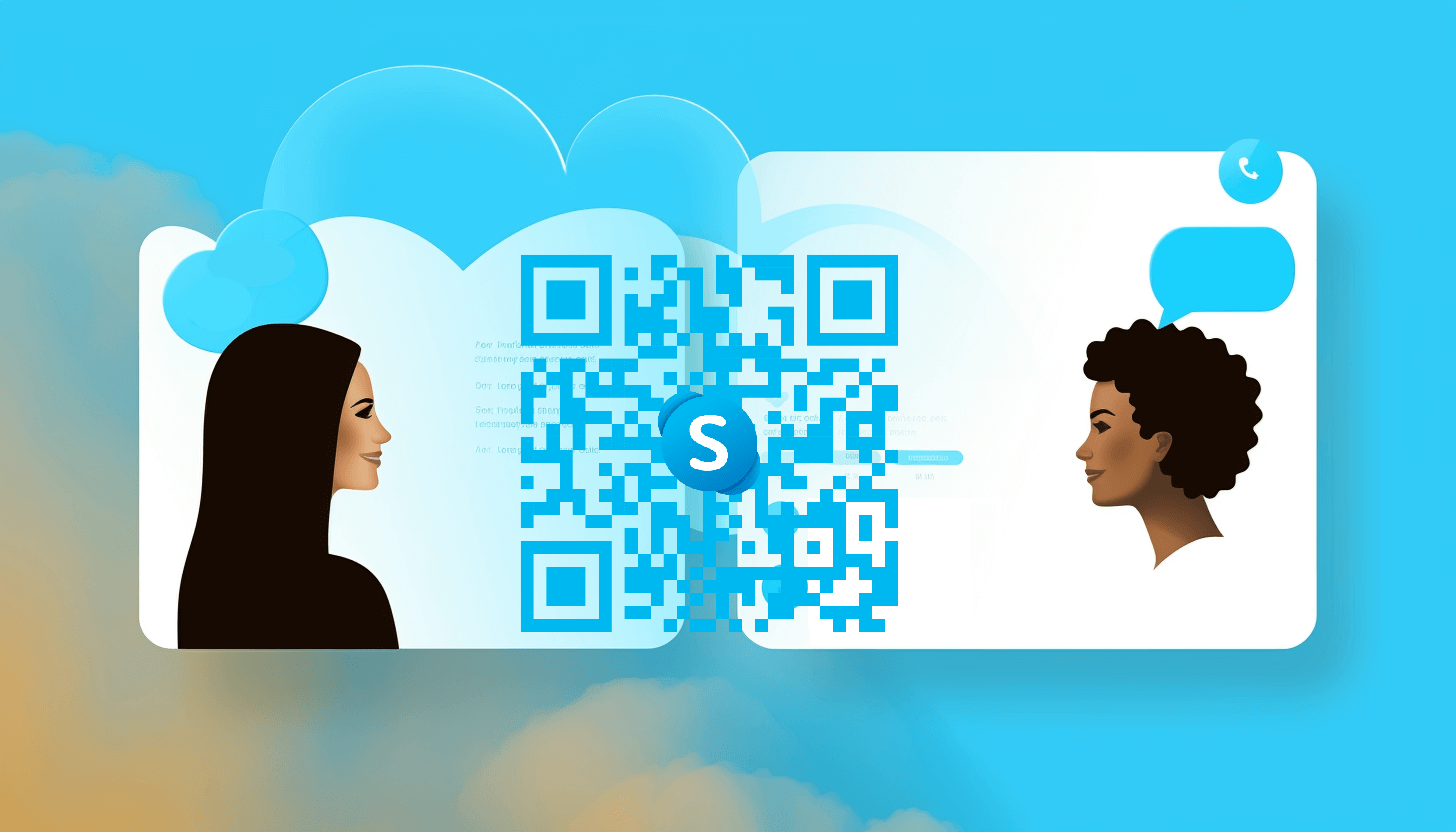 – open the GET-QR generator and select the QR code type “Link”. If you want to share a file with another Skype user using a QR code, choose the QR code type based on your content format. For example, such as "Image" for pictures or "PDF" for PDF files, etc.;
– open the GET-QR generator and select the QR code type “Link”. If you want to share a file with another Skype user using a QR code, choose the QR code type based on your content format. For example, such as "Image" for pictures or "PDF" for PDF files, etc.;
– paste the desired URL into the QR generator's appropriate field. You can copy your account's web address from Skype profile settings by clicking the “Send profile data” button and obtain a link to the general chat in its properties by clicking “Send link to join the group”;
– customize the QR code design. Choose the design you like or leave the original settings;
– click the “Create” button to preview the Skype QR code and make any necessary adjustments;
– click the “Download” button to save the code in a suitable format (PNG, PDF, SVG) and optimal size (1024, 2048, 4096 px), or choose "Print" for physical copies.
To scan a Skype QR code, simply point your smartphone camera at the code or upload it as an image into a special QR scanner application. With a few clicks, content, such as a link to a video conference or group chat, will be displayed on the user's screen.
As demonstrated, creating and using dynamic codes for Skype is nothing complicated. Making a QR code for Skype is effortless, and its versatility is invaluable in professional and personal endeavors.
