The benefits of QR codes for Google Docs: simplifying sharing and collaboration
Gone are the days of searching for and downloading files. QR codes provide a convenient and efficient method of sharing information, and when combined with Google Docs, they unlock a seamless way to collaborate on documents. With a simple scan, you can effortlessly access and edit your documents, making collaboration productive. In this comprehensive article, we will explore the numerous benefits of converting a Google Doc to QR code and guide you through the process of generating one.
Imagine the possibilities of having a Google Docs QR code filled with essential information for various aspects of your life. You can store meeting agendas for a smooth collaboration with your team, ensuring everyone is on the same page. Keep project updates in a Google Doc, enabling quick access and effortless progress of sharing documents with business partners.
What about sharing your cookbook using a QR code to exchange recipes with family members? Event schedules and itineraries become a breeze when shared via QR codes, giving attendees easy access to all the necessary details. With a QR code for Google Doc, the possibilities are endless, making information sharing an effortless and engaging experience.
Why convert a Google Doc to QR code?
 Discover the advantages of a QR code with Google Doc:
Discover the advantages of a QR code with Google Doc:
- simplified document sharing. Google Docs QR codes provide a quick and hassle-free method to access and update your documents anytime, anywhere;
- versatility. Share any type of information that you can store in Google Docs, from quest notes for your tabletop game to important contacts and Wi-Fi passwords;
- real-time collaboration. Collaborate with others by allowing them to view, edit, or comment on the document through the scanned QR code for Google Doc.
Understanding what is a Google Docs QR code
Google Docs is a web-based word processor that enables users to create, edit, and conveniently share documents for collaborative work. It is a part of the free Google Drive service and functions similarly to the online version of Microsoft Word.
When scanning a Google Docs QR code, the corresponding document encoded in the code will open on your device. Access to the Google Doc file requires a Google account. If the user does not have the Google Docs app installed on their device, the document will open in the browser.
How to obtain the URL for a Google Doc
 For computer users
For computer users
Step 1 - Open your Google Doc and click "Share" button in the top right corner of the screen.
Step 2 - In the pop-up window, find and click the "Copy link" button to copy the URL of the document you need.
For mobile users
Step 1 - Using the Google Doc app on your mobile device, select the file you want to share and tap on the three horizontal dots icon at the top right corner.
Step 2 - Click "Copy link" in the pop-up menu to copy the URL.
How to make a QR code for Google Doc
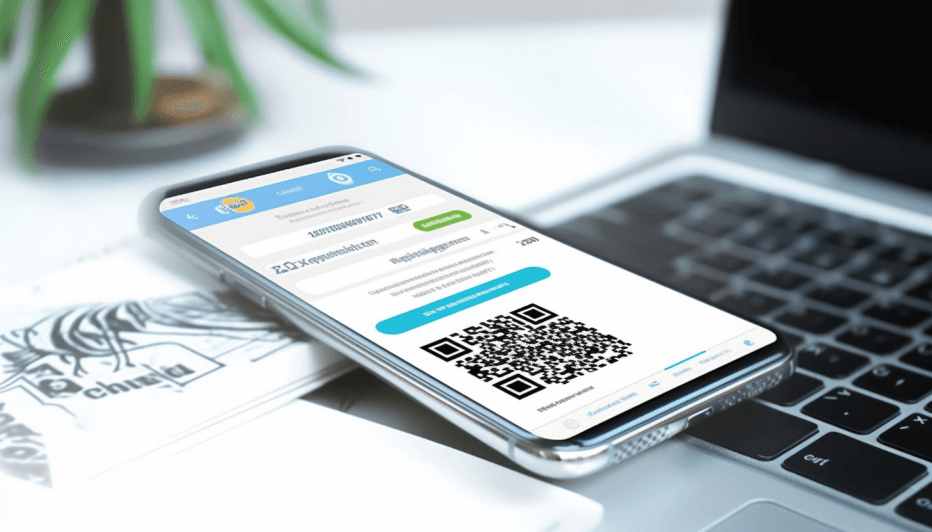
1. Open the GET-QR QR code generator page and choose the QR code type “Link”.
2. Name your QR code and paste the link into the appropriate field.
3. Customize the QR code pattern, color, and corners style according to your preferences.
4. Once you are satisfied with the settings, click on the "Create" button to preview how the generated QR code will appear to users.
5. To save the QR code image in an appropriate format (PNG or SVG) and an optimal size (1024, 2048, 4096 px), click on the "Download" button.
Advantages of a dynamic QR code for Google Doc
- editable URL. You can modify the URL easily. This eliminates the need to create separate QR codes for each content update;
- trackable data. A dynamic QR code for Google Docs provides advanced tracking capabilities, allowing users to gather information about scans, location, and used devices;
- cost-effectiveness. By converting a Google Doc to QR code of a dynamic type, users can edit the content even after printing, saving time, money, and effort.
Simplified document sharing with Google Docs QR codes
When opening your QR code for Google Docs, recipients will receive the same information as if they clicked on the document's link. The Google Docs app is not necessary to view a shared document as it can be accessed as a web page. You have the option to edit collaboratively or co-edit documents in real time. This convenient feature enables you to access and modify your documents from any location, at any time, simply by scanning the QR code.
Locating a QR code to Google Doc is equivalent to sharing the standard text link. So before generating a QR code, it's important to customize the sharing permissions for the document. You can customize whether others can share, edit, read, or comment on the document by clicking the “Share” button in the upper-right corner of your Google Doc.
Note that while editing on smartphones requires the Google Docs app, anyone can view the document as a webpage, regardless of having the app or not.
Throughout this comprehensive article, we have explored the numerous benefits of using a QR code for Google Docs, from simplified document sharing to real-time collaboration. You can enjoy the benefits of editable URLs and trackable data by utilizing dynamic QR codes, offering greater flexibility and valuable insights.
Now is the perfect time to take action and create a QR code for Google Doc to simplify your document-sharing process. With a reliable service like the GET-QR QR code generator for Google Docs, you can effortlessly create and customize your QR codes that empower you to unlock a new level of collaboration and accessibility for your documents.

