Expanding possibilities with QR codes in Google Slides
In this article, you will discover how QR codes can revolutionize your Google Slides presentations, making them more captivating and easily accessible to a wider audience. By using the QR code generator and integrating codes in your slides, you can simplify information sharing, provide instant access to your content without the need to sign in to Google accounts, easily gather feedback, and facilitate smooth networking. QR codes for Google Slides are ideal for conferences, symposiums, educational webcasts, or any other event with a sizable crowd.
The QR code generator offers excellent flexibility and adaptability. It allows you to generate QR codes and strategically place them on your slides, creating a direct link between your audience and presentation. Even after the event, participants can easily revisit the slides at their own pace. We will share many ways to use QR codes within a Google Slide presentation and watch your audience engage like never before!
Let's explore the benefits and real-life examples of how QR codes for Google Slides and the QR code generator can transform your presentation into an interactive, dynamic, and highly impactful experience. Get ready to captivate your audience and elevate your presentations to new heights with the power of QR codes.
What is the objective of a Google Slides QR code?
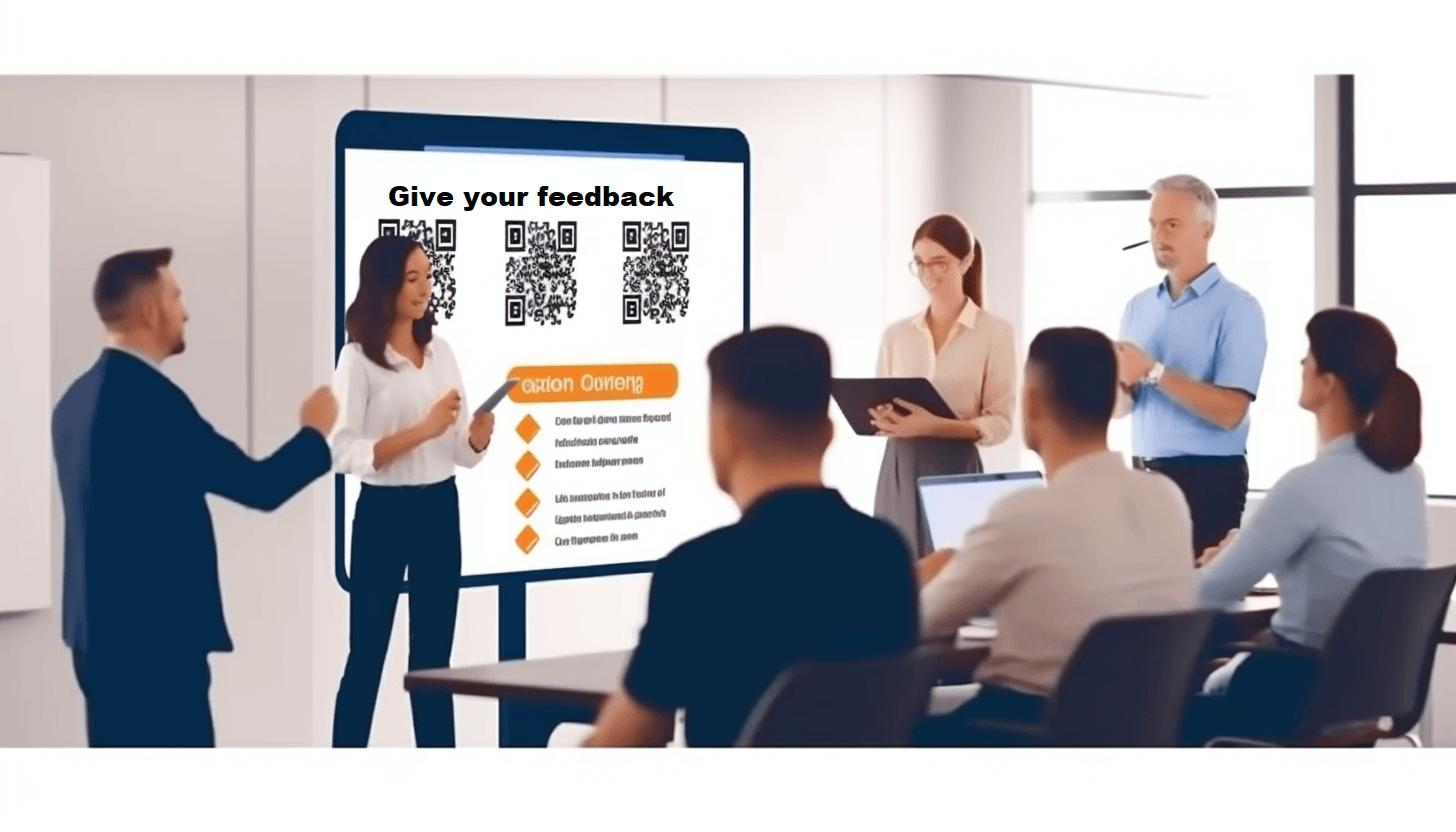 A QR code for Google Slides provides a convenient way for users to access a shared presentation on Google Drive simply by scanning the code. Once you’ve created the code by the QR code maker, your audience doesn't have to search for a link or rely on third-party apps to view your presentation. They can easily scan the QR code using a smartphone and instantly access the content.
A QR code for Google Slides provides a convenient way for users to access a shared presentation on Google Drive simply by scanning the code. Once you’ve created the code by the QR code maker, your audience doesn't have to search for a link or rely on third-party apps to view your presentation. They can easily scan the QR code using a smartphone and instantly access the content.
To make the most of this feature, strategically place your QR code. The QR code can be seamlessly integrated into various touchpoints, making sharing and accessing the presentation from anywhere effortless. For example, you can include it on the final slide or print it on a standee for easy scanning.
Benefits of a dynamic QR code for Google Slides
Seamless sharing and access to slides
The QR code generator for Google Slides offers a versatile sharing solution that transcends boundaries. Whether it's a billboard on a busy street, a promotional flyer at an event, a social media post reaching a wide audience, or even a custom-designed T-shirt, the versatility of QR codes allows you to seamlessly integrate them into any promotional material and expand the reach of your presentations.
Flexibility of functionality to update and improve the content
A dynamic QR code online offers unparalleled flexibility by allowing you to edit the target web address, replace the content, or change the code features without reprinting it. Effortlessly adjust your campaigns and save valuable resources such as money and time. Now you can make on-the-fly modifications, ensuring accuracy and relevance.
Option to track and optimize your advertising success
If you create QR code for Google Slides, you’ll acquire valuable data on the date, geographical location, and device used for each scan. This comprehensive information empowers you to gauge the impact of your advertising campaigns and make real-time adjustments as needed. Effortlessly adapt the data to enhance your marketing endeavors, leveraging the scan activity by adapting to potential customers' preferences.
How to make a QR code for Google Slides
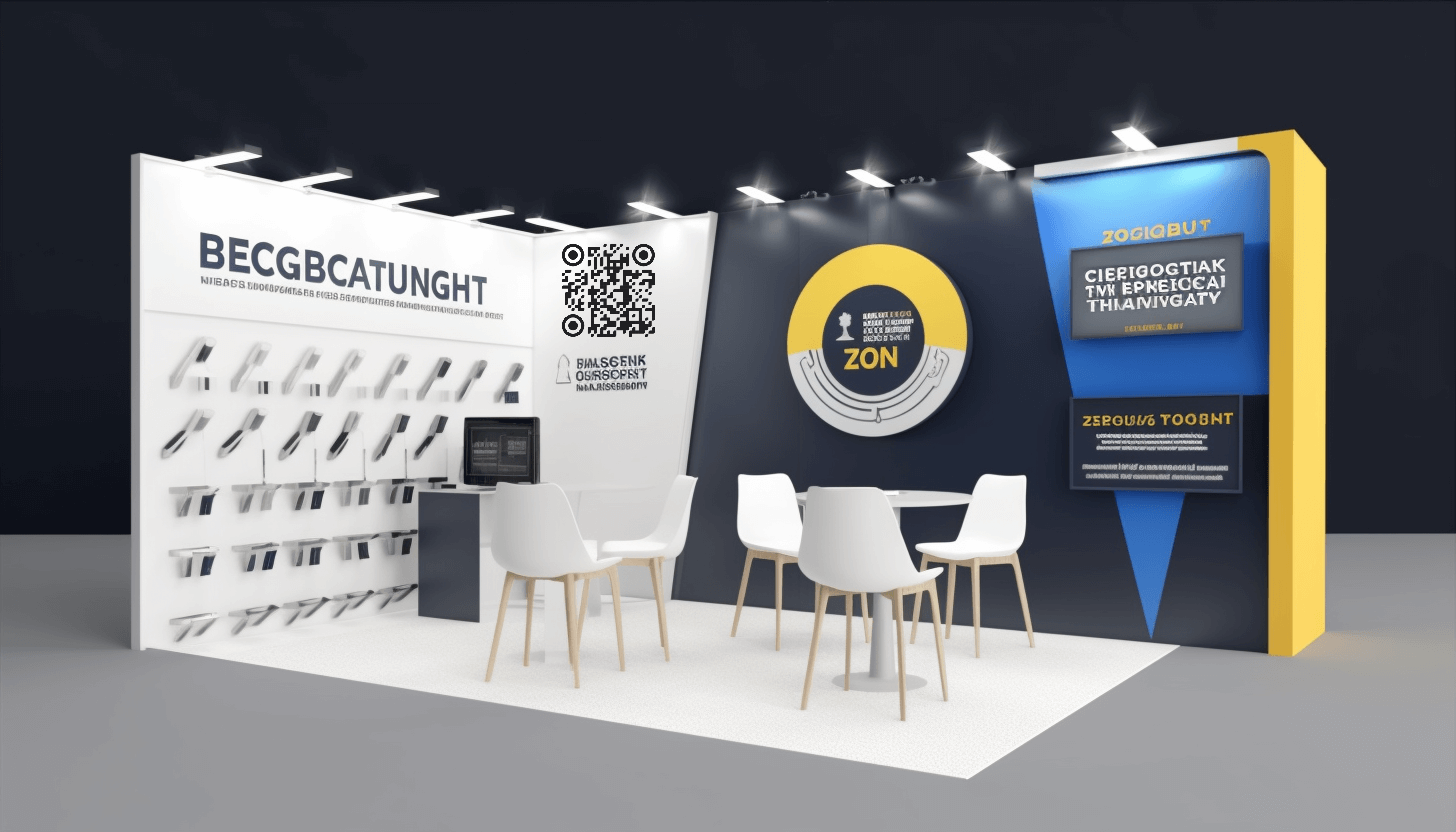 1. Visit the GET-QR QR code generator page and select the QR code type "Link" from the available options.
1. Visit the GET-QR QR code generator page and select the QR code type "Link" from the available options.
2. Give your QR code a name that will help you identify it later and paste the link to your Google Slides presentation into the specified field.
3. Customize the design of your QR code by selecting your preferred pattern, corners style, and color. This lets you personalize the QR code to align with your presentation's theme or branding.
4. Once you've made all the desired customizations, click the "Create" button to preview how the QR code will look to users.
5. Click on the "Download" button and choose the appropriate format (PNG, SVG, or PDF) and size (1024, 2048, 4096 px) or click the "Print" button.
To insert a QR code in Google Slides, follow these simple steps:
Step 1
Open your presentation and go to the slide where you want to insert the QR code. This can be any slide where you want to provide additional information, links, or interactive content.
Step 2
Click on the "Insert" tab in the menu bar at the top of the Google Slides interface. From the drop-down menu, hover over "Image" and click "Upload from computer." This will open a file browser dialog box.
Step 3
Select the downloaded QR code file on your computer. Click "Open" to upload the QR code to your Google Slides presentation. The QR code will be inserted into the slide.
Examples of QR code implementation in Google Slides
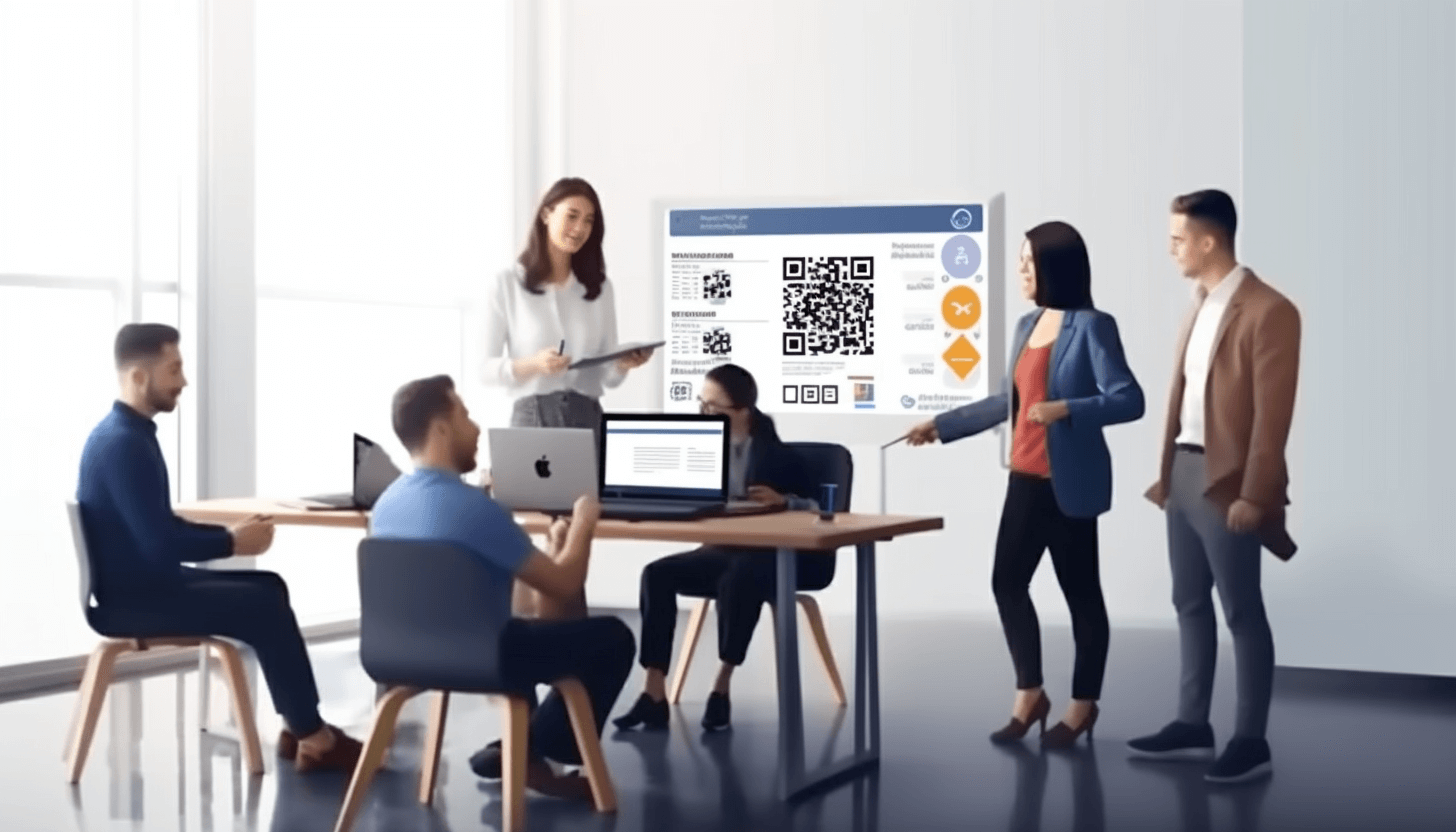 Interactive polls and surveys: Engaging your audience
Interactive polls and surveys: Engaging your audience
The QR code generator online can be an innovative tool to make your Google Slides presentation more entertaining. Embed the QR code within your presentation that links to online polls or surveys. Ask your audience to scan the QR code with their smartphones during your presentation and provide real-time feedback. This allows you to gather valuable insights, opinions, and data from your audience, making your presentation more dynamic.
Linking to additional resources: Extending the educational experience
Enhance the learning journey for your audience by using the QR code creator to link to additional resources related to your presentation. Whether it's articles, videos, research papers, or websites, you can include QR codes that direct participants to explore further information. This not only enriches their knowledge but also provides them with the opportunity to delve deeper into the subject matter at their own pace.
Accessing collaborative documents: Encouraging cooperation
A QR code free can promote cooperation during a Google Slides presentation. Create QR code for Google Slides that leads to collaborative documents, such as Google Docs or Google Sheets, where participants can contribute their ideas, comments, or suggestions in real time. This approach encourages active participation and fosters a sense of teamwork among your audience, making the presentation more engaging.
Collecting instant feedback: Assessing comprehension and engagement
QR codes for Google Slides can be used as a quick and efficient way to collect instant feedback from your audience. Create QR codes that link to online surveys or feedback forms and display them strategically throughout your presentation. Encourage participants to scan the QR codes and provide feedback on specific presentation aspects, such as clarity, relevance, or engagement. These real-time reviews will allow you to assess your audience's understanding and engagement levels and make any necessary adjustments on the spot.
Sharing contact information and resources: Seamless networking
Generate QR codes and include links to your contact information or online resources within your Google Slides presentation to make networking easier. Attendees can scan the QR code to instantly save your contact details or access additional resources, eliminating the need for manual data entry or note-taking. This seamless information-sharing enhances networking opportunities and facilitates future collaborations or connections beyond the presentation.
QR codes in business presentations: Streamlining engagement
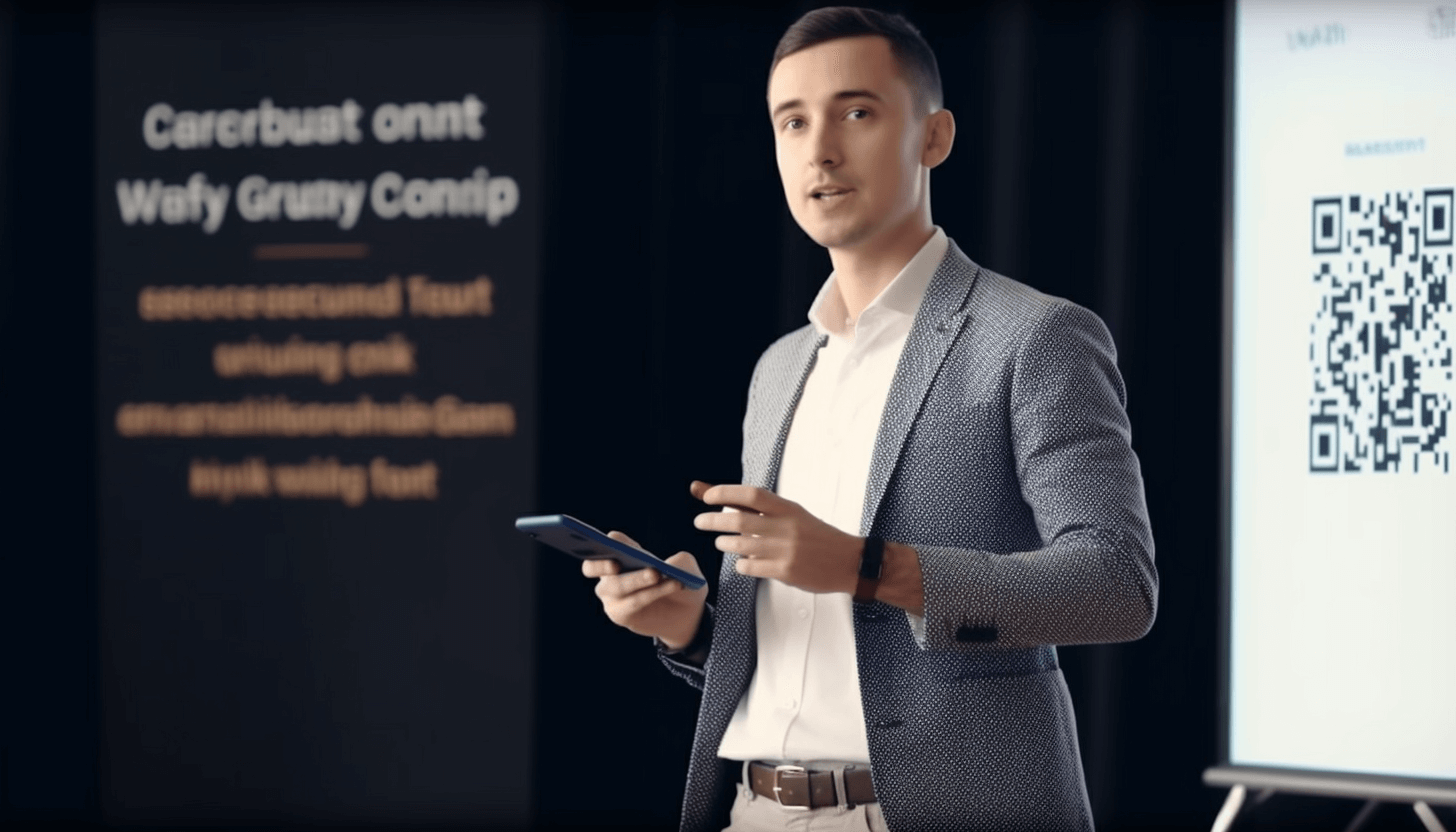
Companies and brands know how to create a QR code for Google Slides and include it in their showcase to enhance customer engagement and streamline information sharing. For instance, they place QR codes on their presentation slides at conferences or trade shows, allowing attendees to quickly access product catalogs, promotional videos, or contact information. This seamless access to relevant resources eliminates the need for cumbersome manual note-taking and increases the likelihood of future collaborations or sales opportunities.
Using our free GET-QR QR code generator, you can upgrade your Google Slides presentation and create more compelling and valuable content for your audience. The flexibility and adaptability of QR codes allow for easy modifications, empowering you to enhance your campaigns and optimize your advertising success. Track the impact of your presentations, gather real-time feedback, and foster a sense of collaboration and teamwork among your audience. Embrace this innovative technology, unlock its full potential, and take your Google Slides presentations to new heights of engagement and impact.
