How to make QR code for Google Form: benefits and tips
According to WPForms statistics, approximately 45% of surveys, questionnaires, tests, and other data collection forms are completed on smartphones. This is because the number of mobile users is constantly growing, and online forms have proven to be highly effective in gathering information.
Google Forms is a convenient service for creating various digital data collection forms. By completing these forms, respondents share specific information that can later be easily converted into a convenient format for further analysis, such as statistical data in Google Sheets.
It's important to note that Google Forms is a free and highly customizable service, making it particularly useful for collecting feedback, customer contact information, and more. Any user with a Gmail account can create these forms for personal or business purposes.
What is QR for Google Form?
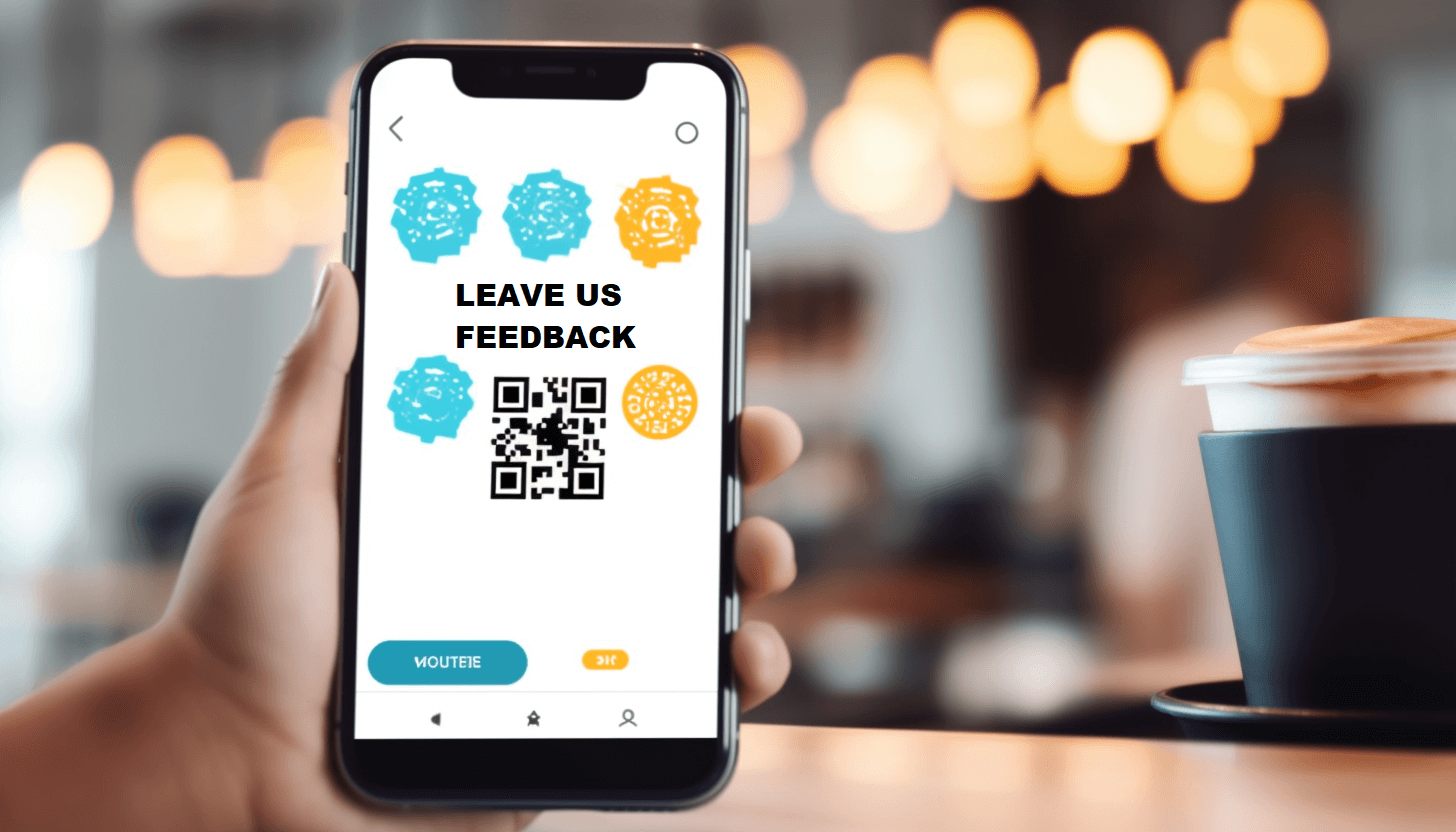 The QR code for Google Forms is a functional tool that allows you to share an online survey with your audience effortlessly. When users scan this code, they are instantly directed to an online form created with Google Forms. This means that if you convert Google Forms to QR code, you can greatly simplify the data collection process and increase the amount of gathered information.
The QR code for Google Forms is a functional tool that allows you to share an online survey with your audience effortlessly. When users scan this code, they are instantly directed to an online form created with Google Forms. This means that if you convert Google Forms to QR code, you can greatly simplify the data collection process and increase the amount of gathered information.
Now you will clearly understand the importance of QR for Google Forms. The thing is, URLs are often quite long, which can be a problem if someone needs to type them manually. It's one thing if you click a link and instantly open the document in your browser. However, things are very different when the URL is printed on a brochure, sign, or other surface because you must type all the letters, numbers, and symbols to access the content.
It would be easier if the link opens automatically. It can happen if you create a QR code for Google Form. In this case, you only need to point your smartphone camera at the code or open it through a particular QR scanner application to access the form.
How to convert Google Forms to QR code
 If you generate the QR code of Google Form, it will be convenient for you and your respondents to exchange information. Thus, it will be easier for users to open the form, and questionnaires will be able to reduce the bounce rate and receive more responses.
If you generate the QR code of Google Form, it will be convenient for you and your respondents to exchange information. Thus, it will be easier for users to open the form, and questionnaires will be able to reduce the bounce rate and receive more responses.
To do this, you need a QR generator for Google Forms. Your task is simple: copy the link to the online form you created earlier and convert it into a QR code using a QR generator. After that, you can save the generated QR code on your device.
As you can see, adding a Google Forms to QR code is easy. It is recommended to run a scan test to ensure that the code works correctly and contains the form with the correct settings.
Essential tips when converting a Google Form link to QR code
 If you want to create a QR code for Google Form free that will benefit you and others, you need to ensure that both your QR сode and your Google Form work correctly. So follow these guidelines:
If you want to create a QR code for Google Form free that will benefit you and others, you need to ensure that both your QR сode and your Google Form work correctly. So follow these guidelines:
- check if the Google Form link is active. If you make a mistake in the URL, you can edit your dynamic code;
- configure your Google Form settings. Numerous useful options are available, such as user email collecting so that you can contact respondents in the future.
- write questions accurately and concisely. Do not overload users with information and take too much of their time. It is better to create a short survey with priority questions;
- customize your QR code’s style. Small details such as a frame, color, and other design elements can help highlight your branding and attract more scans.
There are many reasons to generate a QR code for Google Form. Let's agree; nobody wants to manually enter a long URL in the browser and waste time unnecessarily. But if you know how to make a QR code for Google Form, you can benefit from the numerous advantages of such a code. So, make use of the Google Forms QR code generator and create functional codes for any purpose!
