How to create an application on Google Drive and convert the link to QR code
If you're seeking a dependable platform for storing applications, Google Drive is an excellent option. With 15 GB of storage space, you can upload various software, including games and programs for PCs and mobile devices.
You can easily make a QR code using the Google link by uploading your application to Google Drive. Learn more about how to upload IPA, APK, EXE files, and more to Google Drive, as well as how to add a URL to QR code.
Why store apps in Google Drive
Google Drive supports downloading software in any format. The three most popular options are IPA, which are applications for the iOS operating system; APK, which are applications for Android devices; and EXE, which are applications for Windows users.
What is the purpose of this? Storing apps on Google Drive offers several key benefits:
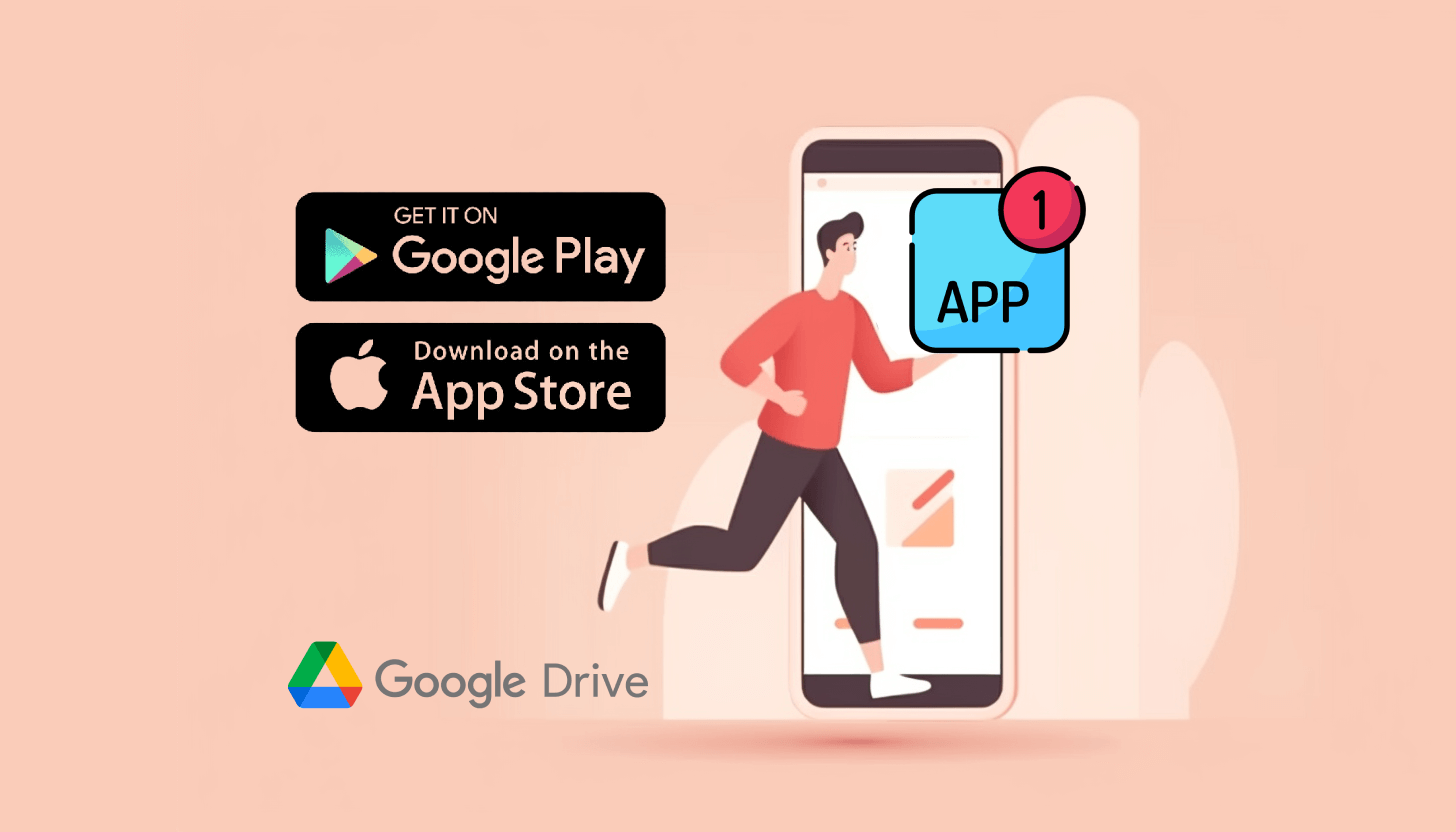 – data backup. By storing copies of your software on Google Drive, you ensure quick data recovery in case of device damage or loss;
– data backup. By storing copies of your software on Google Drive, you ensure quick data recovery in case of device damage or loss;
– universal access. If you use several gadgets, storing programs on Google Drive allows you to access installation files from any of them;
– seamless exchange with other people. Freely share a specific app or an entire software folder on Google Drive with others.
Important! Unlike Google Docs, which can be conveniently created and edited on Google Drive, apps can only be stored and shared via a link. Essentially, this serves as an alternative to platforms like Google Play, App Store, Samsung Galaxy Store, Windows Store, and other software stores. The user can download the installation file and then install the desired application without having a Google account or logging into it.
Universal instructions on how to upload a program to Google Drive
Before you create QR code for Google Drive application, you need to upload the installation file to the repository. So, to host software on this service, follow these instructions:
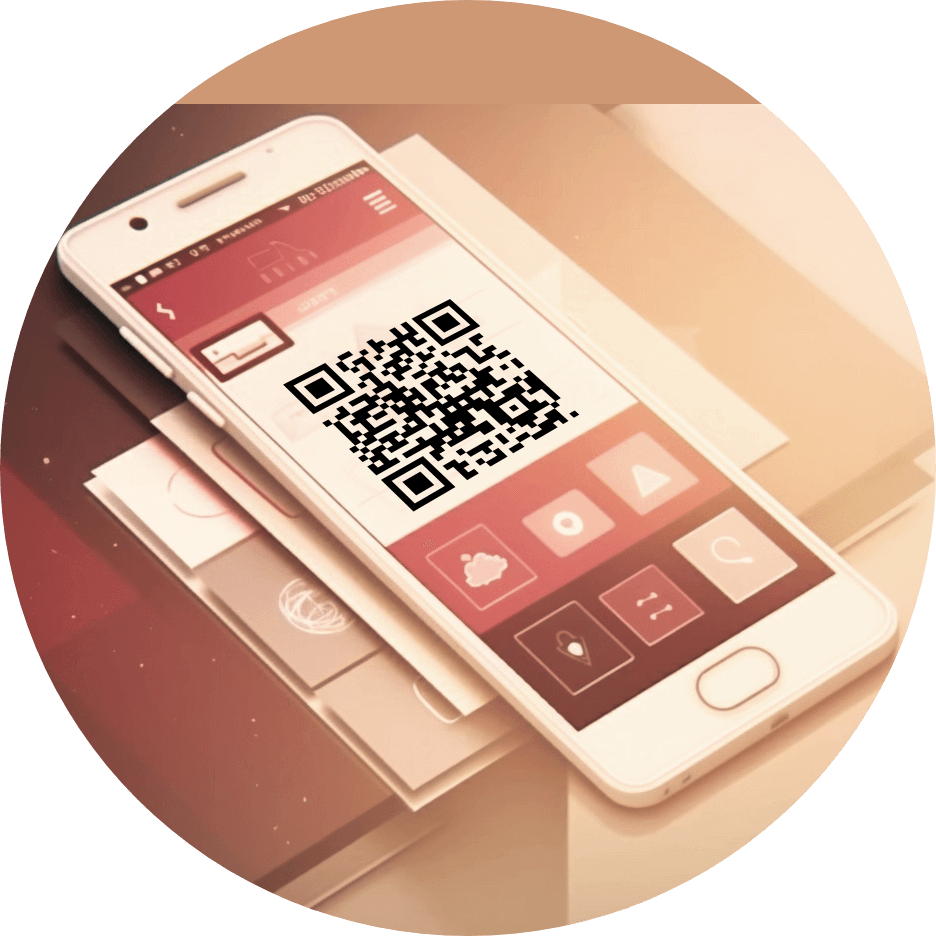 1. Access Google Drive. Visit the official website (https://drive.google.com) or launch the mobile application. Log in to your account using your Gmail credentials.
1. Access Google Drive. Visit the official website (https://drive.google.com) or launch the mobile application. Log in to your account using your Gmail credentials.
2. Click the '+ Create' button. In the web version, this button is in the upper left corner; in the mobile app, it's in the lower right corner.
3. Select 'Upload file'. In the pop-up window, find the desired installation file of IPA, APK, EXE, or another format, click on it, and then tap the 'Open' button.
4. Wait for the application to load. Monitor the upload status in the lower right corner of the screen until it's complete.
5. Start working with the application. Once the file is uploaded, you can organize the software as you wish, such as downloading, moving, renaming, adding to favorites, changing sharing settings, etc.
Once you've uploaded the desired installation files to Google Drive, you can create QR codes for programs. Keep in mind that each interactive code can only accommodate one URL, meaning it can represent only one application.
How to convert Google Drive link to QR code and create QR code for application
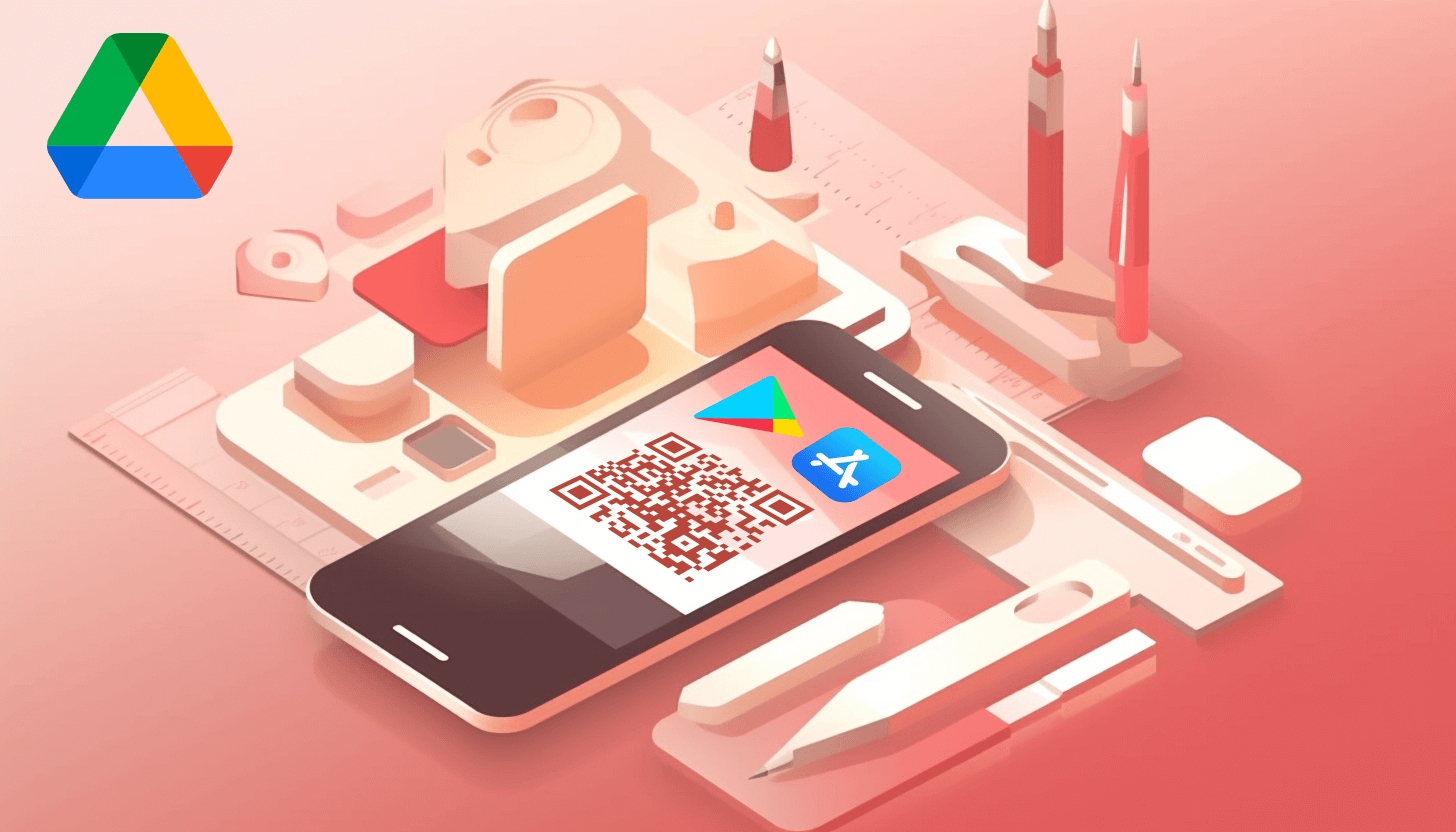 After uploading your app to Google Drive, it will receive a unique web address. Add this exact link to the QR code to share the software with others. After scanning this code, users will see your installation file and, if desired, download it.
After uploading your app to Google Drive, it will receive a unique web address. Add this exact link to the QR code to share the software with others. After scanning this code, users will see your installation file and, if desired, download it.
So, open the GET-QR service and select the 'Google Drive' code type. Paste the link to your application, click the 'Create' button, and then 'Download.' You can customize the QR code design: change the color, add a frame, upload a logo, etc.
Now, use your application QR code and actively generate dynamic codes for Google Drive software in the future!
