How to make a workbook in Microsoft Excel and get a QR code for the file
If you need to create an .xlsx file with tables, graphs, and other data, use Microsoft Excel. This versatile program is essential across various fields. Additionally, you can generate a QR code for Excel sheet to share it seamlessly with others.
Features of working with Microsoft Excel files
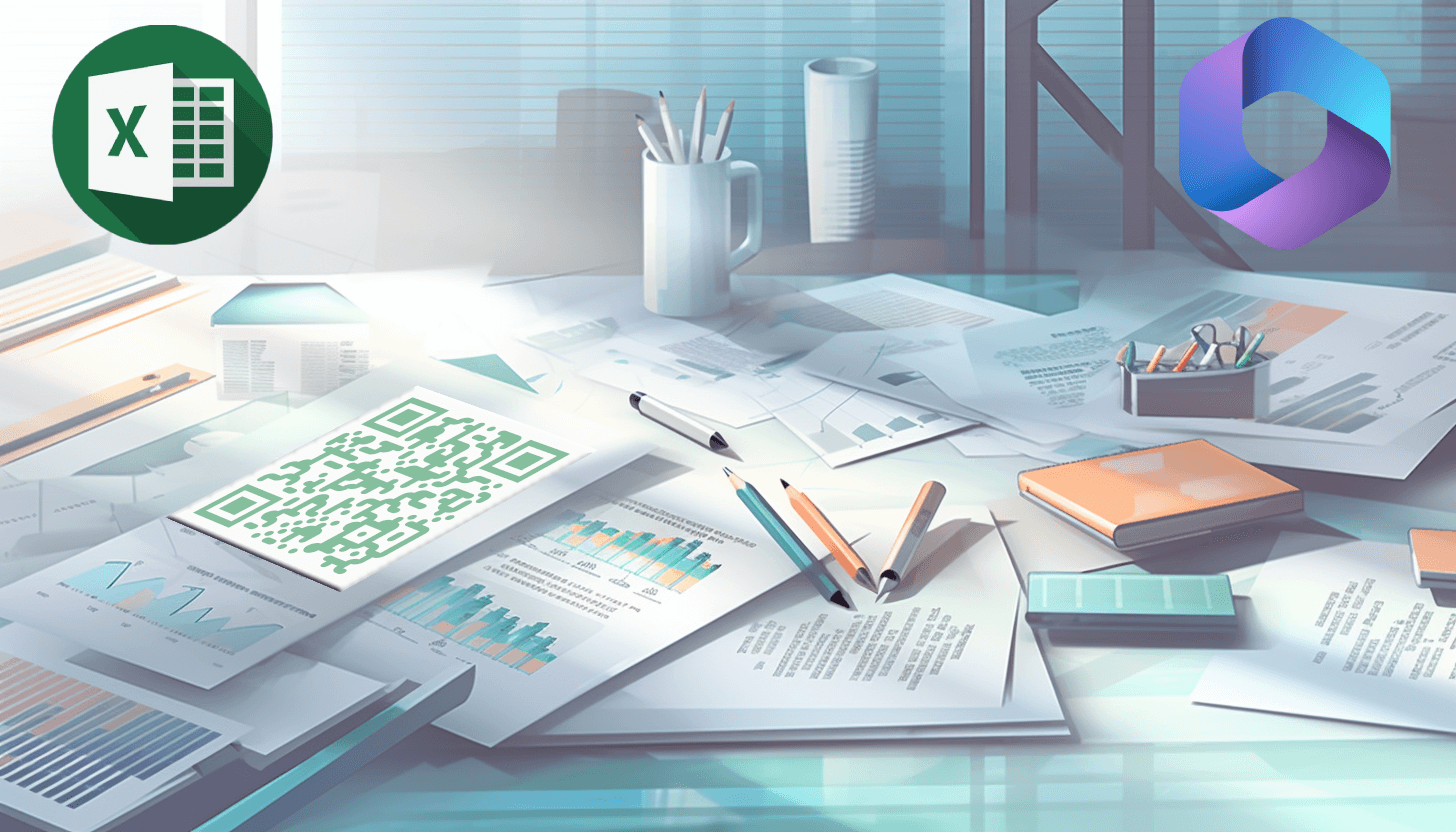 Microsoft Excel allows the creation of workbooks containing one or multiple sheets, each designed to hold a structured table. It is very convenient to work with the program, because Excel offers a multitude of features for data insertion, formula application, and other ways to organize data, enhancing your workflow efficiency.
Microsoft Excel allows the creation of workbooks containing one or multiple sheets, each designed to hold a structured table. It is very convenient to work with the program, because Excel offers a multitude of features for data insertion, formula application, and other ways to organize data, enhancing your workflow efficiency.
It’s important to note that different versions of Microsoft Excel exist, depending on the release year of the Microsoft Office suite. Accordingly, there are some differences when working with files in different software packages, which means that the process of creating a table in .xlsx format may differ slightly due to the characteristics of the current version of your software.
Below, we provide two general instructions on how to create an Excel spreadsheet: one for using the Microsoft Excel desktop application and another for utilizing the Microsoft 365 online service.
1. How to create a Microsoft Excel file and generate a QR code for an .xlsx workbook
To start working with Microsoft Excel, you need to install this program on your computer or laptop. After this, you will have access to the functions of creating new and editing previously saved documents in .xlsx format, that is, workbooks, sheets, and tables.
To make a file in Excel, follow these steps:
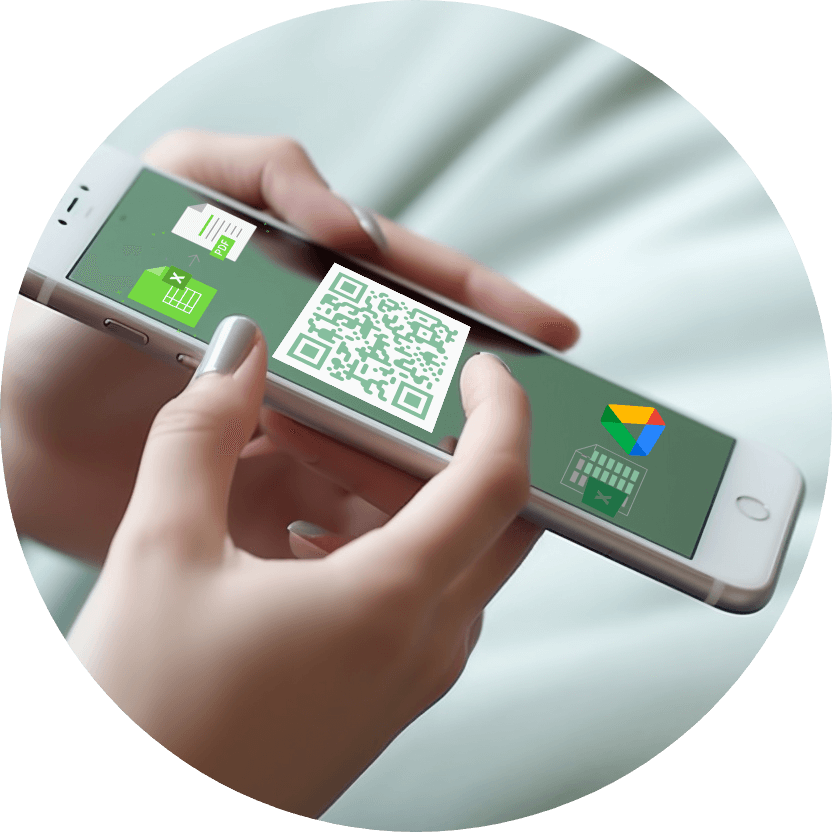 – click on the Microsoft Excel shortcut in the programs menu or on your desktop;
– click on the Microsoft Excel shortcut in the programs menu or on your desktop;
– start editing a new file or open a previously created sheet if you want to make edits;
– save the Excel workbook, giving it a new name and selecting a suitable folder for storage.
Important! When working with the Microsoft Office suite, .xlsx files are saved locally on your device and are not accessible via direct links. If you want to create a QR code for an Excel workbook, need to make the file accessible online or convert it to a more shareable format. Here are two options:
– upload the .xlsx sheet to cloud storage. A popular option is the Google Drive service. Uploading the file takes only a few seconds, depending on its size, and assigns it a unique URL. Configure sharing settings on Google Drive (there are options for viewing, commenting, editing) and convert this URL into a QR code;
– convert Microsoft Excel file to PDF. First, use an online converter to convert your spreadsheet to Portable Document Format. Next, open the QR code generator, add the PDF to a QR code and share it with other people. Note that this method results in a non-editable PDF, and changes to the original Excel workbook won't reflect in the PDF unless reconverted.
Both options clearly demonstrate that it is possible to create a QR code for Excel, and in different ways. If you want to collaborate on a sheet, choose cloud storage and adding a link to a QR code, and if you want to share a non-editable version, use the portable document format (PDF).
2. How to create a workbook in Microsoft 365 and add a link to the QR code
Microsoft 365 provides a free, web-based version of Microsoft Office that doesn't require installation. All your files are automatically saved to the OneDrive cloud storage and receive identifiers in the form of links. Accordingly, creating an .xlsx workbook through this service lets you share and collaborate with ease.
To make a workbook in Microsoft 365, follow these steps:
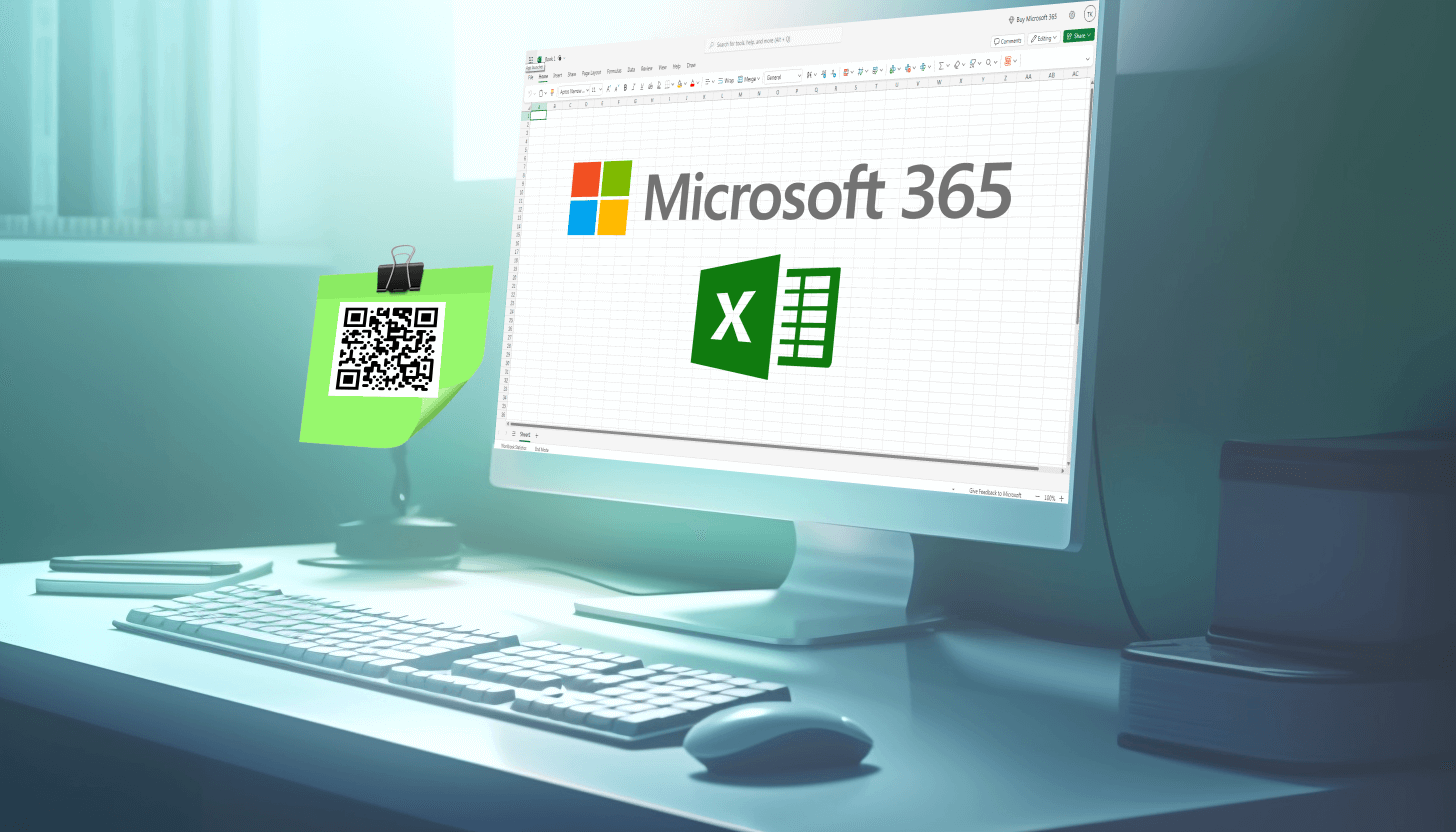 – open the Microsoft 365 service by following the link https://www.microsoft365.com/;
– open the Microsoft 365 service by following the link https://www.microsoft365.com/;
– select the 'Book' file type on the home page to create a new file or open a previously saved sheet on the service https://onedrive.live.com/ to make edits;
– your table will open in a new window;
– start editing the file, and all changes will be saved automatically.
To create a QR code with an Excel workbook, simply copy the URL of the document you want to share, and then add this URL to the QR code. Each workbook in Microsoft 365 already has a unique web address, so there's no need to upload the file to other cloud storage or convert it to different formats.
As you can see, you can create a QR code for an Excel table in several ways. By either converting the file or link to QR code, you have a versatile tool for sharing your data!
