How to create a Google Sheets spreadsheet and add a link to a QR code
Google Sheets serves as a versatile tool for working with tables. Users actively create, edit, customize files, and exchange them with others through this platform. All Google spreadsheets are stored on the Google Drive cloud service, enhancing security and accessibility.
Indeed, Google Sheets spreadsheets enjoy widespread popularity, offering numerous advantages to users across diverse fields. What’s even more convenient is to make a QR code for Google Sheets for data exchange purposes. To do this, create the desired file on Google Drive and then convert the Google Sheets to a QR code.
Basic properties of Google Sheets
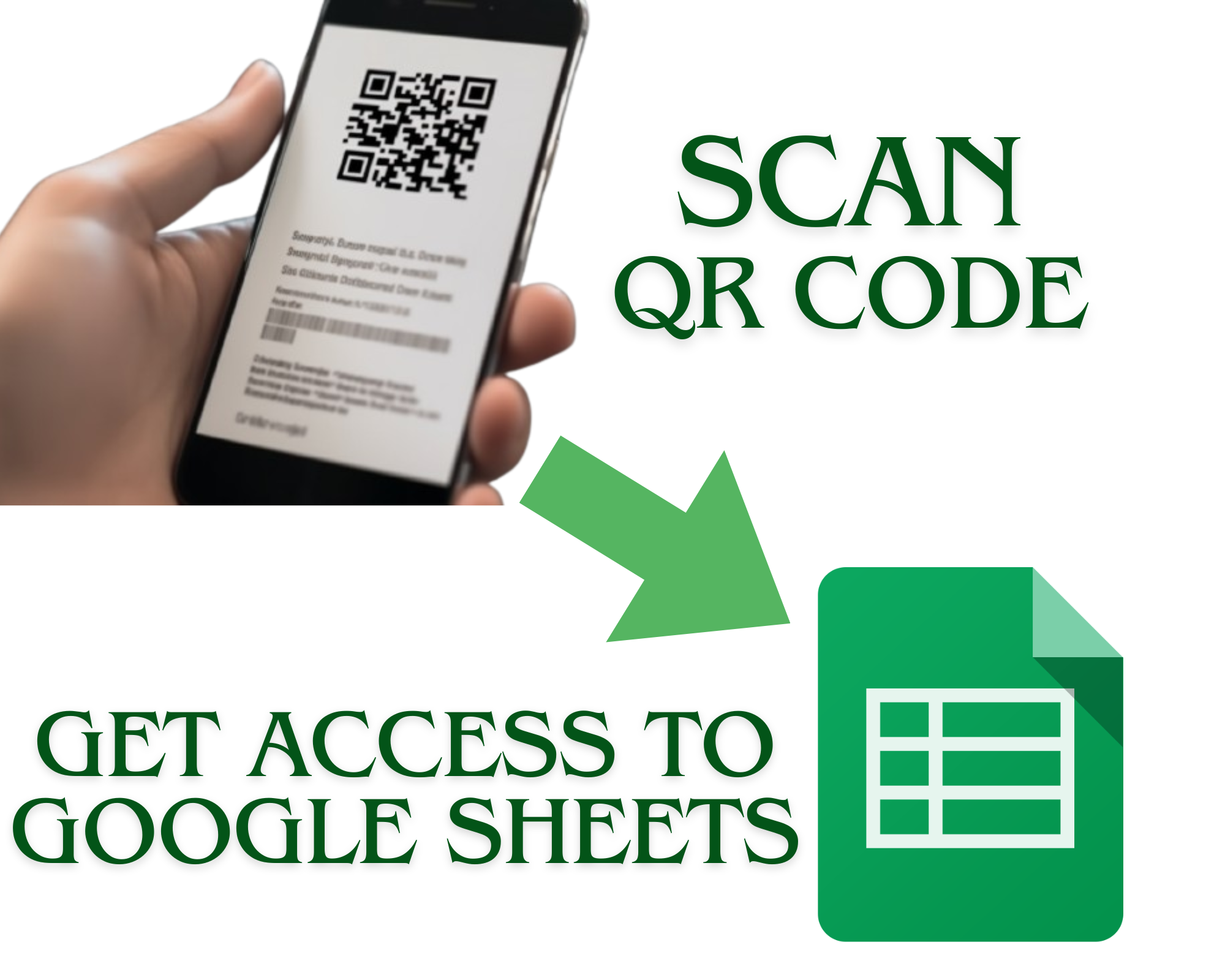
Google Sheets allows users to create, edit, and share files, all free of charge, with additional storage available for purchase if the default 15GB is insufficient. Here are the key benefits of using Google Sheets:
– free storage of created tables on Google Drive without a time limit;
– secure access to files from anywhere with an Internet connection;
– option to work online on your own and with other people’s tables to which you have access;
– many options for data processing, including functions, macros, graphs, charts, etc.;
– auto-saving of table contents without the risk of information loss;
– seamless integration with other Google services (for example, Gmail, Google Docs, Google Calendar, and others).
Another notable advantage of Google Sheets in today's digital landscape is its compatibility with QR technology. This means you can easily generate a QR code with a link to a Google spreadsheet. Each Google Sheets file is assigned an ID as a web address, which one can easily convert into a QR code using a QR code generator.
Hence, Google Sheets is an indispensable tool for various purposes, even for users with minimal experience handling formulas and data. Simply follow the instructions to create Google Sheets and then convert the URL to a QR code.
Instructions on how to make a Google Spreadsheet
You’re already halfway towards converting Google Sheets into a QR code. Before engaging with the QR generator, you must create a table in Google Sheets. To do this, follow these steps:
1. Open Google Drive. Head to the Google Drive website (https://drive.google.com) and log in to your account using your Gmail.
2. Create a new spreadsheet. Click the '+ New' button in the top left corner of the screen, then select the Google Sheets option and use a template or create a new file. This button is typically found on mobile devices at the bottom right corner of the screen.
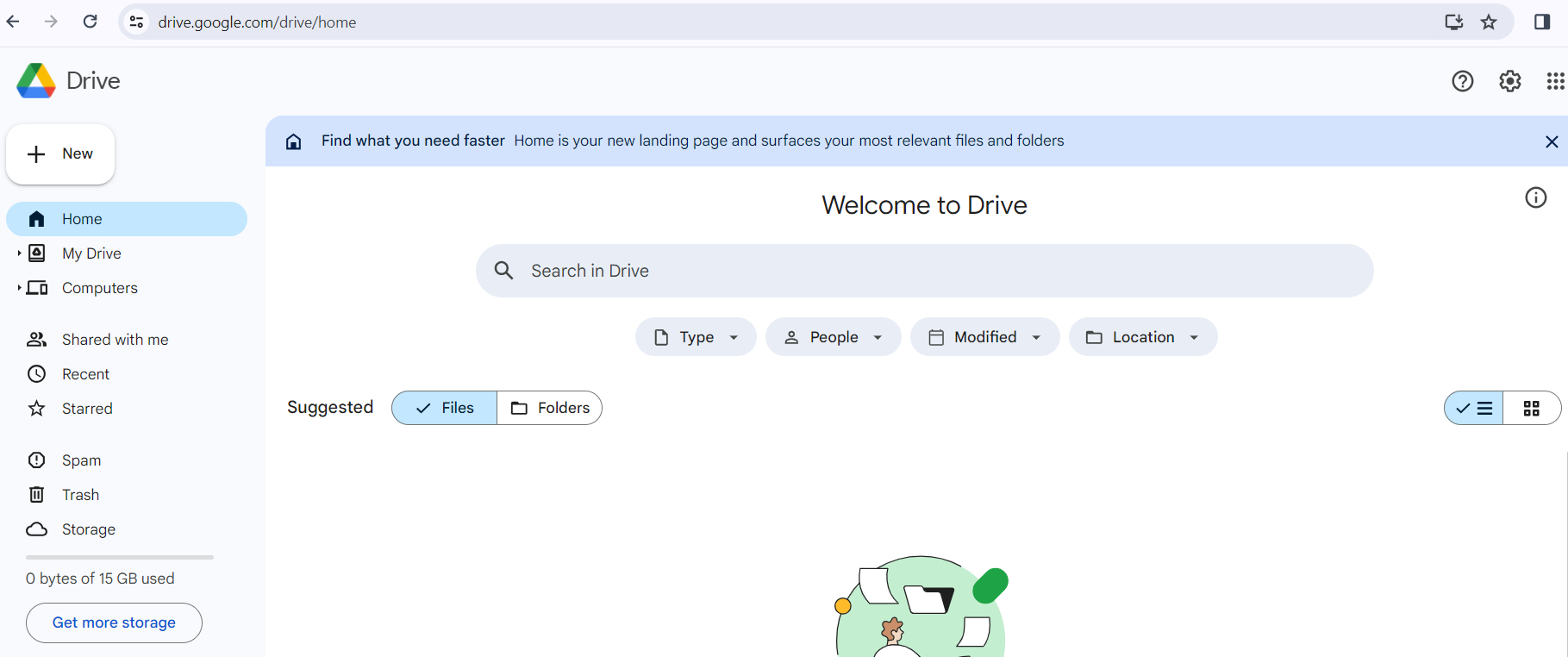
3. Start working on the file. A new Google Sheets table will open in your browser or smartphone app. Now, enter data into the cells, apply the desired formatting, and add images and other elements as needed.
4. Verify page properties (optional). In this menu, you can adjust spreadsheet parameters such as language (affects the formatting of dates, currencies, etc.), time zone, calculation features, etc.
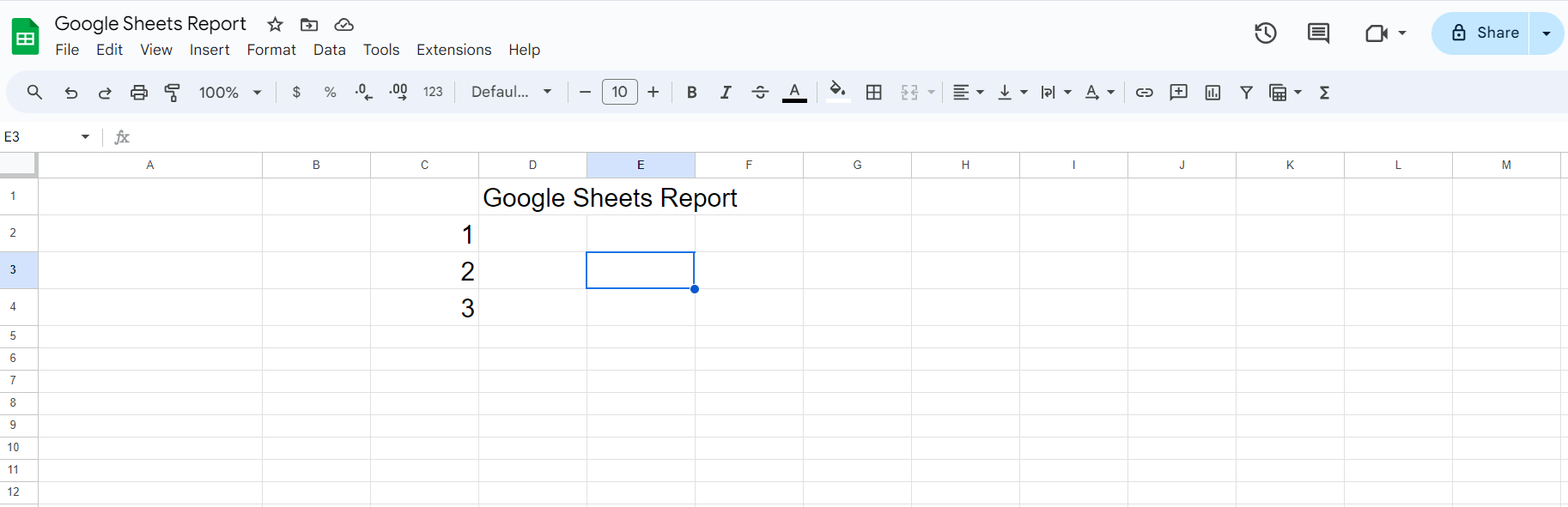
5. Configure access settings. If you intend to share or collaborate on the sheet, click the Share button in the top right corner. Here, enter the email addresses of the users you want to grant viewing, editing, or commenting rights. There is also an option to change sharing from restricted to free (so anyone with the link can access the file).
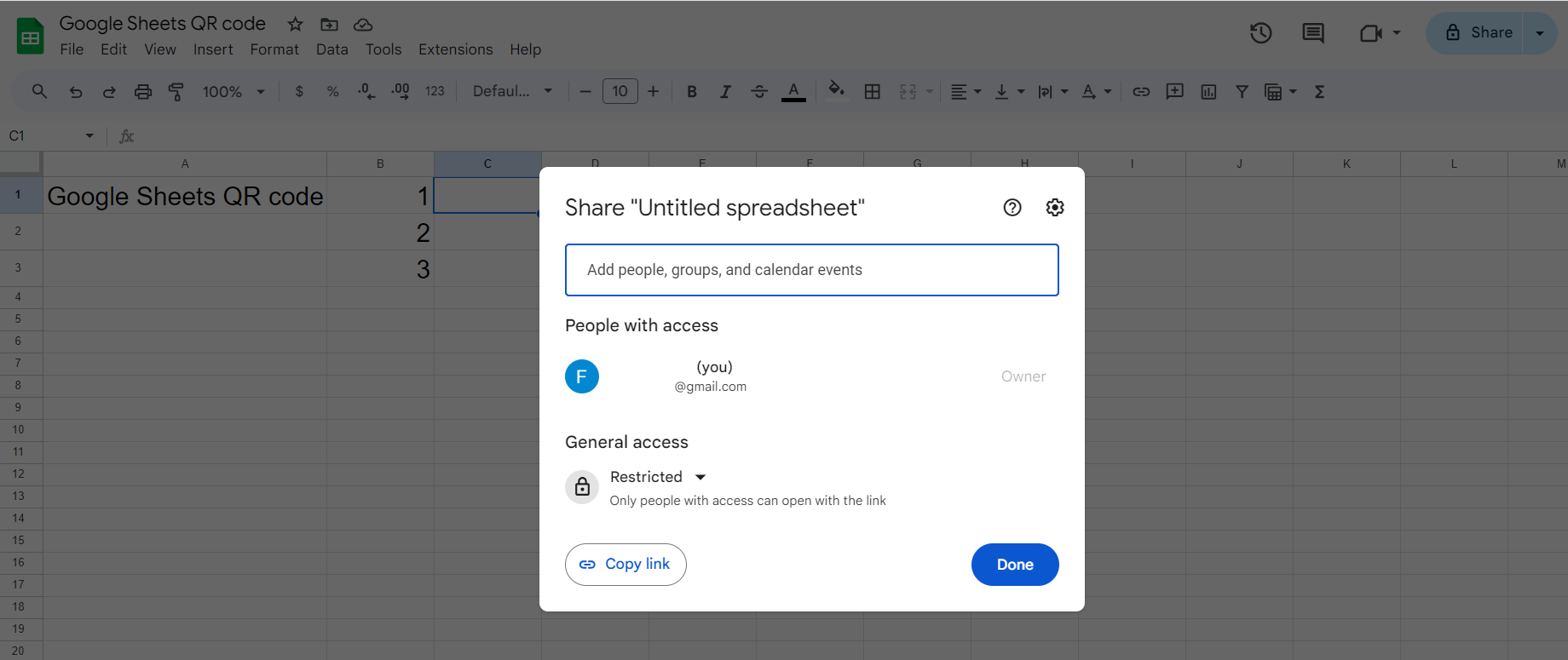
Your new Google Sheets table is ready for use. You and others with access can add data, create charts, upload images, make edits, leave comments, and more, all in real time, ensuring instantaneous synchronization of changes to the file.
How to add a Google Sheets link to a QR code
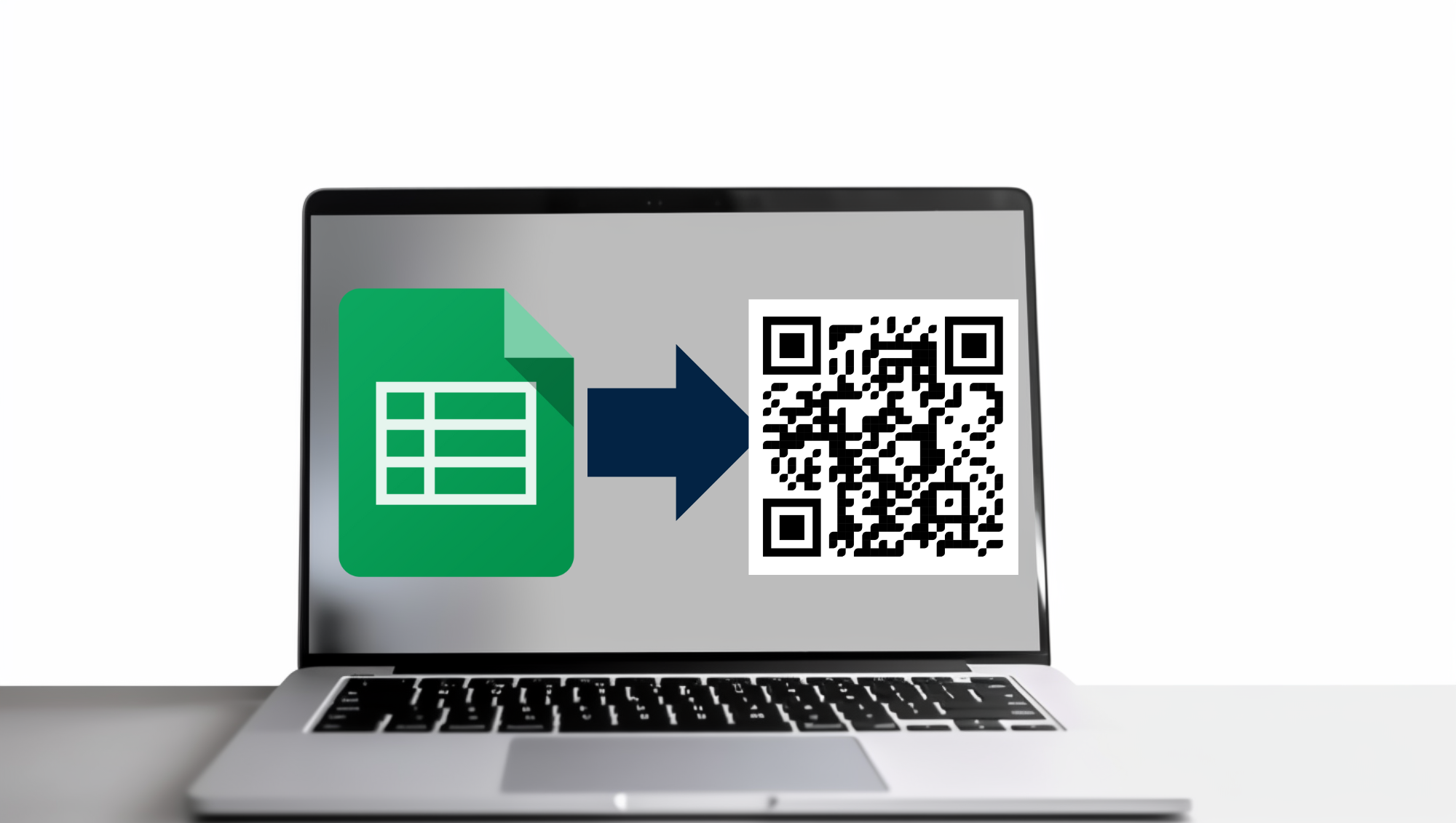 Your Google Sheet is accessible by URL, a lengthy web address consisting of characters, letters, and numbers. You can generate a dynamic Google Sheets QR code by copying and adding this URL to a QR code.
Your Google Sheet is accessible by URL, a lengthy web address consisting of characters, letters, and numbers. You can generate a dynamic Google Sheets QR code by copying and adding this URL to a QR code.
Are you looking to create a unique QR code for your Google Sheet? To do this, open the main page of the GET-QR service and select “Google Sheets” from the list of available options. Now paste the link to your file into the appropriate field of the generator, adjust the desired settings, and save your code. Upon scanning, this QR code will redirect users to your table.
So, use our functional QR code generator and create Google Sheets QR codes for free. Such a tool makes sharing and collaborating on tables significantly more convenient.
