How to create forms in Google Forms and why you need a QR code for Google Forms
Google Forms offers a convenient and straightforward way to create various online forms, including questionnaires, surveys, applications, tests, and more. These forms allow you to collect valuable information from respondents, making them essential tools in various fields such as advertising, event marketing, and sociology.
Indeed, Google Forms is versatile and valuable for a wide range of tasks. Let's explore its key features and understand why it is beneficial to convert Google Forms to QR code.
What forms can be created in Google Forms?
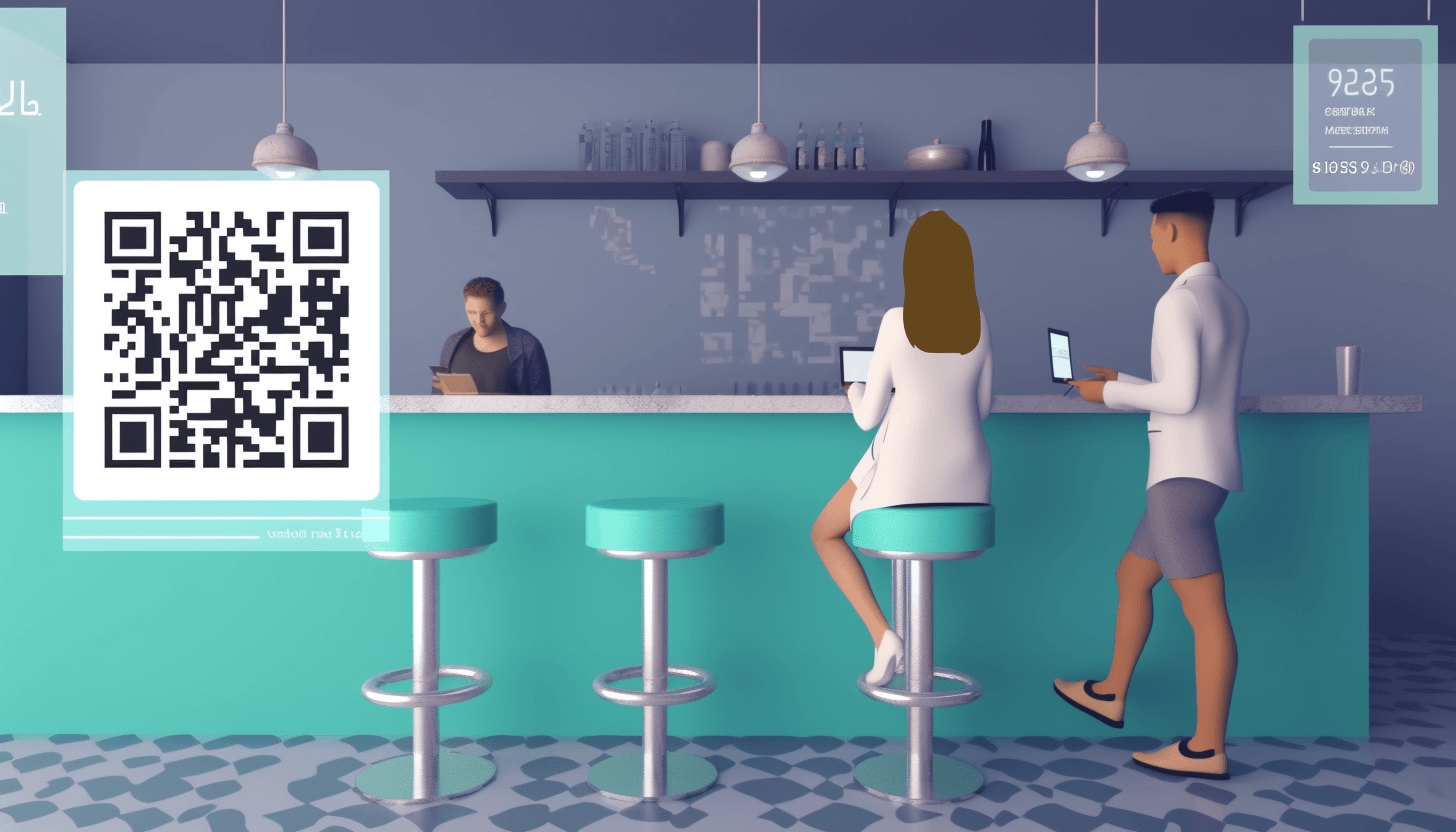 Google Forms can be utilized for work, study, or personal purposes. Here are some examples of the forms you can create:
Google Forms can be utilized for work, study, or personal purposes. Here are some examples of the forms you can create:
- feedback collection. You have the opportunity to receive feedback from people. Most often, they collect reviews about a particular product or service or the work of the company;
- registration. It is convenient to make a registration form that guests will fill out on their own to reduce the queues and the burden on the organizers of events;
- creation of briefs. The terms of reference is a necessary document on the way to the implementation of the project. To facilitate the process of collecting information for product requirements document (PRD), you can create an online form in the form of a brief;
- researching. Questioning is one of the common methods of obtaining data in sociology. Using a Google Form, it is effortless to collect primary data from respondents;
- testing. Online forms will help assess students' knowledge and the quality of mastering the educational material. To do this, you need to create a test with open or closed questions and then process the received answers;
- obtaining contact information. If you plan to email users, you need their email addresses. Google Forms allows you to collect contact information for your newsletter quickly.
Brief instructions on how to create a form in Google Forms:
 Step 1. Open the Google Forms service. Go to the main page and click the "Create Form" button. Add a title and description in the window that opens.
Step 1. Open the Google Forms service. Go to the main page and click the "Create Form" button. Add a title and description in the window that opens.
Step #2. In the "Questions" tab, click the "+" button to start adding your questions. Select the appropriate question type, such as short or long answers, single or multiple choice, and more. You can also upload images here.
Step #3 Formulate your questions. Depending on the type of question, different options are available for customization, such as answer options, additional fields, and so on. Keep adding more questions until your online form is complete.
Step #4 In the "Responses" tab, you will see all user responses. Click the "⋮" button to access additional settings, such as enabling email notifications of new answers or downloading responses in CSV format.
Step #5 Modify your form options as desired. For example, click the "Customize Theme" button to change the background color, text style, and more.
Step #6 Share the form by clicking the "Send" button in the upper right corner of the window. Choose a convenient method, such as emailing the link or posting it on social networks.
Why you should create a QR code for Google Form
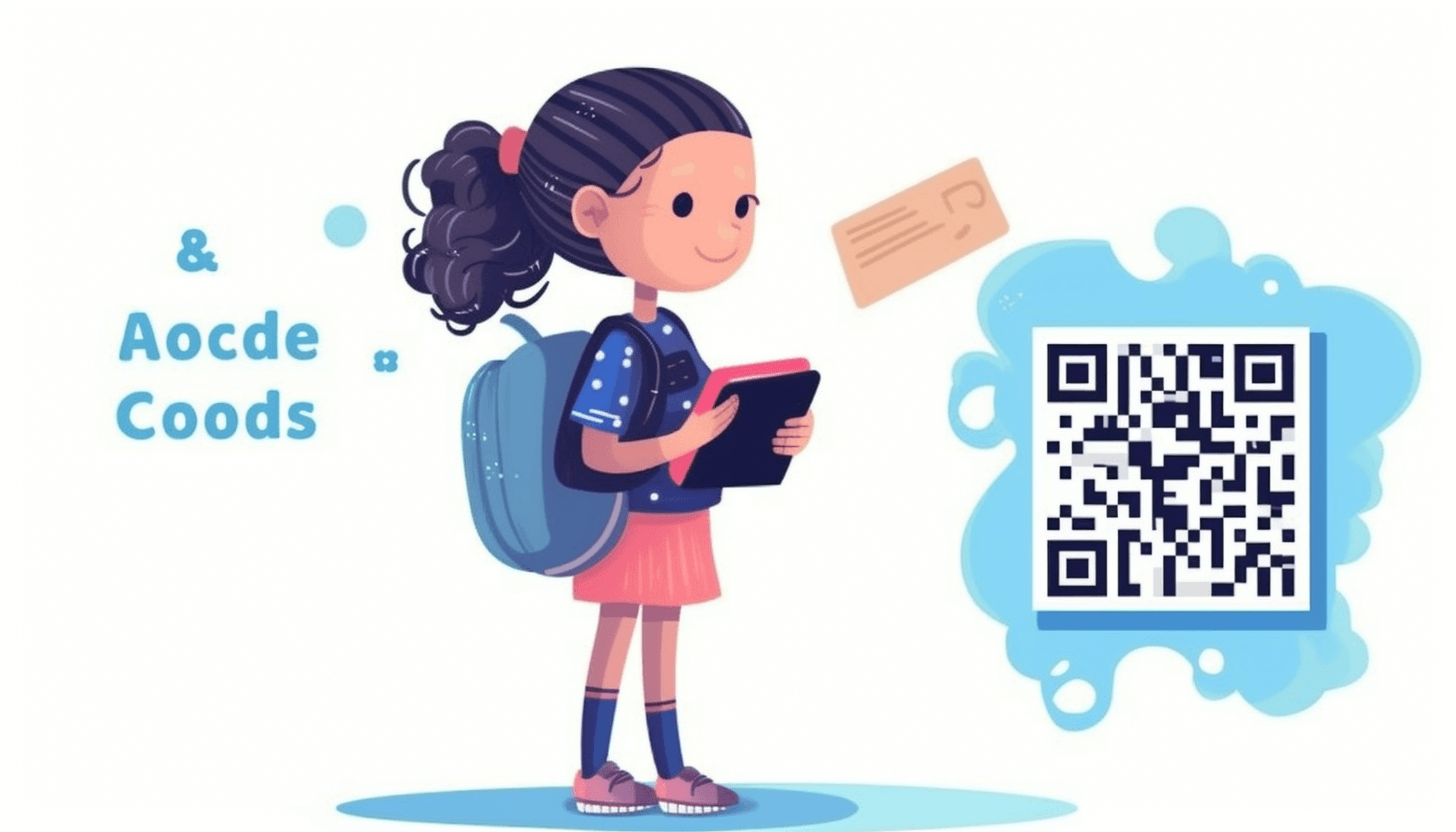 Using a QR code for Google Form offers an interactive and user-friendly experience. Users can scan the code with their smartphones to access your form, eliminating the need to enter the URL manually. This enhances the data collection process and increases the information received from respondents.
Using a QR code for Google Form offers an interactive and user-friendly experience. Users can scan the code with their smartphones to access your form, eliminating the need to enter the URL manually. This enhances the data collection process and increases the information received from respondents.
When you generate a QR code for Google Form, you ensure that the link to the form opens automatically. Users can effortlessly fill out the questionnaire and send the data by pointing their smartphone camera at the image or using a QR scanner application.
Indeed, Google Forms is incredibly user-friendly, with a simple interface and essential features. It does not require special skills or experience, allowing users to create questionnaires, surveys, tests, and more. Adding a QR code to your Google Form takes it to the next level of convenience and effectiveness. So, we encourage you to create a QR code for Google Form today!
